-
Posts
594 -
Joined
-
Last visited
-
Days Won
46
Posts posted by Alex
-
-
Did you know you can use your phone as a remote for your LG Smart TV with webOS 3.0? You can also mirror your smartphone screen to the TV or play content from your smartphone. With the LG Device Connector, it’s all easy to set up! After watching the video, grab your remote and press the Home button to get started. Pretty soon your smartphone will be paired with your Smart TV, creating the perfect combination of state-of-the-art technology that puts all your content literally at your fingertips. Learn more about LG Smart TVs here: http://www.lg.com/us/experience-tvs/s... LG Device Connector Playlist: https://www.youtube.com/playlist?list...
-
When you update your LG TV firmware, you’re making the most of your Smart TV and ensuring that you have all the latest features available. Just like software on your computer, it needs to be updated from time to time for peak performance. So, how do you update your firmware for your LG Smart TV with webOS 3.0? This guide will walk you through it and have you finished in no time. After you’re done watching the video, grab your remote, push the Settings button and begin. You can watch the progress on the screen and the TV will reboot itself after it’s done. You can even choose to automatically update your firmware in the future without having to go through the process each time. Learn more about LG Smart TVs here: http://www.lg.com/us/experience-tvs/s...
-
Discover how to use the LG Smart TV Launcher, the fastest way to explore everything that LG Smart TV with webOS 3.0 has to offer. It’s clear, colorful and easy to use. Create shortcuts to your favorite shows, check out our recommendations, and so much more. It’s easy to manage and intuitive, so you can make the most of your home entertainment options. The LG Smart TV launcher does more than ever—and it’s the quickest and easiest route to whatever you’re looking for. Watch this easy-to-follow video and then grab your remote and get ready to optimize your Smart TV viewing experience. Learn more about LG Smart TVs here: http://www.lg.com/us/experience-tvs/s... Initial Setup: https://youtu.be/R4Jh5VBLBSk LG Content Share: https://youtu.be/p3ih5nyNX4o
-
Ready to set up your LG Smart TV with webOS 3.0? It’s easier and more fun than ever before with this step-by-step video! Watch as Bean Bird, the star of LG’s simple-to-understand graphics, goes into action as soon as you power on the TV, ready to help with every aspect of your Smart TV setup. Just grab your Magic Remote and click Start to begin. Soon you’ll experience the magic of LG Smart TV content powered by webOS—bringing a world of entertainment right into your home. Discover more innovations in LG Smart TVs here: http://www.lg.com/us/experience-tvs/s... Firmware Updates: https://youtu.be/GVy4bcGEPaY
-
The LG Magic Remote makes clicking, pointing, scrolling and using voice commands fun and easy. And with webOS 3.0’s intuitive Smart TV Launcher menu that pulls together all of your entertainment, the Magic Remote really does put everything at your fingertips. Change the channel. Search for something new. Operate your connected devices. You can even use the unique LG Voice Mate™ speech recognition feature to find what you need. Now you can spend less time navigating confusing menus and juggling remotes. Ready to learn how to use your LG Magic Remote? Watch this quick video and then grab your Magic Remote and get ready to make the most of your entertainment experience. Learn more about the LG Magic Remote here: http://www.lg.com/us/experience-tvs/s... See our full line of LG Magic Remotes: http://www.lg.com/us/magic-remote LG Device Connector: https://www.youtube.com/playlist?list...
-
So you just got your LG Smart TV with webOS 3.0 into your home and it’s almost time to begin the ultimate TV viewing experience. But first comes the unboxing. It’s important to properly unpack your LG TV both to prevent damage to the TV and to make you don’t accidentally discard any of the TV’s accessories and manuals. This video will take you through the process of how to properly unpack your LG TV. Learn more about LG Smart TVs: http://www.lg.com/us/experience-tvs Set up your LG TV: https://youtu.be/R4Jh5VBLBSk Connect your devices to your LG Smart TV: https://www.youtube.com/playlist?list.
-
Topic Moved to APP questions forum.
-
Topic moved to correct forum. 🙂
-
We submitted a request with no answer. Here is the US request form: https://help.hbogo.com/hc/en-us/requests/new
Maybe if they get enough requests....
-
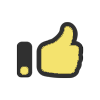 1
1
-
-
On 12/27/2016 at 3:39 PM, irnote3 said:
Guys from where can download the firmware for 43 lh590v?
Sent from my SM-N900 using Tapatalk
-
Unfortunately I don't see the HBOGO app on my end and from what I hear its not available. When you look at the HBOGO site for supported systems, lg is not listed: https://help.hbogo.com/hc/en-us/articles/204870497-Which-connected-TV-devices-is-HBO-GO-supported-on-
-
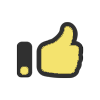 1
1
-
-
UPDATING YOUR FIRMWARE
The firmware that powers your LG Ultra HD 4K Smart TV with webOS should be updated from time to time to enhance your experience and improve its operation. Thankfully, this can be done easily and quickly, right at home.
Watch this quick video to learn more. Or follow the easy steps below to get started.
HOW OFTEN DO I NEED TO UPDATE MY FIRMWARE?
Firmware updates don't happen frequently, so you should be fine checking for updates every other month.
HOW DO I CHECK FOR, AND DOWNLOAD, AVAILABLE FIRMWARE UPDATES?
Before you do anything, make sure you have an Ethernet cord connected directly from your router to your television. Wireless Internet connections are not reliable enough for firmware updates.
Use this diagram if you need help getting set up:
http://www.lg.com/us/support/answers/tvs2014/uhd/images/nonsmart3dtv_article_updatefirmware_11.gif
ONCE YOUR TV HAS A WIRED CONNECTION, DO THE FOLLOWING:
- Press the MENU
- Click SYSTEM SETTINGS
- Then ABOUT
- Then SYSTEM UPDATES
- You'll be advised that your system is currently up to date or requested to select CHECK NOW for the latest update. If a new version is available, it downloads automatically.
FIRMWARE UPDATES WILL ALSO UPDATE LG ULTRA HD 4K SMART TV AND LG APPS AT THE SAME TIME.
-
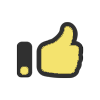 1
1
-
What model and webos version are you running?
-
-
-
Any issues, please post in this topic.
-
We have moved over to https:// in our url structure.

-
On 12/30/2016 at 7:25 AM, joshua764 said:
It would be great to go out with web OS.
enviado desde moto z play.
Yes, it would be nice.
-
You can check Amazon for the Magic remote

-
-
That's interesting, have you tried removing and reinstalling the Netflix app? Does it happen with any other apps?
-
Depends on the model tv whether or not the update would push to it. Some older models because of hardware cannot be updated.
-
You may notice an update to our website, which we recently completed. If you have any issues, please report them in this topic.
Thank you.
-
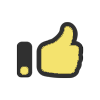 1
1
-
-
Amazon has the Palm Pre 2 16GB Verizon CDMA Phone with webOS 2.0 for $99 if anyone is looking for one.


Guide to Your LG TV’s Settings Menus (2016) | LG USA
in LG TV and LG webOS Smart TV Discussion
Posted
Want to customize your LG TV viewing experience? There’s a setting for that! And it’s inside our easy-to-use menus. To begin, just touch the Settings menu on your Magic Remote and you’ll discover simple features let you watch TV your way. Colorful icons guide the way so you can experience the magic of LG Smart TVs the simple way, while bringing a world of entertainment right into your home. From customizing the picture and sound, to connecting to the internet and so much more, this is the place to get started. Watch the video now and discover more about the user-friendly innovation behind every LG Smart TV here: http://www.lg.com/us/experience-tvs/s...