-
-
Similar Topics
-
By StanJ
I've seen an older thread on this topic but it doesn't look like anyone found a solution to disabling the screen saver, so I'll try a new one.
On virtually all my LG TV's (I have three OLED's and two LCD), the screen saver interferes with my music app (like Plex, Spotify or Amazon Music). I mainly use Plex for playback of my music which is stored on a central server (NAS) and from the app loaded on a Fire TV stick or cube. After about 20-30 minutes, the album art and other related music information (lyrics, song title, duration, etc) all goes black. If I run Plex (or Spotify) directly on the LG TV via the LG Content store app, the screen saver with fireworks always comes on in about 2 minutes.
I've tried all the different methods to disable the screen saver function including turning off the Timers, Auto Power Off, HDD Storage, etc. I also tried opening the hidden menus by pressing the mute button 5 times but that menu didn't have anything relevant.
Interesting is that the screen saver doesn't come on when using Spotify on a Fire TV stick or if I playback music through a USB device. But i don't use those methods often, mainly Plex to access my music server where I have about 500 CD's stored in ALAC format.
Has anyone found a way to disable the screen saver function? I know the logic for having it (to prevent OLED burn in) but I'm not leaving the same image on for more than the song duration (about 3-5 minutes). It's annoying to check the screen for the a music title or see who is on only to find a black screen looking back. Thanks for any help.
-
By News Reporter
LG Wins Two Gold Awards and One Honoree
SEOUL, June 25, 2024 — LG Electronics (LG) announced today that season two of its original docu-series, “LG Presents: The Rivalries” on LG Channels has received recognition from multiple international award programs, including the MUSE Creative Awards, the Webby Awards and the Telly Awards.
As an official partner of the NCAA®, “LG Presents: The Rivalries” series is available for free on the NCAA Championships Channel (Channel 100) via LG Channels on LG Smart TVs. Each episode highlights a different college sports rivalry as told through interviews, historical moments and the most recent game footage. The series was created and produced in partnership with Shoot To Kill NYC and HSAd USA.
“LG is focused on bringing unique content to its LG Smart TV owners and sharing more ‘Life’s Good’ moments with our consumers,” said Jeannie Lee, director of Corporate Marketing at LG Electronics USA. “In developing The Rivalries, we noticed that so much already existed to cover top-tier Division I college sports and men’s competitions. We wanted to leverage LG Channels to spotlight student-athletes competing in rivalries across emerging sports, bringing attention to all of the smaller but no less mighty rivalries that exist today in other college divisions. These awards are a testament to the impact of The Rivalries and the dedication of our partners who have shared LG’s vision and brought this series to life.”
MUSE Creative Awards:
link hidden, please login to view is recognized as a Gold Winner in the Branded Content – Sports category. The MUSE Creative Awards celebrates and honors excellence and innovation in creative design, advertising and digital media. Spanning a diverse range of categories, the MUSE Creative Awards recognizes the best achievements from advertising to digital media, as well as in marketing strategies and PR communications. Entrants from all corners of the world participate, showcasing creative advertising, design and campaigns that inspire and set new benchmarks in the industry. Webby Awards: has been honored in the Video, Sports (Branded) category in the 28th Annual Webby Awards. Hailed as the “Internet’s highest honor” by The New York Times, The Webby Awards is the leading international awards organization honoring excellence on the Internet. Established in 1996, the Webby Awards received 13,000 entries from over 70 countries worldwide this year.
Telly Awards: is a Gold Winner in the Non-scripted & Documentary – Branded Content category of the 2024 Telly Awards. Founded in 1979 to honor local, regional and cable television commercials, with non-broadcast video and television programming, the Telly Awards annually showcases the best work created within television and across video for all screens. Receiving over 12,000 entries globally from six continents, Telly Award winners represent work from some of the most respected advertising agencies, television stations, production companies and publishers from around the world.
Learn more about LG’s NCAA partnership, “LG Presents: The Rivalries” docu-series, and the NCAA Channel exclusively on LG Smart TVs, by visiting .
# # #
-
By duckie133
II hope in a future update we are given the option to disable the annoying pointer on the Magic Remote.
VERY ANNOYING!!!!!!!!!!
-
By curious george
Hi, I'd like to disable the bluetooth on my G2 and was wondering if this was possible without having to disconnect the bluetooth module in the back?
-
By Citron2010
Hi, I have an LG 43UN71006LB with OS v4.50.53 (latest)
I want to buy a TV for my mother who has dementia & poor eyesight.
She needs to be able to control the TV with Alexa - i.e. voice only without having to hold a button on a remote down.
I thought I'd test this on my TV and it works very well. I've even set "routines" on Alexa so that saying "Alexa, BBC 1" is a shortcut for "Alex, change the channel on LGTV to 101" etc.
But - it doesn't work for radio channels (channel 704 is BBC Radio 4):
"Alexa, change channel on LGTV to 101" - works perfectly (101 = BBC 1 - a TV channel)
"Alexa, change channel on LGTV to 705" - "that command doesn't work on device LGTV"
It basically won't work with any of the radio channels (700 to 790)
Also tried:
"Alexa, change channel on LGTV to BBC RADIO 4" - "hmm - I don't know that"
"Alexa, play BBC Radio 4 on LGTV" - "I didn't find anything called LGTV that can play music"
I thought I'd try to change 704 to another channel outside of the 700 to 790 range but when I tried:
"The programme number cannot be edited between programme 700 to 790"
I tried playing the Radio on the Alexa then using Sound Share to turn the TV into a Bluetooth speaker - this works really well - except that I can't turn Sound Share on using Alexa:
"Alexa, enable Sound Share on LGTV" - "that command doesn't work on device LGTV"
Anyone have any ideas?
-
-
-
Similar Tagged Content
-
- 3 replies
- 3,435 views
-
- 4 answers
- 21,294 views
-
- 0 answers
- 3,666 views
-


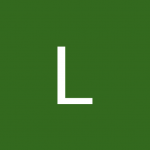

Question
Greetx
Hi, I receive the TDT by antenna, and I receive radio signals along with it. When I type a channel number, e.g. 6, on the menu it appears DTV's 6 channel as first choice and Radio's 6 channel as second option, if you don't hit OK button you have to wait 5 seconds until it changes to DTV's 6 channel.
What I want is to get rid of the radio for good. I've tried omitting all radio channels on settings, but the keep appearing.
I don't know what to do, unless, maybe trying tuning all the channels again, but I don't want to go through the trouble of sorting channels again, is not as easy as on other TV's, I spent 10 minutes sorting 25 channels, when on my older TV it usually didn't take longer than 1 minute.
Thanks in advance.
Link to comment
Share on other sites
0 answers to this question
Recommended Posts
Join the conversation
You can post now and register later. If you have an account, sign in now to post with your account.