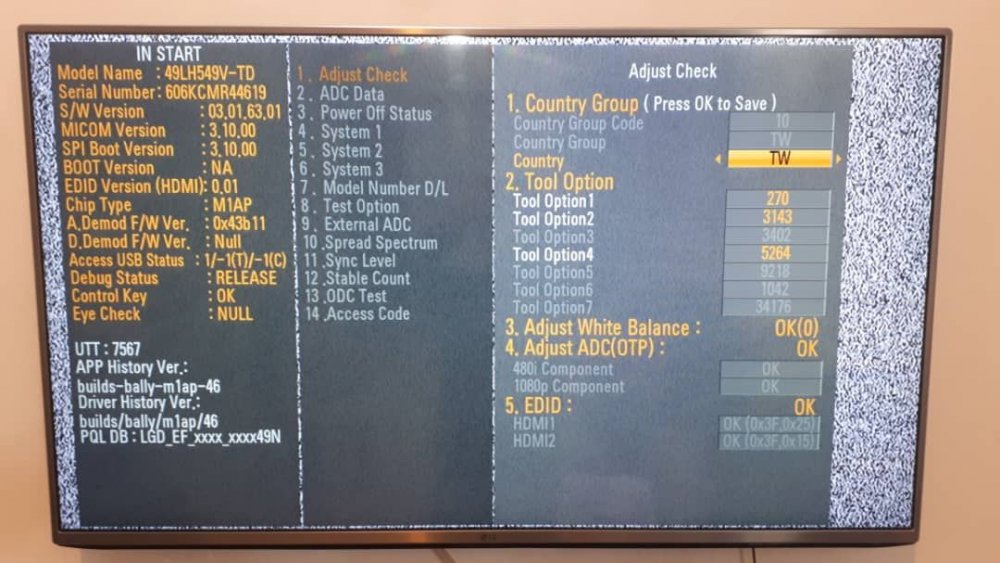Search the Community
Showing results for tags 'LG TV'.
-
Resolving the Major Issues with LG TVs: A Comprehensive Guide Introduction: LG has gained a reputation for producing high-quality televisions that combine cutting-edge technology with sleek designs. However, like any other electronic device, LG TVs can experience issues that may affect their performance and user experience. In this article, we will explore some of the most common problems encountered with LG TVs and provide practical solutions to address them effectively. 1. Poor Picture Quality: One of the most frustrating issues faced by LG TV owners is poor picture quality. To enhance your viewing experience, consider the following steps: Adjust picture settings: LG TVs offer various pre-set picture modes like Standard, Cinema, or Sports. Experiment with these modes to find one that suits your preferences. Additionally, fine-tune settings such as brightness, contrast, color temperature, and backlight intensity to optimize picture quality for your viewing environment. Update firmware: Regularly check for firmware updates on LG's official website or through the TV's settings menu. Firmware updates often include performance improvements and bug fixes that can enhance picture quality. Check input source: Sometimes, the picture quality issue may be due to a poor quality input signal. Ensure that your cable, satellite, or streaming device is connected securely and functioning properly. Consider using high-quality HDMI cables for optimal performance. 2. Sound Issues: Sound problems can detract from the immersive experience that LG TVs aim to provide. To tackle sound-related issues, try the following: Adjust audio settings: LG TVs offer various sound modes, including Standard, Cinema, Music, and Sports. Experiment with these modes to find the one that suits your audio preferences. Additionally, adjust settings like bass, treble, balance, and surround sound to optimize your audio experience. External speakers or soundbar: If you are dissatisfied with the built-in speakers' performance, consider connecting external speakers or a soundbar to your LG TV. This can significantly enhance the audio quality and immersion. Check audio output settings: Ensure that the TV's audio output settings are correctly configured. Verify that the correct audio output, such as HDMI ARC, optical, or Bluetooth, is selected based on your audio setup. 3. Connectivity and Network Issues: LG TVs rely heavily on connectivity features for streaming content and accessing smart features. If you encounter connectivity or network problems, try the following solutions: Network troubleshooting: Make sure your TV is connected to a stable Wi-Fi network. Restart your router, update its firmware, or try connecting your TV using an Ethernet cable for a more stable connection. Software updates: Keep your TV's firmware and applications up to date. Regularly check for system updates in the TV's settings menu. These updates often include bug fixes and improvements that can resolve connectivity issues. Factory reset: If all else fails, performing a factory reset can help resolve persistent network issues. However, be aware that this will reset all settings and erase stored data, so make sure to back up important information beforehand. Conclusion: While LG TVs are known for their exceptional quality, they can experience certain issues that may impact their performance. By following the solutions provided above, you can troubleshoot and resolve some of the most common issues with LG TVs, including poor picture quality, sound problems, and connectivity/network issues. Remember to consult the TV's user manual or LG's support website for specific instructions tailored to your model. With these steps, you can optimize your LG TV experience and enjoy uninterrupted entertainment.
-
We own mahamdg.com, a retail store in Iran, MahamDG.com. were one of the primary LG tv distributors in Iran. We also love to sell LG Phones to our customers cause they eventually asked us for LG phone prices. we just have a suggestion based on a poll on www.mahamdg.com , our customers want their LG TVs to have the Persian language. thanks for your attention and please answer us if you wish.
-
If you are looking for an LG TV repair manual to service your TV, you can check out Emanualonline - TV | LG Service Repair Workshop Manuals
-
Hi, I was tying to change the settings on our LG TV to enable it for HD channel reception. We found instructions on the net to configure the "area option" in the hidden menu, however, they did not work. So, we thought that we need to change the country group to be able to receive the HD channels. Although we could not change the "country group code" from 20 to an arbitrary number, we change it to 10. After that, we have not been able to change it anymore. It is struck there. I know this is ridiculous, but an LG TV expert who is working in LG customer services told us that I could not change it either and we need to replace the IC. I shocked why with a simple change in one of the TV parameters, everything is got complicated. In details, here is the picture of the parameters currently set on the LG TV with the model number of 49LH549V-TD: Please tell me why I could not set the "country group code" to 20 once again? It is gray meaning that is unchangeable. Any ideas will be appreciated. Best regards Alizadeh
-

Why don't I see the Spotify app on LG smart TV
jaculson posted a question in LG webOS Smart TV Questions
I have a LG TV model: 47LB652V-ZA, webOS version 1.4.0-2523 (afro-ashley). Why isn't Spotify supported for this TV if its from 2014 and it says that devices from 2013 and onwards will be supported -
Hi guys, I have received my LG TV with webOS 3.0 today. I am looking to install a few Apps available on Google Play, however, it seems Google Play is not installed on the webOS software pre-installed. I can only find Google Play Movies and TV, which does not allow me to install 3rd party Apps. Is there a way to install Google Play app and 3rd party apps ? Many thanks
- 10 replies
-
- 3
-
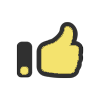
-
- google play
- lg tv
-
(and 1 more)
Tagged with:
-
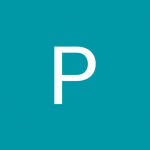
lg tv Is there LG Channel plus app for India?
Prateek Shrivastava posted a question in LG webOS Smart TV App Questions
Is there LG Channel plus app for India? i can see on internet that there are countries which are using this app.-
- 1
-
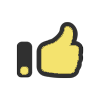
-

YouTube app isn't working properly on LG 32LJ550B
jorge Ramos posted a question in LG webOS Smart TV App Questions
I'm having a little problem since a few days ago, when I try to use the YouTube app it shows the start screen as always but then it don't show the videos and just grey words appear at the side as if it was the tittles and all the text in the app, I tried starting the app from my phone but it just play the sound but no video is showed. I already erased and reinstalled the app, and even disconnected the TV, I searched on Google but I can't find a way to make it work again Anyone knows why? Or how I can fix it? Here is a Photo of how it looks -
Short answer: Something on my network is causing the crashes. I had an extra router, so I put it between my network and the TV. Netflix no longer crashes, and other apps no longer give me the dreaded, "This app will now restart to free up more memory" error. Longer answer: Netflix would regularly crash out to Live TV after 20-40 minutes of play. I've been on LG support with this for months. They've replaced the main board twice, and took it off-site where the problem could not be replicated. I reset the TV and connected it to my smart phone data plan (luckily just upgraded to 10 GB). No crashes. Put the TV back on my network, crashed after half an hour. I took the network cable out of the TV and plugged it into a spare WiFi router. This creates a small network of only one device (the TV). I no longer get crashes. Unfortunately, this kills local network features like DLNA/Plex streaming and wireless display mirroring, but all Internet apps like Netflix and YouTube work flawlessly. I plan to narrow down which device(s) on my network is the cause of the crashes, but after 10 months of fighting this I'm just going to enjoy some 4K streaming for a while. If I learn anything new, I'll post it here.
-
It's been noted on various forums that some LG TV owners can change the country code through the ez adjust service menu. For example: http://forums.webosnation.com/lg-webos-tv/328085-hulu-plus-netflix-overseas-lg-webos-tv.html It appears the instructions covered in the link above are for webos 2.0 versions. Changing country code has allowed many users to download apps not available in your own country. A small amount of forums state that some LG TV owners cannot change the country code through the ez adjust service menu. For example: http://mybroadband.co.za/vb/showthread.php/687684-LG-WebOS-TV-s-cannot-change-region-to-get-Netflix-etc?p=15362222&viewfull=1#post15362222 Some of those owners report a different menu, most likely those users NOT using webos 2 and are using webos 1.0 or webos 1.5 In Australia on my TV I see - 7. Country Group Country Group Code 19 Country Group AJ Country -- 8. Area option Area code 263 Wi-fi Frequency 7 Lang Gr. ALL Teletext Lang Gr. W_EU I II Save On HDEV Off MONO Off Location 0 Isolator 0 I found that the South African user posted that they had a similar menu: http://mybroadband.co.za/vb/showthread.php/687684-LG-WebOS-TV-s-cannot-change-region-to-get-Netflix-etc?p=15362222&viewfull=1#post15362222 Comparison between Australian and South African users posting about the issue - Area Option Area Code - South Africa: 259 Australia: 263 Wi-fi frequency - South Africa: 3 Australia: 7 I note that the difference between the Area Code between the two countries (263-259) equals 4. Further, the difference between the Wi-fi frequency between the two countries (7-3) equals 4. I suspect that it is possible to change the country and thereby download apps from another country. I think the USA Area code is 02. Anyone figured out how? Perhaps posting up your Country Group Code and Area Code (IF you have webos 1.x) may be a step towards this process.
- 5 replies
-
- change country code
- lg tv
-
(and 2 more)
Tagged with:
-
Hi all. This TV model only has 1 USB port so I was wondering if I could use an USB hub so I can connect multiple devices at the same time to the TV..if so, does it require separate power supply? has anyone tried it? Thanks.
-
- LG TV
- USB hub extension
-
(and 1 more)
Tagged with: