Flowace
Members-
Posts
3 -
Joined
-
Last visited
Flowace's Achievements
-
It's important to note that the resolution at which streaming apps like YouTube run on your TV can be influenced by various factors, including the TV model, the app itself, and your internet connection. Here's some information to help address your concern: The LG UHD 43UP76 is indeed advertised as a 4K UHD TV, capable of displaying content in 4K resolution. However, the YouTube app's resolution may not always match the TV's native resolution. WebOS, LG's smart TV operating system, typically supports various resolutions, including 4K. However, the resolution of the user interface (UI) and apps like YouTube can vary. The UI may run at a lower resolution like 1080p while content playback should ideally be in 4K if available. YouTube's resolution can depend on several factors, such as the source of the video, the content creator's settings, and your internet speed. YouTube is known for adaptive streaming, where it adjusts the resolution based on your internet connection to ensure smooth playback. To maximize YouTube's resolution on your LG TV, ensure you have a stable and fast internet connection. Additionally, check the settings within the YouTube app on your TV to see if there's an option to manually set the playback resolution. If you are playing 4K content on YouTube, it should be displayed in its native resolution. If it appears downscaled, it might be due to a setting or issue specific to your TV or the YouTube app version. You can check the LG webOS community forums for discussions on similar issues and potential solutions. In summary, while WebOS may have a UI that runs at 1080p, it should still be possible to stream and view 4K content on your LG UHD 43UP76 TV through apps like YouTube. However, if you are experiencing issues with resolution, it's worth checking settings, your internet connection, and seeking assistance from the LG community for specific troubleshooting steps.
-
If your LG TV is turning on with the LG logo but then goes blank and doesn't display anything, there could be a few potential reasons for this issue. Here are some troubleshooting steps you can try: Check Connections: Ensure that all the cables connecting the TV to external devices (e.g., cable box, gaming console, DVD player) are securely plugged in. Also, check the power cable to ensure it's properly connected to both the TV and the power outlet. Power Cycle: Turn off the TV and unplug it from the power outlet. Wait for a minute or two, then plug it back in and try turning it on again. This power cycle can sometimes resolve temporary issues. Check Remote: If you are using a remote to turn on the TV, make sure the remote has fresh batteries and is functioning correctly. Try pressing the power button on the TV itself to see if it makes any difference. Try Different Input Source: Change the input source on your TV to see if the issue is related to a specific device or input. For example, switch from HDMI 1 to HDMI 2 or try using the TV's built-in apps. Check Picture Settings: There might be an issue with the TV's picture settings. Access the TV's menu and check the picture settings, such as brightness, contrast, and backlight. Resetting these settings to default may help. Update Firmware: Check if there is a firmware update available for your TV. Visit LG's official website, find your TV model, and download the latest firmware update. Follow the instructions to install the update on your TV. Perform a Factory Reset: If none of the above steps work, you can try performing a factory reset on your TV. Keep in mind that this will reset all settings and configurations to their default values, so make sure to back up any important settings or preferences. Contact LG Support: If the issue persists even after trying the above steps, it's best to contact LG customer support or a qualified technician for further assistance. They can help diagnose the problem and provide appropriate solutions. It's essential to follow safety precautions while troubleshooting your TV, such as avoiding any electrical hazards and not attempting repairs if you are not familiar with electronics. If your TV is still under warranty, it's best to seek assistance from LG or an authorized service center to avoid voiding the warranty.
-
I can offer some suggestions on how you might address the subtitle encoding and readability issues on your LG LB650V webOS TV: Check for Firmware Updates: Regularly check for firmware updates for your LG TV. Manufacturers often release updates that include bug fixes and improvements. Newer firmware versions may address the issue you are experiencing or introduce new features that enhance subtitle options. Contact LG Support: If you find that the subtitle encoding setting is not being saved or if you have suggestions for improving subtitle options, consider reaching out to LG customer support. They may be able to provide additional assistance or pass on your feedback to their development team. Subtitle Settings on Media Player: If you're using an external media player (e.g., a streaming device, Blu-ray player, etc.), check if it has subtitle encoding options. Adjusting the settings on the media player might override the TV's default settings. Explore Third-Party Apps: Consider using third-party apps or media players that offer more subtitle customization options. Some apps may allow you to save subtitle preferences for future playback. Subtitles from Different Sources: If you're obtaining subtitles from different sources, try using subtitles that are already encoded in Latin 2 (or the desired format). This way, you might not need to change the encoding manually each time. Report Feedback: If your TV has a feedback or suggestions feature, use it to provide feedback about the subtitle encoding and readability options. Manufacturers often value user feedback for product improvements. External Subtitle Devices: If the TV's built-in subtitle options do not meet your requirements, you can explore using external subtitle devices that offer more advanced features and customization. Regarding the transparent background and character outlines for subtitles, these features might be dependent on the video content and the subtitle format used. Some media players and apps allow you to customize subtitle appearance, including background transparency and character outlines. Again, exploring third-party apps might provide more control over subtitle settings. Remember that software and firmware updates are essential for improving user experience and addressing issues, so keeping your TV and connected devices up to date is advisable. If the features you're looking for are not available in the current firmware version, there's a chance they might be added in future updates.
