News Reporter
Moderators-
Posts
1,781 -
Joined
-
Last visited
-
Days Won
3
Everything posted by News Reporter
-
Today’s brands are more challenged than ever as they try to find the perfect message for a demanding audience. LG is taking on this challenge with a new campaign that introduces audiences to the unique characteristics of OLED technology through LG’s next-generation OLED and LG OLED evo (model G1) TVs. With a TV commercial and four accompanying online videos, LG’s latest campaign, Light Up Your World, uses imagery and themes that resonate with its core audience to highlight the memorable, emotionally impactful user experience that is possible with LG OLED and its self-lit pixels. The title, Light Up Your World, is a nod to the self-emissive pixels unique to OLED technology which delivers superbly lifelike and nuanced images by virtue of its inherent characteristics and individual pixel-level control. The title also communicates the message that LG OLED TV not only offers a next-level viewing experience but also delivers light and joy into our daily lives. The main video of the campaign shows a woman following a hypnotic, floating point of light, much like Alice in Wonderland and the White Rabbit. On route to her unknown destination, she sees different objects that light up and lead her on a magical expedition before eventually arriving back home to her sofa and LG OLED TV after having experienced a world of breathtaking images, including a self-lit tree with luminescent leaves representing the light-emitting pixels of LG OLED technology. Four additional videos make up the full Light Up Your World collection. Each of the videos correspond to different aspects of LG’s “4S” keywords as it relates to LG OLED TV: Sharp, Swift, Smooth and Slim. Light the Story Up highlights the sharp picture quality and immersive cinematic experience offered by LG OLED. With millions of self-lit pixels, LG OLED TVs produce rich, sharp details and perfect blacks to make even the darkest of scenes come alive. And with even more brightness, the LG OLED evo panel delivers punchier images with improved clarity, transporting viewers into their favorite scenes, making them part of the action. In Light the Play Up, LG OLED TVs are shown their capability for fast gaming action via speedy response time and immersive big-screen experience. Thanks to blazing fast performance, gamer-centric features and support for the latest HDMI specifications and NVIDIA G-Sync, LG OLED evo guarantees stutter- and tear-free gameplay that gives gamers that performance edge to become the champions they were meant to be. The episode Light the Game Up highlights the incomparably smooth and natural motion of OLED, demonstrating how LG’s OLED Motion technology makes the fast-paced movements in exhilarating sporting events and action sequences smooth, clear and easy to follow. With LG OLED, those viewing at home will feel less like fans and more like one of their favorite superstars as the TV reveals the spin of the ball, droplet of sweat and blades of grass with absolute clarity. Lastly, Light the Space Up focuses on OLED’s slim design and its ability to help customers create a truly inspiring space in their home. LG’s Gallery Design unlocks a new world of TV aesthetics, featuring minimalist bezels and an impossibly slim profile that wouldn’t look out of place in an art gallery or museum. The design allows anyone to be an artist, free to curate his or her space exactly as imagined. The campaign also touches on topics important to every consumer: health and environment. LG is addressing consumers’ concerns and striving to make a better future for the planet. Its efforts in both areas are explored in videos soon available to view on LG’s official online channels. LG’s new campaign communicates the rewarding, personal viewing experiences that come with LG OLED and illustrates how the TVs’ self-lit pixels can light up any scenario with the most dynamic picture quality around. The global campaign signals a new direction for LG OLED storytelling at a time when its star is shining the brightest. And the story doesn’t end there… # # # View the full article
-
For companies involved in the business of automobiles, there’s nothing more important than safety. Safety is so important that for some, it’s the biggest selling point when promoting their products. Today’s consumers are too savvy to just believe the words in a brochure or commercial. Moreover, automotive components are even more challenging to communicate because consumers are unfamiliar with everything that goes into a car and what they do. For LG’s fast growing vehicle component solutions business, certification of functional safety technologies that are key to the future of the autonomous vehicle is especially rewarding. The ISO 26262 Functional Safety Product certificate for LG’s ADAS (Advanced Driver Assistance Systems) front camera module was issued by TÜV Rheinland, one of the world’s leading global testing organizations. LG also received a Functional Safety Process certificate for the entire development progress from product design and verification to production. The ISO 26262 certification is an automotive international standard that guarantees the functional safety of each product and process by measuring the probability of an accident occurring due to a breakdown in automobile parts or error in the product development process. This certification is becoming more important as global automakers increasingly demand higher functional stability as a prerequisite for the supply of parts, especially for autonomous driving. LG’s ADAS front camera module plays the important role of being the “eye” of a self-driving car as it collects a multitude of traffic information in front of the vehicle. The ADAS module recognizes obstacles and makes quick decisions such as braking when there is a risk of collision. The module also helps ensure safer driving by tracking the lanes on the road and maintaining a certain distance from other vehicles. “Our organization is extremely happy and blessed to be LG’s partner in this kind of projects, as LG is one of the most successful companies in the area,” said Manual Diez, global field manager of cybersecurity and functional safety at TÜV Rheinland. “LG will be one of the main actors in the automotive world by keeping the high standards of quality LG is known for.” “As a Tier 1 global automotive parts supplier, it took a lot of effort and time from our team to obtain this certification,” said Dr. Kim Jin-yong, president of the LG Electronics Vehicle component Solutions Company. “We will strive to become an innovative partner for our customers in the auto parts industry by securing high quality and productivity.” Independent testing and certification firms play an important role in the automotive ecosystem by making sure the players deliver quality, reliable products. And that’s a role that all automobile and component makers should get behind. # # # View the full article
-
Unseen, unheralded and often underappreciated, heating, ventilation, and air conditioning (HVAC) solutions are the unsung heroes of modern life that provide physical comfort and fresh air in all kinds of environments. Working unobtrusively in the background, HVAC is what keeps our homes, offices, hospitals, hotels, shopping malls and every indoor setting imaginable blissfully cool in the summer and delightfully warm in the winter while delivering fresh and healthy air all year around. For more than half a century, LG Electronics has been a leading innovator in the commercial HVAC solution space, supporting its customers to thrive and grow with its technologically advanced products. With an innovative product portfolio, solid R&D foundation and more than 50 educational academies around the world preparing highly skilled experts, LG has been strengthening its industrial leadership by offering a full range of optimal solutions for nearly every sector and setting imaginable. To showcase the value it brings to businesses worldwide and to share its vision for a more sustainable future, LG recently produced a brand video entitled “Ahead of the Expected.” Set to a dynamic beat, the uplifting video introduces the audience to the outstanding value offered by LG HVAC solutions, highlighting how LG is empowering its customers by providing an unrivalled level of “Integration, Commitment and Expertise.” The company’s integrated solutions leverage the latest technologies to deliver powerful performance and greater operational efficiency, ensuring a reduction in the total cost of ownership. LG’s commitment to its customers is also evident in the wealth of services it offers, from installation to system engineering to maintenance; all carried out by highly-skilled professionals. LG’s devotion to creating a sustainable future through environmentally responsible HVAC products is matched only by its drive and ability to maximize value for its clients today, and anticipate what they’ll need tomorrow. Thanks to its considerable expertise and know-how, LG can meet the unique demands of every business, providing solutions that guarantee fresh, clean indoor air tailored to the specific requirements of each building or facility. Although they may be out of sight and mind, LG HVAC solutions are right there next to us every day, doing what they’ve always done – making our lives more comfortable whether we’re sleeping, eating, working, shopping or just relaxing and having fun. Check out LG’s new “Ahead of the Expected” video here. # # # View the full article
-
Last month, residents in New South Wales (NSW), Australia experienced one of the biggest flood disasters to hit the state in more than 50 years when persistent storms saw thousands of residents evacuate more than 18 communities. Days and nights of what seemed like never-ending rain resulted in widespread property damage and a growing number of residents stranded without their homes and personal belongings. LG Electronics’ Australian office is truly passionate about helping its community in a time of need and that is why they teamed up with the country’s biggest radio show KIIS 1065’s Kyle & Jackie O Show, to support local families who lost everything in floodwaters within a matter of hours in NSW. In a KIIS 1065 giveback segment, Kyle and Jackie O invited three unassuming families from NSW to sit down with them and share their flood experience first-hand with listeners in studio. After listening to their harrowing stories of loss, with tears in their eyes, the presenters surprised these families by announcing LG Electronics Australia would replace their damaged household appliances to help them get back on their feet as they rebuild their homes in the coming weeks and months. Products would include much needed home appliances such as refrigerators, washing machines and microwave ovens. During the KIIS 1065 segment, Kyle and Jackie O told their listeners that LG Electronics Australia had committed to replacing damaged household appliances in 150 homes impacted by the floods, providing approximately AUD 230,000 in support packages to be distributed to flood affected families as a small gesture to help rebuild their homes. Listeners were asked to nominate families via the KIIS 1065 website detailing the stories of those most in need for new LG home appliance relief packages. Alongside this relief initiative, LG Electronics Australia will re-launch its LG Local Legends program next month. The program rewards and celebrates everyday people, charity groups, and community organizations throughout Australia that go above and beyond to make everyone’s life that little bit better. Last year the program supported more than 30 families, with 24 LG Local Legends coming from a range of worthy causes. Here are some of their inspiring stories. Global events from the past year and historic local events of the present have shown Australians the power of community spirit when it comes to supporting those in need. LG Electronics in Australia is honored to have played a part in helping families affected most during these difficult times. Equally, the company looks forward to continuing to recognize local community legends for the duration of this year. By LG Australia Staff # # # View the full article
-
Since the initiation of the environmental movement in the 1960s, the fragility of our world has become a global topic, requiring united social action and even multinational companies to reconsider their strategies. That focus has also shifted in a more sustainable direction that puts nature conservation first, a change that can be seen in the attitude of today’s rapidly growing eco-conscious consumers. In matters relating to conscious spending, there isn’t a more active group than Gen Z, with 89 percent of Gen Z-ers saying they prefer buying from brands that actively support social and environmental causes over those that do not. Society’s youngest consumers are now the ones informing the public on all things green, making this generation the leaders of real societal change. On a governmental level, the EU introduced new Energy Labels on March 1, taking a stricter stance on products that wish to be labeled green. Such environmental labels are important because they provide insightful energy consumption and environmental data that today’s consumers expect before purchase. The new energy designation replaces the outdated system by providing manufacturers with added incentive to improve energy efficiency. Photo Credit: European Commission A washing machine’s spin efficiency could be crucial in determining the energy consumption of a dryer, since low spin performance increases running time and uses more energy. When it comes to noise, although the difference between 72dB and 73dB may seem small, the new rules could have an appliance demoted an entire letter grade.1 As part of its commitment to reduce its carbon footprint, LG has converted all DUAL Inverter Heat Pump Dryers to use only R290 refrigerant, which has a lower global warming potential (GWP) than R134a refrigerant.2 As a result, LG’s DUAL Inverter Heat Pump Dryer earned the Green Product Mark from TÜV Rheinland for meeting the requirements of pollution prevention, sustainable use of resources and climate change mitigation.3 And in an effort to further reduce greenhouse gas emissions, LG makes every effort to make products lighter, using fewer resources during the production process. LG is developing and supplying energy-efficient products that carry the Energy Star label and are certified by the European Commission for contributing to the reduction of greenhouse gas emissions and helping to modify usage behavior for a greener lifestyle. For example, the Inverter Linear Compressor found in LG’s refrigerators efficiently keep food fresh longer and noise levels lower compared to LG’s conventional models.4 LG’s world-class inverter technology regulates the speed and revolution of motors and compressors depending on the situation to optimize operation. The unique linear motion of the compressor enables LG refrigerators to reach target temperatures quickly while reducing friction points for heightened durability and less noise. For LG washers with LG Inverter DirectDrive technology, the motor is directly connected to the drum without the use of a belt or pulley, allowing for greater durability and energy efficiency while reducing noise compared to models without DirectDrive. LG is so confident of the durability of its core technologies that all inverter components are backed with a 10-year warranty. Photo Credit: Corporate Knights LG’s contributions for a greener world have been recognized both globally and locally. LG was ranked the 13th most sustainable global corporation by Corporate Knights and As You Sow’s annual 2021 Carbon Clean 200 list. In its home country, LG claimed This Year’s Green Product award from the non-profit civic group Korea Green Purchasing Network (KGPN) for the eleventh straight year and also took KPGN’s Award of Green Masterpiece (AGM), an accolade exclusively for businesses that have made a significant contribution to the conservation of the environment. The damage inflicted on our planet and all the life on it is one of the greatest threats we face as a global community. Overcoming such a global problem is only possible with the support of all members of society. Through its products, LG will continue to set an example that responsible products and good business can go hand in hand. # # # 1 The acoustic airborne noise emission class of a household washing machine is determined on the basis of acoustic airborne noise emission at spinning phase. A-grade is assigned to noise level below 73dB (https://t.ly/ZyGH). 2 GWP for R290 is 3 versus 1,430 for R134a. 3 Tested by TÜV Rheinland in August 2020 with R290 applied to LG dryer models RC*0***V**. 4 Tested by VDE by comparing energy consumption between LG model GBB530NSCXE (LG Inverter Linear Compressor) and GBB530NSQWB (LG conventional reciprocating compressor). Energy consumption test based on ISO 15502 standard. View the full article
-
The changing of the seasons is a great time to refresh and revitalize your home with a seasonal reset. Cleaning your dwelling from top to bottom may never be fun, but it can be done smarter and easier with the help of the LG ThinQ app. 1. Lighten your load Thanks to the ThinQ app’s Routine feature, you can apply customized settings to all connected appliances in the house in one step. Select Fresh Air Mode, for example, and the air purifier starts up, the robot vacuum begins roaming and the ceiling fan starts spinning. Now with LG’s smart appliances doing their part to lighten the load, it’s time to get cleaning! 2. Take breaks in between With the ThinQ app and LG’s smart appliances, you have more me time because you won’t have to constantly check on the progress. You’ll never have to run back and forth checking on the laundry because the ThinQ app can tell you exactly how much time is left and send you a notification when your sheets and pillowcases are clean or dry. With ThinQ by your side (or in your pocket), you can afford to sit back, relax and enjoy the new season. 3. Your personal technician Don’t let a glitch in your appliance put everything on hold. With the ThinQ app’s Smart Diagnosis and Proactive Customer Care, you can identify and resolve issues without having to call or wait for a customer service representative or repair technician.1 The ThinQ app even informs you when you’ve put too much detergent in the washing machine and when to change the water filter in the refrigerator. 4. Go green When you’re taking care of your home, also think about taking care of your planet. With the ThinQ app’s Energy Dashboard, you can easily monitor how much energy every LG smart appliance is consuming so you can adjust settings accordingly to save electricity. LG’s eco-conscious appliances help reduce your home’s carbon footprint thanks to their efficient use of energy and water. 5. Replenish and reorder effortlessly When it comes to keeping LG appliances running their very best, there’s no need to head to the store with ThinQ. For consumables such as detergent and filters, use the Store feature on the ThinQ app and have them delivered right to your front door. You can also take advantage of Amazon smart reorders by linking the ThinQ app with Alexa. Once connected, you can receive notifications when it’s time to replenish essential items such as laundry detergent to easily reorder from Amazon using voice commands.2 With the ThinQ app from LG, undertaking a residential reset for the new season is a much smarter and simpler affair. Learn more about LG’s smart appliances and the ThinQ app at www.LGThinQ.com. # # # 1 PCC available in the North America and Europe. 2 Amazon smart reorders available only in Germany, UK and US. Products available for smart reorder differ by country. View the full article
-
A day in life of most people now revolves around video calls, virtual classes and online games. This means owning the perfect laptop has never been more important, since we use them all day long for work, play, socializing and everything in between. For everyday use, it doesn’t get much better than a portable computer, but getting the right hardware and knowing how to get the most out of them are crucial to getting through the day stress-free. Here are five ways your laptop can help out during periods of social-distancing, and why LG gram is ideal for getting you to where you want to be – without actually being there yourself. Live Performances At Home New Zealand band Six60 recently performed in front of a 50,000-strong crowd at Eden Park rugby stadium in Auckland, making headlines as the largest concert in the world since the pandemic began. Millions more enjoyed the show on a screen. With a multitude of streaming platforms available today, all you really need is a laptop that delivers immersive multimedia experiences that make you feel like you’re there in person, and a large display always rules supreme when it comes to bringing streams to life. The LG gram uses a tall 16:10 aspect ratio boasting a high resolution to help users tackle every daily task with ease. Whether you’re watching videos online, surfing the web or handling your work away from the office, the LG gram range has you covered. Connecting From Home Who would have thought a video call would become the primary form of communication with our loved ones and colleagues for millions? With video conferencing tools now essential for work and socializing, more screen real estate that allows us to do more things at once is a necessity. With its wider screen, LG gram allows users to watch presentations while searching the web or taking notes through split screen mode, with everything still clearly visible. In short, multitasking during work meetings helps us be more productive on the job, saving time and effort that could be better spent elsewhere. Home Education And Upskilling More home time creates the opportunity to pick up new skills or hobbies, and having a state-of-the-art laptop on hand certainly makes it easier to do just that. If you’re looking to try new things, a laptop with a high resolution is a great place to start. It’ll make instructions easier to read, methods easier to follow and more information visible at once. That’s great if you don’t want the awkwardness of flipping between tabs. Even better if your laptop is slim, light and robust because you can move around with your machine should housemates or family members interrupt and break your concentration. Easy Photo And Video Editing If you’re like most people, your use of social media has skyrocketed since a year ago in an attempt to stay connected to the people we care about most. The best way to keep family and friends involved in our lives is by sharing daily photo and video updates that show all the mind-numbingly boring things we did today that they simply can’t live without. Photo and video editing tools certainly have a learning curve but the very best laptops can help you make the most of your multimedia apps. This is where laptops with wider screens and 16:10 aspect ratios can make a real difference, the extra display space perfect for showing media-editing timelines or multi-tasking across different apps. Color accuracy is a must too. Catch Up On Favorite Shows To pass the time, people are catching up on the films and TV boxsets they’ve always wanted to watch but never had the time. Laptops provide us with a portable TV screen we can use to watch new and old content anywhere, so whether you’re cooking in the kitchen, chilling in the garden or need something to fall asleep to, there’s always a screen close by. A display with a wide color gamut makes colors pop and naturally the larger the screen the more absorbing the media, so think about an aspect ratio that gives you more room to play with. Of course, a laptop opens up more places where you can consume your content, whether you’re on a train, plane or a long road trip. And LG gram’s long-lasting battery life means you’ll be set for hours without running out of power. Not All Upgrades Are The Same There are now more reasons to upgrade your laptop and the latest LG gram devices boast slim and lightweight designs, meaning performance doesn’t have to come at the expense of portability. The laptop range is surprisingly powerful too, with Intel 11th Gen CPU internals and excellent high-resolution displays that utilize a brilliant, non-conventional 16:10 aspect ratio. Now available in 14, 16 and 17 inches, the new and impressive LG gram lineup offers fantastic screen quality with powerful components, unbelievable battery life and a convenient light design. # # # View the full article
-
Highest Quarterly Revenue and Operating Profit in Company’s History SEOUL, Apr. 29, 2021 — LG Electronics Inc. (LG) today announced first-quarter 2021 consolidated sales of KRW 18.81 trillion (USD 16.90 billion) and operating profit of KRW 1.52 trillion (USD 1.36 billion) – the highest quarterly results in the company’s history with the 8.1 percent operating profit being a first-quarter record. Compared with the first quarter a year ago, revenues grew by 27.7 percent and profitability soared by 39.1 percent, reflecting very strong demand for LG home appliances and home entertainment products as consumers around the world continue to spend more time at home. The LG Home Appliance & Air Solution Company generated first-quarter sales of KRW 6.71 trillion (USD 6.03 billion), an increase of 23.8 percent from the previous year. Operating profit of KRW 919.90 billion (USD 826.39 million) was 22.1 percent higher than the first quarter last year. For the second consecutive quarter the appliance business division saw significant growth year-on-year in North America and Europe as well as in its home market of South Korea where the rental business is particularly healthy. Profitability was accompanied by stable growth led by strong sales of premium products in North America and Europe. The business unit expects to see continued growth by expanding overseas sales in new products. The LG Home Entertainment Company recorded sales of KRW 4.01 trillion (USD 3.60 billion) in the first quarter, an increase of 34.9 percent from the same period a year ago. Operating income grew 23.9 percent year-on-year to KRW 403.80 billion (USD 362.75 million), buoyed by strong sales in North America and Europe. Premium products led by OLED and NanoCell TVs continued to experience strong demand as the pandemic effect continued in most of the world. To maintain this success in 2021, LG will continue to enhance its premium product lineup, further expand online sales, optimize resources and streamline asset management. The LG Mobile Communications Company reported sales in the first quarter of KRW 998.70 billion (USD 897.18 million) with an operating loss of KRW 280.10 billion (USD 251.63 million). Operating loss deteriorated 28 percent from the same quarter a year ago due to the lack of new products in light of the public announcement earlier this month that LG will exit the smartphone business at the end of July. Profit and loss for discontinued operations – including a breakdown of continuing and discontinued operations – will be included in the second quarter results. The LG Vehicle component Solutions Company achieved first-quarter sales of KRW 1.89 trillion (USD 1.70 billion), an increase of 43.5 percent from the same period last year. Operating loss narrowed to KRW 700 million (USD 629,000), which can be attributed to the recovery of the automotive sector in North America and Europe as well as increased revenues from new projects in the e-Powertrain and infotainment sectors and better cost management. The LG Business Solutions Company saw improved first-quarter revenues of KRW 1.86 trillion (USD 1.67 billion), an increase of 9.1 percent from a year ago and 23.6 percent higher than the previous quarter largely on the back of strong demand for products such as monitors and PC products in the era of remote working and online learning. Operating profit of KRW 134 billion (USD 120.38 million) declined from the same quarter last year due to the increasing cost of components such as LCD panels and semiconductors. 2021 1Q Exchange Rates Explained LG Electronics’ unaudited quarterly earnings results are based on IFRS (International Financial Reporting Standards) for the three-month period ending March 31, 2021. Amounts in Korean won (KRW) are translated into U.S. dollars (USD) at the average rate of the three-month period of the corresponding quarter — KRW 1,113.16 per USD. Earnings Conference and Conference Call LG Electronics will hold a Korean / English conference call on April 29, 2021 at 16:00 Korea Standard Time (07:00 GMT/UTC). Conference call participants are instructed to pre-register online to receive a private PIN number then call +82 31 810 3130 and enter passcode 6418# and the private PIN number. The audio webcast of the call will be available for streaming as well. The corresponding presentation file can be downloaded from the LG Electronics website before the call. # # # View the full article
-
View the full article
-
With millions of pounds of clothing ending up in U.S. landfills each year and COVID-19 hygiene concerns challenging donations, LG Electronics USA is helping take action with “Second Life” – a campaign to raise awareness of clothing waste and inspire consumers to take responsible action through fabric care, donations and upcycling. A leader in laundry innovation, LG kicked off its efforts with a seven-city road tour running from April 25 – May 9 to collect used clothing and recycle 100 percent of items received. Plus, the brand is also encouraging clothing reuse by inviting attendees to exchange unwanted items in a clothing swap stocked with rare vintage finds from thrift chain Round Two. While LG’s top-rated laundry appliances help millions of Americans take the very best care of their fabrics, styles change, tastes change, even sizes change – and most unwanted textiles end up in landfills. In fact, the average American generates 81 pounds (37 kg) of textile waste each year, according to the Environmental Protection Agency (EPA). “As a leader when it comes to fabric care, LG is invested in how to care for your clothes throughout their lifecycle – from how you wash them to how you ultimately dispose of them,” said Peggy Ang, head of marketing at LG Electronics USA. “With Second Life, we’re aiming to help raise awareness and inspire consumers to care for what they wear by taking responsible action throughout the entire lifecycle of their clothes.” To bring the tour one step closer to circularity, and to illustrate how to care for what you wear, LG is also raising awareness around upcycling and partnering with designer Nicole McLaughlin to upcycle leftover items from the clothing drive into a limited-edition capsule collection to be unveiled later this fall. The LG Second Life Road Tour As part of the Tour, LG is committing to collecting up to 10,000 pounds of clothing to be donated to local organizations to help support families in need of clean clothes. The company is creating a wash center fully equipped with ultra-capacity LG washers and dryers and LG Styler steam closets in Los Angeles to clean, sanitize and sort clothing donations before donating them to local beneficiaries. All unusable items will be upcycled so that 100 percent of collected items are given a “second life.” LG Second Life is just getting started and has exciting activities planned to help raise awareness around clothing care and clothing waste, as well as tips and resources designed to inspire people to upcycle and recycle their once loved items. Learn more at www.LGSecondLife.com. Do Good, Feel Good, Life’s Good The Second Life campaign, along with LG’s commitment to carbon neutrality in all of its operations by 2030, are only some of the steps LG is taking toward its ESG (environmental, social and corporate governance) philosophy to make the world a better place. With ENERGY STAR® certified appliances and its expanding eco-friendly businesses such as electric vehicle (EV) components and solutions and renewable energy, LG is committed to doing its part. # # # View the full article
-
[ON THE JOB] WHEN DESIGN GOES BEYOND JUST PRODUCTS
News Reporter posted a topic in LG and webOS News
In this episode of On the Job, we take a look at the pivotal role played by the LG’s unsung brand and packaging designers. In the consumer electronics industry, the term “design” usually conjures up images of gadgets and devices on a drawing board. Although the way a product looks is without a doubt a key factor to its popularity, so too are the way it’s packaged and branded. Done well, these two elements can go a long way toward creating a unique, instantly recognizable identity, one that resonates with consumers and communicates the core values of a product or lineup and the company that made them. At LG, the responsibilities of brand and package design fall on the visual identity (VI) team at LG Corporate Design Center. When designing a logo or package for a new model or product range, the VI team considers a range of factors such as consumers’ needs, legibility and usability, never losing sight of their goal to establish a clear identity that creates a good first impression but also an instant understanding of what the brand stands for. A distinctive logo is at the heart of any good brand’s visual identity. LG’s VI team develops a symbol that embodies the essence of every product and effectively communicates their differentiated values. LG SIGNATURE, LG PuriCare, LG CordZero, LG OLED TV and LG UltraGear are just a handful of the globally recognized logos the team has created to date. Able to enhance a product’s appeal and reinforce its overall aesthetic, packaging design gives the VI team another way to express the identity of each LG brand, in addition to affording adequate protection for the company’s diverse offerings. LG UltraGearTM gaming monitors have made a name for themselves among serious gamers worldwide by providing great picture quality and performance. Seeking to match the monitors’ strong reputation with an equally dynamic symbol, LG introduced a new UltraGear logo in 2020. In order to convey that LG UltraGear is a key “weapon in the quest for gaming victory and glory,” the VI team set about researching the legendary weapons of mythical heroes and gods, such as the shield of Isis, King Arthur’s Excalibur, and the Harpe of Perseus. The team ultimately drew inspiration from the famous Greek sculpture known as the Winged Victory of Samothrace – also known as the Nike of Samothrace – representing action and triumph. The winged motif seemed like the perfect choice for the UltraGear emblem due to the prevalence and significance of wings throughout gaming history. Wings symbolize many things: aerial superiority over opponents, fast travel to new destinations, tactical advantage by surveying from above. The final version of the logo depicts Nike’s wings in the form of a stylized U and G in two versions, one flat and the other in 3D. From left: Seo Young-seok, Jun A-reum, Nam A-ran “Creating and developing LG UltraGear’s emblem was a meaningful and rewarding process,” stated Seo Young-seok of LG’s VI team. “We feel that it successfully expresses the identity of our premium gaming monitor brand and how seriously LG takes the needs of the gaming community.” To increase consumer awareness and raise the profile of the new emblem at launch, LG hosted an art contest to involve fans in the creative process because there is nothing more powerful than visually communicating the value of a product through great design to grab the attention of consumers in a crowded market. # # # View the full article -
In this first of six episodes of AI Experience, we’ll take a closer look at the influence of public perception in the future direction of artificial intelligence. The European Union’s recent proposals to strictly regulate the use of artificial intelligence in its borders are likely to have significant consequences on AI development. The guidelines are designed to address the human and societal rights that may be at risk due to AI’s potential in surveillance and identification. For nations and people to make the right decisions, it’s important that there be public discourse on what AI is and what it should be. LG Electronics has already begun this process. Developed last year in partnership between LG and Element AI, the report AIX Exchange: The Future of AI and Human Experience covers the challenges of the artificial intelligence experience (AIX) across the six core themes of public perception, ethics, transparency, user experience, context and relationship. Public perception, the way people think and feel about a subject, plays an important role in the kind of AI products and services consumers choose to adopt. This, in turn, influences the direction of AI development and advancement. For example, if consumers are obsessed with intelligent toasters, there’s a strong chance many AI companies will pour their resources into coming up with a new AI toaster that can top the current AI toaster. Here, we’ll take a look at five areas that greatly influence the public’s opinion and awareness of AI: news and pop culture, language, marketing, design and education. News and Pop Culture From 1927’s Metropolis to 2001: A Space Odyssey (1968) to Ex Machina in 2015, AI rarely paints a bright future that offers us hope. Although there are many stories in the news media about how AI is improving lives, there are as many that portray the technology as the villain, stealing jobs and futures. Those involved in developing the technology are acutely aware of the impact this has on consumer confidence and trust, and just how important it is to separate fact from fiction when communicating AI. Language Words can sometimes be open to interpretation, and this seems to be especially true where AI is concerned. The world “learning” could make a person believe that a machine that “learns” can do far more than what it was programmed to do, creating fear and mistrust. As AI is such a vague and amorphous concept for many, companies in the AI sector need to take great care when describing their products and services, leaving no room for misunderstanding. Choosing words wisely may help to better deliver the promise of AI. Marketing On a daily basis, consumers are exposed to marketing that promotes AI products and services – most of which offer convenience by managing simple tasks independently or with little user input. But there are many situations where the marketing suggests these innovations will revolutionize users’ way of life, which raises expectations for AI beyond what is currently possible. The overpromising marketing bubble can lead to disappointment and negatively affect public perception, fueling a phenomenon known as AI winter. AI winter refers to setbacks in the development of AI resulting from a lack of enthusiasm and interest among consumers and investors. Because the technology is not advancing as fast as people had hoped, and doesn’t yet resemble the AI of Hollywood movies, companies should be wary of overstating what their offerings can do. In this way, they can avoid contributing to negative public sentiment and allow users to fully appreciate what the technology can deliver right now. Design The experience that users have when interacting with AI is another critical element in determining public perception. Personal AIX stories – good and bad – are shared every day on social media, reconfirming people’s positive or negative perceptions and influencing the opinions of those who have yet to use any AI-based solutions. To ensure better experiences with AI, the adoption of a human-centered approach to AI design is critical. A thorough examination of what consumers need and desire, as well as pain points that detract from a product’s value, are essential to the development of capabilities that deliver greater practical value in daily life. Education “Technology literacy is not only important for the people who are building the systems to help them think about the impact of what they’re building,” said Charles Lee Isbell, Dean of the College of Computing at the Georgia Institute of Technology. “It is at least as important, perhaps more important that we teach people who are not going to build those systems, but are going to be impacted by those systems.” The more the public is educated about AI, the faster it will adapt to and appreciate the benefits the technology can bring. Conversely, more education will also help the public understand what AI isn’t and that the machine overlord takeover will not be the inevitable consequence of letting a smart speaker into the home. At the end of the day, there are a variety of factors that impact the public’s perception of AI and the impact of that perception is larger than one might be led to think. Through consumer-centric AIX, companies can help create a path to where the direction and development of AI results in the greatest benefit to humankind. # # # View the full article
-
In many places around the world, daily life is now spent primarily within the safer confines of home. One of the byproducts of this new homebound lifestyle is that there is more time to contemplate important topics, such as what can we do to make the world a better place? When we consider how to ensure a good future for the planet and its inhabitants, sustainability is likely one of the first words that comes to mind. But what exactly is enough sustainability and how do we get there? Sustainability is commonly used to refer to a broad range of activities and initiatives geared towards maintaining the health of the environment and promoting a lifestyle more in balance with nature. However, it is not something that can be achieved through focusing on any one area, or through the efforts of any one person. Sustainability requires everyone to play their part and reassess – and in many cases, change – the way they live, work and play. As a leading consumer electronics manufacturer, LG has long been a proponent of doing right by the consumer and the planet, an approach that can clearly be seen in its latest home entertainment products, including its acclaimed OLED TVs. Sustainability is factored into every stage of LG OLED TV’s lifecycle, from product development to manufacturing and usage and even disposal. The company’s next-generation TVs use panels that have received Eco-Product recognition from Swiss-based SGS Société Générale de Surveillance SA, a respected provider of testing, inspection and certification services based in Geneva.1 SGS found LG OLED panels to be particularly strong in key evaluation categories covering the lowering of indoor air pollutants, the reduction in the use of hazardous substances, and recyclability. LG OLED’s “eco” credentials are largely the result of its unique, self-lit display technology, which also enables the pixel-level dimming so crucial to the TVs’ superior picture quality. As it does not require a backlighting structure, LG OLED uses fewer components (mostly made from plastics, one of the major causes of environmental problems) than LED-LCD TV and emits less indoor air pollutants. Indoor air quality also can be a concern about any electronic devices because of the potential health issues that volatile organic chemicals (VOCs) released into the air may occur when heat is generated. Total VOC emissions from an LG OLED panel is less than 50 percent of a typical LCD TV panel and unlike some high-end LCD products, LG OLED TV panels do not use any components containing hazardous substances such as cadmium and indium phosphide. The panels also offer excellent resource efficiency and a comparatively-high recycling rate, all of which speaks to LG’s consistent and wide-ranging efforts to increase sustainability at all points of its products’ journey. Not only is LG OLED TV better for the environment and indoor air quality, but protects consumers’ eyes as well. With people spending more time in front of their TVs in the social distancing era, instances of eye strain and fatigue have been on the rise. In a survey conducted by YouGov on behalf of Fight for Sight, more than a third of all respondents said that their eyesight had worsened in recent months.2 Where watching the TV is concerned, screen flickering and the emission of blue light are the main culprits for eye-related issues. Screen flickering is known to cause eye fatigue and headaches, and after prolonged exposure, even diminished vision, while blue light can lead to disruptions in sleep patterns, eye strain, dry eyes and feelings of exhaustion. With LG OLED, neither flickering nor blue light is a problem. Thanks to their advanced OLED panels, LG OLED TVs have been certified low blue light by TÜV Rheinland and flicker-free by Underwriters Laboratories (UL). What’s more, the company’s latest OLED lineup boasts the world’s first Eyesafe-certified TV panels, which meet the low blue light emission requirements of the US-based health standards agency. In tests conducted by Eyesafe, LG’s OLED panels emit approximately 50 percent less blue light than similarly-sized premium LCD TV panels. When it comes to immersive home entertainment experiences, sound quality is just as important as picture quality. LG OLED TVs are not the only “eco” products considering the planet and consumers. LG’s latest audio solutions that deliver dynamic, realistic sound, demonstrate the same focus on sustainability that can be seen in its next-gen TVs. LG’s 2021 soundbars use recycled materials such as resin for the outer cases of many of the models while some models feature jersey fabric made from recycled PET bottles and have been certified as meeting the Global Recycled Standard.3 In fact, many of LG’s soundbars have received UL 2809 Environmental Claim Validation Procedure (ECVP) for Recycled Content, an assurance to consumers that these products are indeed as environmentally responsible as advertised.4 In another measure to reduce environmental impact and waste, LG has adopted earth-minded packaging for the entire lineup. Using mainly recycled molded pulp, and greatly reduced quantities of EPS foam and plastic, the packaging has earning Eco Product certification from SGS.5 As such, the soundbars have been assessed by SGS to have minimal environmental impact, emitting less air pollutants, containing few hazardous substances and providing a high degree of recyclability. What’s more, the packaging is designed in an “L” shape so more soundbars can fit in a typical delivery truck, lowering CO2 emissions. For home entertainment products that take both consumers’ and the environment’s health into consideration, LG continues to lead the way with a commitment as unwavering as its resolve to deliver the most immersive home entertainment experience possible. # # # 1 According to SGS Eco Product Certification ECO/18/CEBEC/00003, OLED TV panels are recognized as Eco Products based on data showing they reduce the use of hazardous substances (Cd and InP free), reduce indoor pollutants (VOC) emissions from used phase and are excellent in resource and recycling efficiency. 2 Online poll of 2,021 respondents conducted by YouGov on behalf of Fight for Sight in November 2020. 3 Models SP7Y, SP2W, G1. 4 Models SP11RA, SP9YA, SP8YA, SP7Y, SPD7Y, SP2W. 5 Models SP11RA, SP9YA, SP8YA, SP7Y. View the full article
-
With home still the place to be in early 2021, many consumers are investing in ways to make their living environments more comfortable, convenient, healthy and even a little bit more stylish. So much in fact that high-end home categories including premium household appliances, premium furniture and designer interiors are seeing across the board growth this year. In a recent survey conducted by the Luxury Institute’s Global Luxury Expert Network (GLEN), 56 percent of respondents agreed that high-end home appliances will see a jump in sales throughout 2021, while 68 percent felt the same about the home furnishings market and 96 percent expressed confidence in the continuing growth of the health and wellness sector.1 With more time spent at home, consumers are fueling a boom in the home furnishings market as they find more time to curate their own living spaces. It might be argued that this trend is long overdue since who wouldn’t agree that homes should be designed by the people who are going to spend the most time in them? And premium furniture brands seem more than happy to embrace innovation while still adhering to their brand heritage and design identity. Pairing timeless beauty with exclusive technical and design innovations, Italian luxury furniture maker Molteni provides the customization options – and style – that discerning consumers demand. A great example of this is Molteni’s tailored wardrobe system which offers a range of material and design choices, including doors with 180-degree hinges, exposed aluminum frames inlaid with four-millimeter-thick crystals and handles made from pewter or clad in eco skin.2 Interior design can reflect current aesthetic trends and the technology as well as the individual tastes and lifestyles of a home’s occupants. Since the arrival of the pandemic, many people are choosing materials, fixtures and products for the home not only for reasons of lifestyle-fit, but because they create a more sanitary environment. Several brands including Kohler and Marazzi have introduced solutions for a healthier, more hygienic living space to meet growing consumer demand. Kohler introduced a collection of touchless and voice-activated kitchen faucets compatible with Alexa and Google and toilets with hands-free flushing, to reduce the chances of spreading germs.3 Italian tile manufacturer Marazzi introduced antibacterial Carácter tiles with antibacterial properties. LG is also seeing strong interest in its luxury lifestyle products under the LG SIGNATURE brand. A perfect example is LG SIGNATURE Wine Cellar with InstaViewTM technology. With wine sales up during the pandemic, this might just be the perfect home furnishing for vino lovers to store different wine varieties in precisely-controlled, customizable climate zones for their viewing pleasure without opening the door – which would disturb the consistent temperature – with a simple knock. LG SIGNATURE honors the essence of each product it makes, elevating both functionality and aesthetics with state-of-the-art technology and distinctive, minimalist design. Cue LG SIGNATURE OLED R, the world’s first rollable TV that movie lovers will want to choose over the cinema. The TV’s 65-inch flexible OLED display delivers supreme picture quality and creates new design possibilities and spatial freedom by disappearing from view when not in use. LG’s revolutionary TV offers three compelling modes – Full View, Line View and Zero View – where the amount of visible screen changes to suit the content or the situation. Empowered with advanced technology, stylish design, and hygiene-promoting features, the today’s luxury products represent innovation at its finest. The new wave of home-living solutions, like those from LG SIGNATURE, are making life infinitely more comfortable and elegant in the stay-at-home era. # # # 1 Luxury Institute: Top-Tier Luxury Experts’ Forecast for the Luxury Industry in 2021, PR Newswire, Oct. 1, 2020. 2 Designer Wardrobes Modern Contemporary Design | Molteni&C. 3 KOHLER Expands Smart Home Collection at CES 2021, Emphasizes Wellbeing and Touchless Experiences for Kitchen and Bath, PR Newswire, Jan. 11, 2021. View the full article
-
Since LG’s announcement to withdraw from the smartphone business, Vietnam’s production facility has become the topic of much speculation and rumors, given its role as LG’s largest smartphone production base. But the evolution and transformation of the Haiphong Campus is only just beginning with the future looking bright for Vietnam and LG’s local employees. “Exiting smartphone production here is part of LG’s plan to restructure our core product portfolio,” said Jung Hai-jin, president of LG Electronics Vietnam. “The closing of LG’s mobile business will not significantly impact LG’s production, business activities or employees in Haiphong.” Jung said LG will reorganize and expand its Vietnam production by focusing on manufacturing a wider range of products that are currently in high demand around the world, such as home appliances. LG plans to complete the transformation and reallocate all workers within this year. Additional investment plans will be announced once the transformation has been completed. LG opened its Haiphong Campus in 2015 to produce smartphones, TVs as well as household appliances. Affiliates such as LG Innotek and LG Display have also setup in Haiphong, producing camera modules and displays. Currently there are more than 16,000 employees at Haiphong and if all goes according to plan, LG’s Vietnam manufacturing center should see strong growth in the years to come. # # # View the full article
-
Designed for Urban Dwellers Who Desire Clean Clothes in a User-Friendly Environment SEOUL, Apr. 20, 2021 — LG Electronics (LG) unveiled its first smart laundromat outside of its home country test market, signaling the future direction of the laundromat experience. LG’s Laundry Lounge is a digital, contactless public laundry facility located in Manila, Philippines designed to deliver a premium and convenient laundry experience for both owners and customers. With only 30 percent of households in the Philippines owning washing machines and even less owning dryers, commercial laundromats are very popular. And even for those 30 percent, the machines tend to be small, meaning having to run multiple loads for large families. As a result, commercial laundromats are quite popular in the Philippines and considered a good business for investment, with as many as 1,500 new laundromats opening every year. But the pandemic has made visiting laundromats a stressful experience for many. With LG’s Laundry Lounge, owners can monitor their business remotely while customers can check washer/dryer availability and keep an eye on the progress of their clothes from any location. And because LG is a global leader in laundry solutions, users Laundry Lounge can feel confident knowing that their clothes are getting the best care possible in an LG washing machine or dryer. The Laundry Lounge app makes the entire laundromat experience healthier and easier. Available for Android devices, LG’s app allows customers to make contactless payment, reserve a washer or dryer in advance and monitor their laundry’s progress from home or the car so there’s no need to wait in line. Laundry Lounge owners can also be part of the solution rather than the problem by running their business completely remotely. Revenues, machine breakdowns and any other issues are communicated via the app so there’s no need to be on site all the time. LG’s commercial washing machine and dryer models employ many innovative features to deliver clean, gentle clothing care. Every washing machine incorporates effective hygiene technology that cleans the drum before, during, and after every cycle and LG’s commercial dryer employees high temperature air to sanitize clothes of germs and bacteria. For maximum hygiene, the Laundry Lounge includes LG Styler wardrobe management units which customers can use to steam clean clothes such as coats, suits and scarves that cannot be washed in water. “The opening of LG’s first digital Laundry Lounge outside its test market demonstrates LG’s commitment to providing operators and customers with a smarter, safer way to turn laundry into big business,” said Don Kwack, senior vice president and head of LG Electronics Home Appliance and Air Solution Company’s overseas sales and marketing. “LG Laundry Lounge introduces both smart and convenient features to the laundromat environment, trends which we think urban consumers will really appreciate.” # # # View the full article
-
Bright 6,000 ANSI Lumens Laser Projectors Deliver 4K UHD and WUXGA Images, Smart Connection and More Convenient Features for Business SEOUL, Apr. 16, 2021 — LG Electronics (LG) has added two new outstanding offerings to its ProBeam lineup of business projectors. The new models – BU60PST and BF60PST – offer a number of enhancements and features that bring greater performance to the office or school. With great image quality and a plethora of useful features, these latest LG ProBeam models can help users better deliver important information and key messages in almost any setting, from the boardroom to the classroom. LG’s premium projectors are ideal for use in diverse setting, including corporate, retail, hospitality or education. Introduced last year, LG’s ProBeam brand of projectors are designed to deliver premium-level projection solutions for professional environments. Both new projectors provide improved brightness and high resolution for crisp, clear images to everyone in the room. Model BU60PST delivers a 4K UHD (3,840 x 2,160) image at a maximum of 300 inches (measured diagonally), approximately four times the clarity of WUXGA (1,920 x 1,200), the resolution offered by many business projectors currently on the market. Peak brightness of 6,000 ANSI lumens and contrast ratio of 3,000,000:1 translates to images that can be seen just as easily in daylight conditions as in a darkened environment.* The laser light source in both ProBeam models is rated for 20,000 hours, approximately four times longer than projectors with conventional lamps. With support for HDR10, both BU60PST and BF60PST can reproduce stunning HDR content as it was meant to be seen, with exceptionally deep blacks and rich, dynamic, colors. Like their predecessors (models BU50NST and BF50NST), LG’s latest ProBeam solutions are equipped with features that are perfect for business meetings and conferences. Users can connect either of the new projectors directly to a company or conference facility network via wired or wireless connection, eliminating the need for a laptop. Microsoft PowerPoint and Excel files can be opened directly from a USB device thanks to the built-in Office viewer. Screen sharing and screen mirroring make it especially easy to project content from devices running the Windows or Android operating system, giving users more options for displaying their presentations. “As offices and schools reopen, we expect there will be a growing demand for upgraded presentation tools after the Zoom era,” said Jang Ik-hwan, senior vice president and head of the IT business unit of LG Electronics Business Solutions Company. “Designed specifically for business and education environments, LG ProBeam projectors are adaptable solutions that can facilitate better communication and enhance productivity.” LG’s new 2021 ProBeam models will be available starting in the second quarter in North America, followed by key markets in Europe and Asia. Key Specifications: BU60PST BF60PST Projection System DLP DLP Native Resolution 4K UHD (3,840 x 2,160) WUXGA (1,920 x 1,200) HDR HDR10 HDR10 Light Source Type Laser (LD + P/W) Laser (LD + P/W) Light Source Life Time (High Brightness) 20,000 hours 20,000 hours Brightness 6,000 ANSI Lumens 6,000 ANSI Lumens Contrast Ratio (Full On / Full Off) 3,000,000:1 3,000,000:1 Noise (Typical) High / Mid / Low 33 / 30 / 29 dB(A) 33 / 30 / 29 dB(A) Projection Lens Lens Shift Horizontal ± 20%, Vertical ± 50% Horizontal ± 20%, Vertical ± 50% Zoom x 1.6 x 1.6 Screen Size 40-300 inches 40- 300 inches Throw Ratio 1.30 – 2.08 1.30 – 2.08 Sound Speaker Output 5W + 5W Stereo 5W + 5W Stereo Bluetooth Yes Yes Gross Size (W x D x H) 580 x 441 x 273 mm 580 x 441 x 273 mm Net Weight 9.7 kg 9.2 kg HDMI 2 2 USB Type-A 2 (USB 2.0) 2 (USB 2.0) Platform webOS 4.5 webOS 4.5 DICOM O O HDBaseT O O RS-232 O O # # # * Brightness, or lumens, is based on the perceived brightness equivalent to the brightness of lamp projector. View the full article
-
Recognized Again for Excellence in Product Design by Industry Experts SEOUL, Apr. 14, 2021 — LG Electronics (LG) has once again been recognized for its strength in consumer and industrial design, earning an impressive 31 product design accolades at this year’s Red Dot Award, one of the design industry’s top honors. Introduced at CES 2021, LG’s designer appliances was honored with 5 awards which includes InstaView® Door-in-Door® refrigerator, Fridge and Freezer pair, CordZero stick vacuum, air conditioner and Styler. Among the most meaningful is the honor bestowed upon LG designer appliances in the Materials and Surfaces category for their implementation of color, material and finish (CMF). Introduced as a bold reimagining of conventional appliances, LG’s designer appliances is a melding of technologically advanced home appliances with premium materials that can be customized to meet the specifications of each customer. Materials such as stainless steel, glass, metal and FENIX – an innovative material with advanced coating technology developed by Arpa Industriale – are utilized to illuminate the refinement of each product in the collection. Other honors include recognition for LG WashTower, a single-unit, vertical laundry solution that frees up more floor space while handling ultra-large loads, for exceptional design. Beyond home appliances, a number of LG’s computer products such as UltraGear gaming monitor and LG gram were commended for their advanced, sleek designs that exemplified the products’ core values. The Red Dot Design Award is one of the three most prestigious professional design competitions in the world and the distinctive mark has become established internationally as one of the most sought-after seals of quality for exceptional design. This year some 7,800 products were submitted for the jury’s consideration. “As a brand that strives to deliver quality products with exceptional design, it is always a great honor to receive recognition from Red Dot,” Lee Chul-bae, head of LG Electronics’ Corporate Design Management Center. “LG is devoted to meeting consumers’ desire to enhance the quality of space with high-quality products that also look good and we will continue to pursue innovative designs that deliver on these expectations.” # # # View the full article
-
The foundation of the fast-growing field of behavioral economics is that small changes lead to big results. In the Harvard Business Review, professors John Beshears and Francesca Gina write that “changes need not involve a lot of time and effort to implement; in fact, very simple adjustments can produce powerful benefits for individuals and organizations.”1 To encourage consumers to make small changes to achieve a common goal, LG a sustainability-focused online campaign #CareForWhatYouWear which has to date achieved 100 million cumulative views on LG Electronics’ YouTube channels over the globe including United Kingdom, France, Germany, Spain, Italy, and so on. The campaign reflects LG’s ESG philosophy and leverages the company’s global presence to deliver a message of hope and sustainability to consumers world over. The video that introduces the campaign shows the significant environmental impact of disposable fashion and the growing volume of clothing being thrown away every year after very little use – 5.8 million tons in Europe alone.2 Most importantly, the video highlights how consumers can play a part in improving the situation by taking better care of the clothes in their care, recycling old garments instead of discarding them and passing on unwanted items to others who will make use of them. LG’s range of laundry solutions, including washing machines, dryers and the Styler, can extend the lifespan of garments, cleaning and refreshing with thorough yet gentle care that minimizes fabric damage.3 The #CareForWhatYouWear campaign invites consumers to join the sustainable clothing movement and share how they keep their favorite items of clothing looking great season after season. As part of this campaign, LG is also collaborating with NET-A-PORTER, a leading online luxury fashion retailer, to offer a limited-edition line of stylish, environmentally-responsible clothing. Made from highly durable, machine washable materials, the collection was designed to be easily cared for at home without the need for dry cleaning’s harmful chemicals. # # # 1 https://hbr.org/2014/09/to-change-employee-or-customer-behavior-start-small# 2 “Textiles and the environment in a circular economy.” European Environment Agency, 2019. 3 Washing machine: AI DD provides 18 percent more fabric protection to help extend the lifespan of clothing. Tested by Intertek in March 2019, comparing Cotton cycle with 2kg of underwear to LG’s conventional Cotton cycle (F4V9RWP2W vs. FC1450S2W). AI DD available for three cycles (Cotton, Mixed Fabric, and Easy Care). Dryer and Styler: Using LG’s low temperature heat pump technology, LG DUAL Inverter Heat Pump Dryer and Styler help protect clothes from damage. Results may differ depending on load composition and environmental factors. View the full article
-
Most everyone agrees that technology and innovation have made our lives immensely easier and more productive. Two decades ago, working and studying from home was an entirely different experience without broadband, smartphones or Zoom. But there has been a need to make such technological innovation more accessible to everyone. As part of the company’s new ESG (Environmental, Social and Governance) initiatives covering human rights, LG is committing to making its home appliances more accessible to the physically challenged. The new vertical laundry solution, WashTower, will be the first appliance from LG to include audio instructions and braille overlays. LG will increase the number of more accessible home appliance products and markets over the course of the year, starting with the enhanced WashTower and CordZero M9 robot vacuum cleaner. Voice instructions in LG WashTower and CordZero M9 vacuum will make it easier for customers with visual impairment to access the appliance’s many advanced features via audio prompts alone. Additional tones will be implemented throughout the washing machine so there is clear feedback whenever a button is pressed to better guide the user in selecting the correct function and options. Navigating LG WashTower’s Center Control for visually impaired customers will be infinitely more convenient with the use of braille overlays. Accessibility enhancements for more LG products including robot vacuums, washing machines, vacuum cleaners, refrigerators and air conditioners are in the works. With a greater commitment toward good ESG management, LG is putting in place the necessary components to help ensure a better society for all and a better life for every customer. This effort has not gone unnoticed by LG’s long-time accessibility partner in the United States, the National Center for Accessible Media (NCAM), who is also a member of the LG Accessibility Advisory Council. “LG’s U.S. accessibility council activities are particularly noteworthy; global teams from LG come together to host nearly a dozen leading U.S. accessibility experts and disability advocacy organization leaders,” said Donna Danielewski of NCAM. “They provide candid and critical input and feedback on LG’s latest hardware, software, and planned activities – while also receiving updates about LG’s progress along its accessibility journey. Our team in NCAM is always grateful for the opportunity to learn from the council participants (as well as representatives from all levels of LG) while also bringing our own expertise to the table.” # # # View the full article
-
LG Reassures Current and Future Customers Following Announcement to Withdraw from Mobile Industry SEOUL, Apr. 8, 2021 — LG Electronics (LG) announced today that all premium LG smartphones currently in use will receive up to three iterations of Android operating system updates from the year of purchase. This promise comes on the heels of the announcement earlier this week that LG will be exiting the mobile business by the end of July. The three OS update guarantee applies to LG premium phones released in 2019 and later (G series, V series, VELVET, Wing) while certain 2020 models such as LG Stylo and K series will receive two OS updates.* LG will continue to manufacture phones through the second quarter to meet contractual obligations to carriers and partners. This means customers can still purchase LG mobile phones currently in inventory and service support and security software updates will continue to be provided for a period of time for certain devices. Customers should contact their local LG customer service center for additional details. # # # * Future updates will depend on Google’s distribution schedule as well as other factors such as device performance and compatibility. View the full article
-
Advanced Solar Panels Featuring N-type Half-cut Cells Deliver Industry-leading Power Output and Durability SEOUL, Apr. 7, 2021 — The newest, advanced solar panel from LG Electronics (LG), featuring the company’s innovative N-type half-cut cells, delivers high power output and comes backed by a 25-year warranty. The LG NeON H solar panel is ideal for both residential and commercial applications as it offers carbon-free energy and long-lasting reliability in a package that delivers enhanced performance compared to the previous model. With the majority of solar panels on the market today employing positive-type cells, LG NeON H utilizes sophisticated negative N-type cells with a temperature coefficient of -.33 percent per degree Celsius.1 The bifacial cell structure of N-type cells also enables the cells to absorb sunlight from both the front and rear sides. As a result, the panel provides outstanding output, generating maximum 390W from its 120 cells while simultaneously minimizing power loss.2 The highly durable energy solution can withstand harsh weather conditions and is also resistant to light-induced degradation (LID), the loss of performance from exposure to sunlight in the initial hours after installation.3 LG is the world’s first manufacturer to operate in-house solar testing facilities certified by two major international inspection and certification bodies – UL and TÜV Rheinland. Meeting industry-standard testing criteria, LG NeON H panels are guaranteed to operate at 90.6 percent of their original performance even after 25 years of continuous use.4 “Our new NeON H solar panel is the most reliable and efficient renewable energy solution that LG has ever created,” said Kevin Kim, vice president and head of the energy business unit of LG Electronics Business Solutions Company. “As one of only a handful of manufacturers with the confidence to offer a quarter-century warranty on its solar products, LG is continuing its commitment to providing efficient, effective solutions that stand the test of time.” # # # 1 Temperature coefficient verified based on internal accelerated test data. 2 Certified by CSA Group, January 2021. 3 Initial performance verified based on internal accelerated test data. 4 25-year performance verified based on internal accelerated test data. Actual performance may vary depending on the environment or conditions of use. View the full article
-
SEOUL, Apr. 7, 2021 — LG Electronics Inc. (LG) today announced its preliminary earnings results for the first quarter of 2021. LG reported tentative consolidated revenues of KRW 18.8 trillion in the first quarter of 2021 with an operating profit of KRW 1.5 trillion. Revenue and operating profit increased 27.7 percent and 39.2 percent, respectively, from the same quarter the previous year. Both quarterly revenue and operating profit are the highest in the company’s history. These figures are the tentative consolidated earnings based on K-IFRS provided as a service to investors prior to LG Electronics’ final earnings results including net profit. Details regarding each division which will be announced officially later this month. # # # View the full article
