News Reporter
Moderators-
Posts
1,533 -
Joined
-
Last visited
-
Days Won
3
Everything posted by News Reporter
-
Mobile Nations Podcast Feed Mobile Nations on iTunes Mobile Nations YouTube Debug 7: Jordan Mechner and Karateka OUYA CEO: 'There will be a new OUYA every year' Editorial: On fragmentation, malware, and clicks HTC M7 coming to market as simply the HTC One? Just picked up a BlackBerry Z10? Start here! There was a lot of love between developers and BlackBerry - Here's a quick summary from BlackBerry Jam Europe Newsflash: Lineups are not the defining factor for hot products Tennis in the Face wants you to lob tennis balls at faces The best webOS apps for exercise HP Pre3 shows up on The Following evasi0n jailbreak for iOS 6 and 6.1 now live, and untethered More on a 5-inch iPhone and Using the iPad mini as a phone Complete Macworld|iWorld 2013 coverage Nokia 41MP Windows Phone could be a Lumia 1000? It's a possibility Portico Windows Phone update rolling out in European markets for unbranded hardware In just 90 days Windows Phone 8 usage outpaced all Windows Phone 7 devices in the US View the full article
-
This tip is only for HP TouchPads running webOS 3.0.5 and LunaCE 4.9.5 or higher While the card and stack method of multitasking in webOS will allow you to see many of your open applications at once, you are only able to get a small glimpse of what is on the screen for any app beside the top one. While this made sense for phones that have limited screen real estate, the TouchPad offers a much larger area for you to work with so it would be great if you could see more of the open apps in a stack. Unfortunately, you have no say in how much each app overlaps each other. However, once HP released their Open Source "webOS Community Edition" for the HP TouchPad (not to be confused with Open webOS), the group at WebOS Ports was able to give you the ability to adjust the overlap settings with a simple gesture as part of LunaCE (pronounced "lunacy"), available in Preware. Note that LunaCE is currently in beta so you will need to go through the process to set-up the beta feeds in Preware, which can be found at testing.preware.org. In addition, you will need to have Tweaks installed on your TouchPad to toggle this new feature. Once you go into the "Luna" section of Tweaks and toggle "Stack Spread Gestures" to YES in the "GESTURES" section, you can then perform a two-fingered zoom-in or -out gesture when in Card View and you have a stack with more than one app. For stacks with only two cards, you spread the cards enough to be able to see almost 75% of the app in the back. As you can see in the screenshot, for 3-card stacks, you can spread the stack where you can still see more than half of each app. Of course, as you add more apps to a stack, the visible area of each app will go down as well. And If you want to go back to only seeing a sliver of each app, just pinch your fingers together and they will collapse back together. View the full article
-
Mobile Nations Podcast Feed Mobile Nations on iTunes Mobile Nations YouTube Iterate 39: Clarko and user experience design Finally get your Nexus 4? We'll help get you started "HTC! HTC! HTC! M7! M7! M7!" First look: The Carbon for Android Twitter app Android Central's Valentine's Day contest: Nexus 4s and Nexus 7s up for grabs! BlackBerry Z10 Review BlackBerry 10 Review BlackBerry 10 in 10 Minutes Video Missed it? Watch BlackBerry's first-ever Super Bowl Commercial! Why Enyo? HP's Kevin Schaaf explains why Ares 2 gets a demo webcast all its own App Catalog finally gets dedicated online search thanks to dedicated user iMore at Macworld|iWorld 2013 Apple releases iOS 6.1, adds Siri movie ticket purchases in the U.S., wider LTE support, and more Imagining a skeuomorphic-free, all-aluminium iOS 7 Google extends Exchange ActiveSync connections for Windows Phone until July 31 8 things that Microsoft needs to fix in Windows Phone 8 right now Finally got Windows Phone 7.8? We'll help get you started View the full article
-
The end of another month brings yet another update from the Open webOS Blog giving us all a heads up on the most recent achievements related to our favorite open source OS. This month the gang dropped quite a bit of interesting information, probably the biggest of which was the revival of the VirtualBox emulator. Back when webOS was shiny and new, the emulator was an useful tool for developers to test device-specific features if they didn't have access to the appropriate hardware. As you can imagine, this is very important as developers want their end product to work as intended on all the devices it is available for. Since Open webOS stands to be ported to multiple devices from various manufacturers with all types of hardware configurations, the return of the Virtualbox emulator will likely prove to be invaluable. Next up is an achievement that is admittedly a bit over our heads: an upgrade to Yocto 1.3. What is Yocto? The Yocto Project provides open source back-end tools so developers can create their own custom Linux distributions, and that's for any hardware architecture. How exactly developers will take advantage of Yocto integration in Open webOS is an open question, but that's kind of the point. Couple with thinks like the integration of the Linux Standard Kernel and OpenEmbedded, Open webOS is looking at a wide array of potential hardware platforms on which to play. Last, but certainly not least, both nodejs and Enyo are getting upgrades in the coming month. The nodejs platform is currently getting a small upgrade to 0.8.18 and should be hitting available in its GitHub repo in "the coming days". In the meantime, the Enyo 2 team is working feverishly on the 2.2 update which will add both BlackBerry 10 and Windows 8 support. Yes, folks, Open webOS is still alive and kicking, and the team at HP isn't resting on their laurels now that they've completed the open source process. Progress is happening on all fronts, and while it might take some time, remember that all good things do. View the full article
-
Eighteen months ago HP shut down the public App Catalog feeds, putting an end to one of our favorite features on the site: the browser-based App Gallery. The reasoning offered at the time was that HP's enterprise customers were concerned about security and to prep things for the impending TouchPad launch, it didn't help that the XML feed format used by HP was reaching its limits in terms of manageable size. While there have been fits and starts at HP to reanimate open App Catalog access in the form of an API, that seems to have more or less fallen by the wayside. Without an accessible feed or API, searching the App Catalog comes down to Google. HP's left their individual web listings for the App Catalog open and available to the public, but there's not yet been a public-accessible centralized listing for the thousands of apps listed. While that's not yet happened, web developer and webOS Nation Forum member pattyland decided to work some Google-fu and created a snazzy little website that lets you search the App Catalog from the comfort and speed of your desktop browser: appcatalog.pattyland.de. The site uses a custom Google search (specifically: site:developer.palm.com/appredirect [yoursearchtermhere]) to return relevant App Catalog listings per your search terms. The search site has the option to sort by relevance or date (the most recently updated pages at the top) and presents everything in a design meant to evoke the TouchPad user interface. The site's already secured a place in our bookmarks, and if you're the type that frequently shares the direct URL for App Catalog apps, it's a site you should consider giving some attention as well. View the full article
-
This tip is only for HP TouchPads running webOS 3.0.5 and LunaCE 4.9.5 or higher One of the defining features of webOS has always been the gestures that you can use to navigate around the OS. While the release of the TouchPad saw the first webOS device without a gesture area, it still kept many of the same gestures that were found on webOS phones. You could still swipe up to minimize a card or swipe down to access the Application or Device dropdown menus, but gone was the ability to quickly switch apps with the Advanced Swipe (full swipe of the gesture area). Because, you know, no gesture area was there. However, once HP released their Open Source webOS Community Edition for the HP TouchPad (not to be confused with Open webOS), the group at WebOS Ports was able to bring back the advanced gesture to quickly switch between apps as part of LunaCE (pronounced "lunacy"), available in Preware. Note that LunaCE is currently in beta so you will need to go through the process to set-up the beta feeds in Preware, which can be found at testing.preware.org. In addition, you will need to have Tweaks installed on your TouchPad to toggle this new feature. Once you go into the "Luna" section of Tweaks and toggle "Enable Side Bezel Gestures" to YES in the "GESTURES" section, you can then swipe in from either side of the screen to switch to the next open app, based on the direction of you swipe. However, this functions a bit differently depending on if you have also enabled LunaCE's Tabbed Card feature and the app is part of a larger stack. If Tabbed Cards is not enabled, swiping in from the side of the screen will switch to the next app, regardless of it's the next app in the same stack or in a separate stack. If Tabbed Cards is enabled and your current app is not part of a larger stack, swiping in from the bezel will act the same as if Tabbed Cards aren't enabled and just switch you to the next app. If Tabbed Cards is enabled and the app is part of a larger stack, swiping in from the side will first activate the tabbed card functionality and show the remaining cards in that stack as tabs on the side of the screen. You can then swipe in the from bezel again and it will switch to the first card in the next stack. View the full article
-
Yesterday we showed you a presentation by HP's Kevin Schaaf at dotJS showing just why you as a developer should be considering using Enyo 2 as the framework for your multi-platform app. But do you really want to do it all in code? Well, you might, but we don't. We've always been fans of the Ares in-browser app builder, though getting it updated to support Enyo 2 has been a process. If you're not familiar with Ares, it was originally crafted for the Mojo app framework and allowed developers to build webOS apps with drag-and-drop ease. Ares 2.0 ended up on the open source webOS roadmap with planned release of April 2012. The code for Ares 2 was released to open source as planned at the end of April, but it was nowhere near complete, with the development process thrown all to hell by the departure of the core of the Enyo team for Google a month prior. So Ares 2 was released to open source in spirit, but actually making use of it, that was months away still. In the meantime, development has continued on Ares 2, albeit at a slow and steady pace. To demonstrate where Ares 2 currently stands, HP's Mark Bessey took to YouTube with a 13-minute Hello World-style demonstration of the app builder. And true to the original Mojo version, Ares 2 works with the same drag-and-drop principles. There's a difference, though: Ares 2 itself is an Enyo app. Yeah, you can now use an Enyo app to build an Enyo app. Check out the video demo after the break. read more View the full article
-
One of the benefits of modern technology is that you almost always have your smartphone with you, especially when you are away from home. In addition to being able to do things like accessing your email or carry around your entire music library, photos and videos of the kids, and a few games to keep you entertained, your smartphone can also play the roll of personal library with your books available for whenever you want to read. Although we did see a beta release of a Kindle app on the TouchPad, what happens if you want to load up an ebook that you were able to download from elsewhere onto your webOS device? Say, for example, if the editor of your favorite webOS site were to go full nerd and released a free full-length Star Trek fan fiction novel titled Star Trek: Aldrin - Sic Semper Tyrannis; how would you load that on to your webOS device? One solution is to download pReader from the webOS App Catalog or the homebrew edition from Preware or WebOS Quick Install on to any webOS device - from the original Palm Pre to the HP TouchPad. pReader, by MHWSoft, will allow you to load up any plain-text, HTML, PalmDOC, MobiPocket (mobi), eReader (pdb), ePub, or Amazon (azw) ebook, plus any DRM-protected .mobi or .pdb file, onto your device for you to read. Note that Amazon and ePub DRM aren't currently supported. You just need to copy the ebook file on to your USB drive of your device and follow these directions: Open pReader Tap the "Add Book to Library" button from the app's homepage. You can choose a specific ebook file type or choose "All" to get a listing of compatible files on your device. Find the book you want to add and tap on it The file will be loaded into the app and then appear in the LIBRARY of ebooks. Once you have a book added to the Library, just tap on it to open up the book. While pReader may not be the most visually stunning app and does not support things like cover photos of books, it does have a myriad of preferences that allow you to customize your reading experience. You can change the background color, text size and font, method to advance the page and more by accessing the Preferences section of the app by swiping down from the top-left corner of the screen and selecting "Preferences" from the dropdown. One additional action you may want to make is to change the encoding that determines how the text is displayed on the screen. If you are seeing a lot of additional odd characters at the ends of paragraphs or in random places, try choosing "Change Encoding" from that dropdown menu and select "UFT-8" encoding. Interestingly, because pReader supports text and html files, this app does not need to be limited to just viewing ebooks. pReader also allow you to view (but not edit) any local text file on your device. Please note that although the app support html files, it will only display the text portions of those files and does not support things like embedded links. pReader is available for free in the webOS App Catalog or Preware and is compatible with all webOS devices running webOS 1.4.5 or higher. View the full article
-
It's one thing to convince a developer that they should make an app for a specific platform isn't usually a hard affair. There are obvious reasons to develop apps for iOS or Android, and the most obvious of those is the fact that there are lots and lots of potential users. But convincing a developer which framework they should use? That's a different matter. Realistically they could use the platform-native framework, but if you're wanting to target multiple platforms (iOS, Android, Windows Phone, webOS, and web browsers on all devices) by just developing one app, there are only a few options worth considering. One of those is a favorite of the webOS crowd: Enyo. Now up to version 2.0 and evolving, expanding, and building out in open source, Enyo's JavaScript component scheme allows developers to create modular components to build rich cross platform applications that… you know what? HP's Kevin Schaaf recently got up on the stage at the dotJS JavaScript conference in France and explained all of this a lot better than we ever could. Watch the video after the break and be convinced. read more View the full article
-
Today the fine folks from Waterloo unveiled the fruits of their most recent labors in the form of the BlackBerry Z10 and Q10, both powered by the new BlackBerry 10 operating system. Truth be told, there weren't many surprises this morning from The Company Formerly Known As Research In Motion™ (they're now calling themselves BlackBerry, by the way, like everybody else ever has been for a decade) thanks to the steady stream of leaks over the past, well, year. The Z10 is BlackBerry's new 4.2-inch all-touch smartphone (and practically the same phone as was jammed inside a squared-off casing as the BlackBerry 10 Alpha developer devices), while the BlackBerry Q10 is the physical QWERTY keyboard with a square 3.2-inch screen entry. The former comes out tomorrow in the UK, next week in Canada, and in March for the United States, while the latter doesn't have a release date just yet. Both the Z10 and Q10 look like solid pieces of hardware, but the real story is the new from-scratch operating system powering both: BlackBerry 10. Based off the QNX operating system that RIM purchased back in 2010 (which also powered the BlackBerry PlayBook), BlackBerry 10 offers a unique and gesture-driven take on the mobile operating system, though we're not certain it's going to catch on. read more View the full article
-
A strong part of the foundational awesomeness of webOS is the notification system. Early on it consisted of a notifications bar that would pop up at the bottom of the screen on our Pre and Pixi smartphones and open to a full actionable dashboard with individually-dismissable notifications. With webOS 3.0 on the TouchPad the notifications were moved to a slot in the top bar (no sense in taking up the entire bottom on a screen as big as the one on the TouchPad) and gained the ability to triage through multiple notifications from one app. The only problem with the system (there are ways it can be improved, mind you, but this is more of an "it really should work like this" than "I wish it would do this") was that once you had dismissed a notification, there was no record it was ever there. The slip of a clumsy thumb and *poof*, it's gone, never to be seen again. Or your phone is restarted - something that's not entirely uncommon with webOS - and again, your notifications are gone. There's no way to get around the desire to say "I'll get back to that later, go away," because if you swipe it away, there's no longer a reminder that you need to take care of it. A huge problem? Not necessarily, but an annoyance nonetheless, and occasionally a frustrating case of "I'm sorry, I missed that *grumblestupidphonegrumble*". There was a period of time where I used Preset Reset to reboot my Pre every night for stability, until I became too annoyed by the fact that notifications of emails or Twitter mentions or the like were gone come morning (I had it set to reboot the phone at 4 am - it's very rare I was still awake at that hour). The solution? Badged app icons in the launcher. Yes, I'm proposing directly ripping off iOS here. webOS already has badging built in, at least in a sense - expanded dashboard notification icons get badged with numbers all the time. But the app icon itself? Nope. In practice, it'd be a relatively simple affair, enabled through each app's settings. Show notification icon badge? Yes/No. I'd also suggest the ability to select a color for badging; I'd prefer badging on my missed phone calls/voicemails and alerts from Calendar be more attention-grabbing than, say, how many unread stories I have in my news reader. Have your own thoughts on this or any other webOS Wish List entry? We'd be disappointed if you didn't. That's why we have the comments, it's your place to say how incredibly right (or horribly wrong) we are, plus there's a poll! And we have little doubt you have your own ideas as to what ought be on the webOS wish list, and so there's a forum thread just for that where awesome webOS dreaming is the order of the day. The webOS Wish List: Badged icon notifications View the full article
-
This tip is only for HP TouchPads running webOS 3.0.5 and LunaCE 4.9.5 or higher When HP released their Open Source "webOS Community Edition" for the HP TouchPad (not to be confused with Open webOS), the group at WebOS Ports was able to package up those changes along with a bunch of enhancements and released it as LunaCE (pronounced lunacy") in Preware. LunaCE is currently in beta so you will need to go through the process to set-up the beta feeds in Preware, which can be found at testing.preware.org. In addition, you will need to have Tweaks installed on your TouchPad to toggle any of the new enhancements. One enhancement that is available in LunaCE is the ability to adjust the Gesture Detection method when swiping in from the bottom of the screen (as long as you have Swipe up enabled on your device) to minimize your app. You have three options that you can choose from by opening up Tweaks and navigating to the Luna section Swipe - You need to perform a fast swipe up from the bottom of the device and the gesture will be detected when you pull your finger up from the screen. If you perform a slow swipe up, nothing will happen. This is the closest option to the stock webOS 3.0.5 experience Slide - No matter how quickly or slowly you swipe up, you just need to swipe up 15 pixels from the bezel of the device. You do not need to even lift your finger from the screen, just swipe past that 15 pixel line and the gesture will activate Fluid - This option provides the most natural option where the device actually tracks your finger and will show the transitional state of the app from active to being minimized. If you pick up your finger before the app is fully minimized, it will snap back to full screen Regardless of your choice, LunaCE does provide one additional major improvement to the webOS experience. On a stock TouchPad, a swipe up from the bottom may minimize your app to card mode, but it will also interact with the app. So if you are reading a webpage it will scroll that page, if you have a drawing app up it may draw a line on your swipe, or if you are playing a game that swipe may cause an unanticipated action. In LunaCE, all swipes from the bezel of the device no longer affect the current app, which is a great thing! View the full article
-
If you've done any tinkering around with the porting projects of webOS Ports, you've likely noticed the wallpaper they've been making use of. It's an image the sun rising over a foggy and rocky coastline. It's coloful. It's visually pleasing. It's nice. And it's time for it to go. The fine folks at WebOS Ports have decided it's time to replace their choice for the wallpaper, and they want you to submit your images for consideration. Officially the contest is to include the wallpaper on the Galaxy Nexus port, though it's possible the wallpaper could find its way onto other WebOS Ports projects. They're looking for images that are at least 1280px x 1280px (remember, Open webOS can rotate any which way), and of course it has to an image that isn't protected under copyright - i.e. something you've personally produced - and should not include the recognizable faces of people. Apart from that, it's a free-for-all. Instructions on how to submit your image are at the source link below (time to learn how to IRC and how to Wiki), and submissions are open through the end of January. So go ahead, dig up that awesome image of yours and submit it. You never know, it might end up installing along with every Galaxy Nexus Open webOS port. View the full article
-
We know it's tough being a webOS fan sometimes. You're over on your favorite social network and everybody's got these new iPhones and Nexuses and Lumias and you've still got your Pre and TouchPad. Sure, you want new hardware just as much as the next guy, but it needs that special touch: webOS. Thankfully, the magic of social networks makes it easy to share your love of webOS, and now we're all over Google+ too. That's right, peeps and peepettes, the latest news, reviews, editorials, and other simply amazing content of webOS Nation is now getting a thorough piping over to Google+. How does this magic happen? You can thank dlvr.it's brand-spanking-new support for the brand-spanking-new Google+ API. And a small amount of witchcraft. If you're not already putting webOS Nation in your Google+ circles, now's your chance to do it and have it really matter. And, of course, we're still rocking away on Twitter, going to Facebook to like all of the things, and watching the occasional tumbleweed on App.net. All up in your socials, man. Of course, there's more than just the glorious webOS Nation page on Google+, there are webOS Nation people on the network too. Feel free to draw us into your circles or whatever it is you do with Google+. No promises of activity from Derek (he's an antisocial hermit, ya'know), but everybody else is good for a plus or two. webOS Nation Mobile Nations Derek Kessler Adam Marks Ryan St. Andrie View the full article
-
Daniel Rubino was too busy brushing his lovely locks to share his links this week so, some older Nokia news did slip in here accidentally as some of you noticed in the intro. It was covered but if you're interested, you can view that story here. Mobile Nations Podcast Feed Mobile Nations on iTunes Mobile Nations YouTube Iterate 37: The future of making and selling apps Iterate 38: Aged & Distilled and Napkin The best calendar apps for Android Samsung 'Galaxy Note 8.0' purportedly outed ahead of MWC reveal Leaks suggest LG 'Optimus G Pro' coming with faster CPU, bigger battery, 1080p screen Rogers BlackBerry 10 training has begun - Slides show off BBM Video, BlackBerry Safeguard and more BlackBerry Z10 hardware shown off once again on video Watch BlackBerry 10 voice control in action Browse the web with stripped-down speed with wInNeR The webOS Wish List: Default Applications Meteroids is Missile Defense on interplanetary steroids Never mind iPhone 6 and iPads next, in 2013 it's all about iOS 7 and iCloud We’re reviewing Mac apps now! Kaleidoscope 2 and Napkin Apple, smart homes, and the connected future Huawei Ascend W1, the cheapest Windows Phone ever? January 31st aiming to be official start of Windows Phone 7.8 update program by Microsoft Microsoft reportedly putting Skype at center of communications for all devices and services View the full article
-
webOS homebrew developer 72ka - or as the humans say, Jan - has already left an indelible mark thanks to his highly functional and repeatedly improved Google Maps app. But he's not a one-trick pony, nor is he stuck in Mojo like the Google Maps app is. No, Jan can program in Enyo 2, and he's proving his chops with the newly-released wInNeR. The name might not make it immediately obvious what it is that wInNeR does, at least no until you break it down into its origin words, NASA-style: webOS Intelligent News Reader. wInNeR serves as a stripped down web browser that does a lot of stripping down itself, and we're not talking about the kind of stripping that requires platform heels and a pole. No, wInNeR takes the websites you point it towards and strips away all of the formatting, shrinks down the images, and serves it up to you in a compact, easy-to-read format that focuses on the text content. By way of example, a graphics and formatting heavy website like the desktop version of the webOS Nation homepage, which weighs in at close to 3MB, is cut down to 900KB by wInNeR. Granted, the webOS Nation mobile site is far lighter than that, but it doesn't include any images on the main page to achieve that feat. What makes wInNeR really unique is its use of caching; so long as you've got free RAM (which can be a hassle on webOS, we've learned over the years), wInNeR will cache up previously-visited pages, so going back not only doesn't require an additional load as the current crop of webOS browsers demand. So not only to you save precious KBs on your cellular connection, but you get to save that time you would have wasted waiting for a page you've already seen to redownload. That caching also saves your location on said page, dropping you right back where you were in an instant. wInNeR's not perfect just yet - it is a first-release homebrew app, after all - but it's a novel idea with excellent execution. Heck, you can even tweak the text size so it works better on your little smartphone screen. As an Enyo 2 app, wInNeR includes the framework core, so you can install it on any webOS device, even that first-generation Pre or Pixi. No promises about performance, but our testing on a Pre3 revealed a lean and speedy app that does exactly what it promises. So fire up WebOS Quick Install or Preware and give wInNeR a go, you might be surprised. View the full article
-
Way back with webOS 1.3.1 we got a surprise: the ability to set apps as a default app, letting you use third party apps as your default launcher, mapper, email, and the like. Only problem was, Palm and HP never got around to actually making the API for this public, so any app developers that included the code to allow their app to be listed as a potential default was denied access to the App Catalog. That's a shame, considering there are a lot of apps that could have stood to have been nominated the default app in place of what was built-in on webOS. In fact, we'd imagine that the lack of default app support probably held back some development - why bother making a browser for a small platform like webOS if users can't even set things such that links automatically open it your app instead of the default one? Granted, that didn't stop homebrewers, but they shouldn't have had that roadblock in the first place - especially with a feature whose groundwork was so publicly outed in the Launcher app menu way back in 2009. All we ever officially got? The ability to choose between Maps (be it the original Google or the replacement Bing) and a built-in carrier-driven navigation app if there were one. There are several replacement mapping apps in the App Catalog. There have been replacement browsers. There could be replacement email apps. The Google Voice apps could stand to intercept phone numbers and dial directly through the service. But that's not possible so long as the Default Applications option is locked down, but still peaking around the corner and taunting us with greyed-out options. Have your own thoughts on this or any other webOS Wish List entry? We'd be disappointed if you didn't. That's why we have the comments, it's your place to say how incredibly right (or horribly wrong) we are, plus there's a poll! And we have little doubt you have your own ideas as to what ought be on the webOS wish list, and so there's a forum thread just for that where awesome webOS dreaming is the order of the day. The webOS Wish List: Default Applications View the full article
-
When your webOS device is set to vibrate-only and a notification comes in, be it a text message, email, or app alert, there is usually no way to distinguish what that alert is for unless you physically look at your phone. There have been patches in the past that changed the length of the messaging vibration alert to a longer preset length, but now you can install a Tweaks-enabled patch that not only allows you to not only set the length of the vibration, but you can also set a vibration pattern. Once you install the "SMS Vibrate" patch by webOS forum member nickpl, just load up Tweaks and go to the Messaging section. There should be a new VIBRATE section with two options. PERIOD: This sets the vibration pattern. The length of time you enter here will be the repeating period between vibrations. If this is set to 1, you get one long vibration DURATION: The total duration time of the vibration pattern. These options use milliseconds to set the length of time. So a value of 1000 is the same a 1 second, 2000 equals 2 seconds, etc. Regardless of your selections, you will still get your standard vibration alert, but it will then be followed by the pattern you assigned above. So if you want a short vibration every second for 5 seconds, you would set Period = 1000 and Duration = 5000. If you want 10 short bursts over the course of 1 second, you would set Period = 100 and Duration = 1000. If you want a single long vibration that lasts a second and a half, you would set Period = 1 and Duration = 1500. Got it? Also, note that unlike many other Tweaks, this does not require a Luna Restart to take affect. Just make your changes, wait until your next text message/IM to come in, and then adjust the settings until you find something you like Note that this patch has only been tested on webOS 2.2.4 and may not be available on earlier versions. Source: webOS Nation forum View the full article
-
Back in the summer of 2011, Pixilabs Software released a fun, simple, and yet challenging game into the App Catalog called Tap-Tap Rockets. The concept was simple: take the classic missile defense game and wrap it around a rotating planet, and while Tap-Tap rockets was never a smash hit in the App Catalog, it did manage to garner overwhelmingly positive reviews from those who bought it. Fast-forward a year and a half to today, a time when many developers have abandoned webOS, and Pixilabs is back with a follow-up to Tap-Tap Rockets: Meteroids. Operating on the same basic concept as Tap-Tap Rockets, Meteroids places you in command of a rotating planet armed with missiles that you must fire to shoot down approaching asteroids. It's much like the Missile Defense of yore, though more challenging in that you not only have to time your launches so they will intercept with the encroaching space rocks of doom, but you have to deal with the fact that your launch platform is spinning around as you do that. Your little planet is protected by shields, but they can only take so many hits before you die off. For most games, if we told you that it only had nine levels, you'd laugh at the $3.99 asking price. Truth is, it's well worth the money. Meteroids requires some pretty serious coordination, timing, attention, and more than a bit of luck. It took us well over an hour to get a handle on things in order to survive long enough to rack up the one thousand points needed to advance to the second level, and honestly we're having trouble getting past there. We'll give it time. As you advance through the levels you're given more to work with and more to deal with - Meteroids will give you more planets to defend and more rockets to launch, but it'll also throw more at you by making the planets move or lobbing asteroids that take multiple hits to destroy. There's an extra bonus to be considered in that $3.99 purchase if you're all-in on the webOS ecosystem. Unlike with Tap-Tap Rockets where Pixilabs created separate smartphone and tablet editions, the webOS edition of Meteroids plays with one purchase on all webOS tablets and smartphones, even the lowly original Pre and Pixi running webOS 1.4.5. There's also the bonus of gloating - Pixilabs Software's website states that Meteroids will be coming to both iOS and Android, but right now it's only available on webOS. Hours upon hours of gameplay and first launch bragging rights? Suddenly that $3.99 for Meteroids doesn't seem so bad. View the full article
-
This tip is only for devices running webOS 2.x While GuttenPodder by Walter Koch is the latest Open Source update to the original webOS podcatcher app drPodder, but it's not just a simple clone of the original. It has added in some new tweaks such as new filters to view your podcasts and has fixed the podtrapper search that did not work in webos 2.x.x, but the most recent update to GuttenPodder allows you to add any local sound files--such as .MP3 or .WAV files--to your podcast lists. This is convenient for audiobooks or sound files that are not available as a podcast feed but can be downloaded elsewhere instead. All you have to do is put those sound files anywhere on the USB partition of your device and follow the directions below Open GuttenPodder v0.9.1 or higher Tap the sign on the bottom-left of the main podcast listing screen and choose "Add local media..." from the pop-up menu On the top FILTER line, you can enter in any simple search for the titles/names of the media on your device, although the search will exclude the "/ringtones" folder. If you leave the FILTER blank, it will pull in every sound file on your device It is important to note that this currently performs a case sensitive search of the titles of the media, not the filename itself. We have been told that this will be enhanced in a coming update to also allow searches of the filenames and remove the case-sensitivity. Under TITLE, you can enter an optional title for the "feed". This is what will show up on the main GuttenPodder homescreen. You can also set the icon image by manually typing in the path and filename on the ICON, although a default image will appear if you leave this blank Finally, there is an OPTIONS section you can set the sort order and also determine if you want to include any podcast file downloaded by GuttenPodder or keep the default to exclude those files. Tap the "Done" button This will take you back to the main GuttenPodder home screen. If this is the first time adding a local media feed, you should get prompted to allow GuttenPodder to access your media files. Be sure to answer YES You will notice a new "feed" has been added to the bottom of your podcast listing. It may just show a blank row with a spinning circle. Don't worry about that, and instead tap on that feed to open it up. Then tap on the refresh icon. This should refresh the feed with all the local files that were added to this feed From here, you can listen to any of those files just as you would any other podcast. You can even add the same audio file to any number of local media feeds, not just a single one. Have you added additional files to your device after you set up the feed? Just tap the refresh button again and GuttenPodder will add in those new files. And don't worry about deleting files from the app. Although it appears as if you can delete a file, this only marks it as read within the app; no local file will be deleted by GuttenPodder. So there you have it? You can now use GuttenPodder as a music player, audiobook reader, or just an app to organize your media. GuttenPodder is available in the webOS Nation homebrew App Catalog for free and is compatible with all webOS devices running webOS 1.4.5 or higher View the full article
-
Mobile Nations Podcast Feed Mobile Nations on iTunes Mobile Nations YouTube From the Editor's Desk: Leaving Las Vegas Qualcomm announces new Snapdragon chips that are fast as hell (Keynote) NVIDIA announces Project Shield Announcing CrackBerry's BlackBerry 10 Launch Campaign Headquarters! Verizon, AT&T, T-Mobile and Sprint confirm their support for BlackBerry 10 QNX unveils new Bentley Continental GT concept car In search of webOS at CES 2013 Russian developer bringing some Android love to webOS Steve Jobs tried to protect HP and Mark Hurd to prevent everything that happened Editor's desk: CES 2013 wrap-up HAPIfork connects your utensils so you can eat less, slower, and better Never mind iPhone 6 and iPads next, in 2013 it's all about iOS 7 and iCloud Nokia aiming for more innovation and greater range of Windows Phones in 2013 Teenagers: Apple no longer cool, Microsoft Surface is in More redirect problems as Google alters Mobile YouTube for Windows Phone View the full article
-
This tip is only for devices running webOS 2.x One of the most frequently requested features for webOS phones has to be the ability to simultaneously activate your Palm Profile on multiple devices and swap between phones as necessary. This ability was added to webOS 3.0 on the TouchPad, but does not exist for webOS phones. So, if you were ever to activate an existing Profile on a second webOS phone, it will send a wipe command to the original phone and you need to re-activate it from scratch when you want to return to that first phone. You can use some homebrew trickery to prevent the phone from performing a total wipe of the device by removing your profile from it, but what happens if you want to go back to that phone later on? Having to perform a full activation of the device is not a good answer. Thanks to the geniuses as WebOS Internals, you can use those steps mentioned above to prevent your device from being wiped, and then extende it to activate your Profile on multiple devices without requiring the need to erase and re-setup your phones each time you need to swap. It may not be the most elegant solution, but it works, albeit with a few caveats that you should review below. In order to swap profiles between devices, you will need to have the homebrew app Impostah installed on your device and take advantage of two previous PreCentral tips: Bypass Activation [webOS 2.x] and the aforementioned Prevent device wipe when activating another phone. Continue after the break for directions on how to set up your devices and swap your profile between them. read more View the full article
