By
News Reporter
At Frieze London 2024, LG OLED and Akomfrah Bring Art and Technology
Together to Inspire Audiences With a Thought-Provoking Film Installation
SEOUL, Oct. 11, 2024 — LG Electronics (LG) has once again partnered with the widely respected artist and filmmaker, Sir John Akomfrah, for Frieze London 2024. This collaboration follows LG’s recent support of Akomfrah’s British Pavilion at the 60th International Art Exhibition at La Biennale di Venezia 2024. At Frieze London 2024, LG OLED has invited Akomfrah – an artist and filmmaker known for investigating themes such as memory, post-colonialism, temporality and aesthetics – to present a new video installation at the fair.
Becoming Wind (2023) is a five-channel video installation that focuses on the intersection of social and environmental issues, looking specifically at the experience of non-binary and trans actors and activists in the context of the climate crisis. A profound meditation on identity formation is framed by an allegorical representation of the Garden of Eden and its disappearance; a montage of footage evoking the abundant richness of past biodiversity is interrupted by glimpses of blazing wildfires, scenes of racial discrimination and a fragmented text, underscoring responsibilities to confront multiple and intersecting crises.
Powered by the compelling fusion of art and technology, multiple ultra-large LG OLED displays bring Akomfrah’s artistic narratives to life with stunning picture quality on an incredible scale. Notably, LG OLED’s self-lit nature reveals the full, vivid expression of the colors, enriching the depth and realism of the artwork’s multi-sensory elements for a truly immersive experience.
LG’s commitment to making LG OLED a more sustainable choice closely aligns with Akomfrah’s drive to address climate change, human communities and the plight of migrant diasporas globally. LG OLED TVs incorporate fewer components than LCD TVs due to the absence of a backlight, which results in the 65-inch OLED TV using 60 percent less plastic compared to an LCD TV of the same size. Weighing in at about 20 percent less than an LCD TV of the same screen size, OLED screens also contribute to the reduction of CO2 emissions during transit. In addition, recycled plastic accounts for approximately 20 percent of the plastic used in the manufacturing of all LG TVs, including OLED models. These efforts have culminated in LG OLED TVs receiving environmental product certifications from the UK’s Carbon Trust and Switzerland’s SGS for four consecutive years, underscoring the company’s commitment to sustainability.*
“I’m truly delighted to be able to bring my artistic vision to life with LG OLED,” said Akomfrah. “Becoming Wind aims to draw viewers into a deep state of contemplation about the intrinsic relationship between nature, humanity and technology through the interplay between sound and visuals. LG OLED’s advanced audiovisual capabilities and technological advancements enhance the sensory elements of the art, seamlessly integrating image, sound and emotion to take audiences on a visually compelling and intellectually stimulating journey.”
“We are pleased to continue our collaboration with renowned artist Sir John Akomfrah to highlight how LG OLED captivates audiences by enhancing the depth of his thought-provoking artwork,” said Kate Oh, vice president of the Brand Communication Division at LG Home Entertainment Company. “LG OLED remains committed to supporting both artists and audiences who embrace our passion for innovation and positive change. We will continue to empower artists who seek to inspire the world through the intersection of art and technology.
Visitors to Frieze London 2024 can experience Akomfrah’s artwork Becoming Wind from October 9 to 13 at The Regent’s Park. Visit the
link hidden, please login to view to step into a world of artistic brilliance and explore captivating collaborations with LG OLED ART.
# # #
* Carbon Trust: Carbon Footprint Reducing certifications (2024 LG OLED evo G4 77”/65”/55”)
Carbon Footprint Measured certifications (2024 LG OLED evo G4 97”/83”, C4)
SGS: Environmentally Evaluated certifications (2024 LG OLED evo G4/C4/B4)
 By Guest
By Guest
Question
swin
TV: LG 55UJ630V
OS Version: 5.80.50
Problem: Spotify is laggy, stops occassionally and is basically a sub-prime experience.
I can play 4K TV with Netflix, Amazon Prime etc absolutely fine, so why should an audio app have problems?
Link to comment
Share on other sites
6 answers to this question
Recommended Posts
Join the conversation
You can post now and register later. If you have an account, sign in now to post with your account.