News Reporter
Moderators-
Posts
1,781 -
Joined
-
Last visited
-
Days Won
3
Everything posted by News Reporter
-
A few months back, webOS developer extraordinaire Geoff Gauchet (Zhephree, as he calls himself in the mirror) released his newest app, a media-cataloger for the TouchPad titled Wooden Rows. Shortly after release Wooden Rows saw a back-end overhaul, thanks to its reliance on Amazon's database causing some terms and conditions issues (Amazon's totally cool with you querying their database for info, so long as you're not doing it from a 'mobile' device, such as a tablet - presumably they don't want to enable comparison shopping that might undercut their own prices, however unlikely that might be). Things have moved forward from there, but with other projects taking up the front burners on his development stove, Gauchet decided to take a radical step with Wooden Rows: open source. The app is still available in the App Catalog for $3.99, but the entire source code is now hosted on GitHub for anybody to tinker with and see if they can improve. Specifically, the hope is that others with a data source of their own they love that they want to see in Wooden Rows can code it in themselves and Gauchet will take their pull requests, merge them into the official client, and release it to the public with all of the newness included. Kind of like what HP's doing with Open webOS. Additionally, as part of the open source drive, Gauchet hopes to get some assistance porting Wooden Rows to other platforms, including Android and iOS. While he'll still be handling the server-side coding, the app itself is available under the Apache2 license. So, technically if you felt up to it, you could download the code and compile it yourself - that that's not the point of this project. So here's the question you have to ask yourself: Are you a Wooden Rows fan, or would you be if it cataloged your antique fire extinguisher collection in addition to your Blu-rays? Then head on over to GitHub, take a look at the code, and see if you can help improve Wooden Rows. View the full article
-
PreCentral: App Giveaway: 50 copies of Peek-A-Dash
News Reporter posted a topic in LG and webOS News
If you've ever been the type that got into Tumblr, you know how addicting the microblogging - social network mash-up can be. And while your TouchPad certainly supports having multiple websites open at once, there's something to be said for having quick access to your favorite Tumblrs with just a few taps. That's where Peek-A-Dash by Chris Van Hooser comes in - it displays your Tumblr dashboard in a pop-over window triggered from the notification panel. You can keep other things - whatever app you had going already - while browsing Tumblr blogs like the official The Enyo Blog, from which you can easily reblog your favorite posts. Normally this Tumblr insanity would cost you $0.99, but we just so happen to have 50 copies to give away. Contest: We have 50 copies of Peek-A-Dash to give away. Just leave a comment on this post to enter. Contest ends next Sunday at midnight US Eastern Time, after which time we will select 50 random entrants to win. Please only leave one comment, multiple entries won’t count. Promo codes are only valid in countries serviced by the App Catalog, and users must be running webOS 3.0 or higher with the latest version of the App Catalog. View the full article -
Gaming developer Hexage got their start on webOS back in the day with one of our favorite time killers, the retro-classic modern updating of Space Invaders known as Radiant, with their tongue planted firmly in cheek with cringe-worthy pun-laden dialogue just to put a smile on your face. They're back, this time with a new TouchPad game that has also hit iOS and Android devices: Radiant Defense. Taking the same retro-new aesthetic as the classic Radiant, the new Defense game puts the old-school tower defense game in space, complete with expandable labyrinths, multiple upgradeable weapons, a multitude of enemies with varying weakness to your various weapons. And the goofy sound effects and awkward beep-and-buzz imitated dialog are still there, along with some of the sillier alien attackers we've seen in a long time (is that Kirby on acid? We'e not sure…). Radiant Defense also treads a new path for Hexage - it's free, with a limited arsenal at the outset. The game is not just free, it's ad-free, though you are nudged through the dialog and the you-just-died screens to purchase additional more powerful and versatile weapons packs through in-app purchasing. It's an interesting tactic that we've seen other games pursue with great success on other platforms - we doubt the in-app purchasing done through Radiant Defense on the TouchPad will be enough to make a notable impact on Hexage's ledger sheet, but we're glad either way to see them sticking to the same app model even for smaller platforms like ours. We've been toying around with Radiant Defense for the past few days, and it's brought us back to the days not that long ago where we lost many an hour of real time and battery life to extended Radiant gameplay sessions. Radiant Defense still has all of the cheeky charm of its predecessor, though updated with superior graphics and an entirely new gameplay mechanic. Cringe-inducing dialog included. View the full article
-
The two-finger scroll is not an official gesture in webOS, but rather one that has been built into applications to allow for quick-scrolling to the top or the bottom of the app. This gesture was first introduced in the twitter app Carbon by dots & lines, where they dubbed it the "Power Scroll". To activate the power scroll, put two fingers side-by-side on the screen and then just flick upwards or downwards, just as in the screenshot to the right. Since debuting in Carbon, the Power Scroll has made its way into other apps, such as Paper Mache and Internalz Pro, and even into the web browser on webOS phones thanks to sconix's Advanced System Behavior patch (available in Preware or webOS Quick Install) Do you know of other apps that utilize the power scroll? Leave a comment below to let us know! View the full article
-
Mobile Nations Podcast Feed Mobile Nations on iTunes Mobile Nations YouTube HTC One V hands-on video and initial review HTC One S review (European version) Open letter to HTC regarding EVO 4G LTE design gets a response Alec Saunders clears up the debate on the future of side-loading Introducing the BlackBerry TK Victory - Super Hot BlackBerry 10 Design! BlackBerry 7 is named the most secure mobile platform for enterprises webOS Nation community stepping up to fill in the void left by Pivot webOS apps for designers App Review: TouchTax Why Facebook bought Instagram and what it means for Apple and iOS iPhone 4S six months later AT&T begins unlocking qualified, off-contract iPhones iPhone 4S and iPhone 4 FREE color conversion giveaway! Co-founder of Apple, Steve Wozniak, is picking up a Nokia Lumia 900 Playing with the HTC Titan II's 16MP camera. Low-light and macro samples Nokia Lumia 900 sales still going strong View the full article
-
I have been receiving a weekly webOS apps newsletter from HP since September of 2011. Yes, really once a week every week. It is informative and easy to subscribe too. Hear about it on this week’s preNote. You can listen to this and every preNote in the following ways: Subscribe to our Feed: use your favorite Feed Reader Download it directly Sign up to be notified: text “prenotes” to 41242 - You’ll get a text alert when the next preNote is ready (US only). What are preNotes? preNotes are short audio clips (typically between 5 – 10 minutes) that give you tips on how to better use your Palm Pre. They are released each week and cover a wide array of helpful tips so that you too can become a webOS ninja. … Pop-Up Localize Views The Hyperword menu appears:When you select text When you select text and hit Enter Does not appear, keyboard shortcuts only When you select text and hit F2 Shift-Right click on selected text When you select text and hit Shift+Esc When you select text while holding down the Command Key When you select text and mouse over iconOpen results in: Same window New window As lightboxAlternativly, Ctrl/Command click opens in: Same window New window As lightboxHyperwords in Right-Click / Control-Click Menu: On Off Services Amazon: Google: Wikipedia: Link preview Show small Link Preview window (hold the Ctrl-key down and hover the link with mouse pointer).Wikipedia Links Always black Black, when opened from HW Unchanged Convert Search Google Top Result Google Amazon Google Image Bing References Google Definition Wikipedia Wolfram Alpha Share Email Google Mail Twitter Facebook … Pop-Up Localize Views The Hyperword menu appears:When you select text When you select text and hit Enter Does not appear, keyboard shortcuts only When you select text and hit F2 Shift-Right click on selected text When you select text and hit Shift+Esc When you select text while holding down the Command Key When you select text and mouse over iconOpen results in: Same window New window As lightboxAlternativly, Ctrl/Command click opens in: Same window New window As lightboxHyperwords in Right-Click / Control-Click Menu: On Off Services Amazon: Google: Wikipedia: Link preview Show small Link Preview window (hold the Ctrl-key down and hover the link with mouse pointer).Wikipedia Links Always black Black, when opened from HW Unchanged Convert Search Google Top Result Google Amazon Google Image Bing References Google Definition Wikipedia Wolfram Alpha Share Email Google Mail Twitter Facebook … Pop-Up Localize Views The Hyperword menu appears: When you select text When you select text and hit Enter Does not appear, keyboard shortcuts only When you select text and hit F2 Shift-Right click on selected text When you select text and hit Shift+Esc When you select text while holding down the Command Key When you select text and mouse over iconOpen results in: Same window New window As lightboxAlternativly, Ctrl/Command click opens in: Same window New window As lightboxHyperwords in Right-Click / Control-Click Menu: On Off Services Amazon: Google: Wikipedia: Link preview Show small Link Preview window (hold the Ctrl-key down and hover the link with mouse pointer).Wikipedia Links Always black Black, when opened from HW Unchanged Convert Search Google Top Result Google Amazon Google Image Bing References Google Definition Wikipedia Wolfram Alpha Share Email Google Mail Twitter Facebook … Pop-Up Localize Views The Hyperword menu appears: When you select text When you select text and hit Enter Does not appear, keyboard shortcuts only When you select text and hit F2 Shift-Right click on selected text When you select text and hit Shift+Esc When you select text while holding down the Command Key When you select text and mouse over iconOpen results in: Same window New window As lightboxAlternativly, Ctrl/Command click opens in: Same window New window As lightboxHyperwords in Right-Click / Control-Click Menu: On Off Services Amazon: Google: Wikipedia: Link preview Show small Link Preview window (hold the Ctrl-key down and hover the link with mouse pointer).Wikipedia Links Always black Black, when opened from HW Unchanged Convert Search Google Top Result Google Amazon Google Image Bing References Google Definition Wikipedia Wolfram Alpha Share Email Google Mail Twitter Facebook … Pop-Up Localize Views The Hyperword menu appears:When you select text When you select text and hit Enter Does not appear, keyboard shortcuts only When you select text and hit F2 Shift-Right click on selected text When you select text and hit Shift+Esc When you select text while holding down the Command Key When you select text and mouse over iconOpen results in: Same window New window As lightboxAlternativly, Ctrl/Command click opens in: Same window New window As lightboxHyperwords in Right-Click / Control-Click Menu: On Off Services Amazon: Google: Wikipedia: Link preview Show small Link Preview window (hold the Ctrl-key down and hover the link with mouse pointer).Wikipedia Links Always black Black, when opened from HW Unchanged Convert Search Google Top Result Google Amazon Google Image Bing References Google Definition Wikipedia Wolfram Alpha Share Email Google Mail Twitter Facebook … Pop-Up Localize Views The Hyperword menu appears:When you select text When you select text and hit Enter Does not appear, keyboard shortcuts only When you select text and hit F2 Shift-Right click on selected text When you select text and hit Shift+Esc When you select text while holding down the Command Key When you select text and mouse over iconOpen results in: Same window New window As lightboxAlternativly, Ctrl/Command click opens in: Same window New window As lightboxHyperwords in Right-Click / Control-Click Menu: On Off Services Amazon: Google: Wikipedia: Link preview Show small Link Preview window (hold the Ctrl-key down and hover the link with mouse pointer).Wikipedia Links Always black Black, when opened from HW Unchanged Convert Search Google Top Result Google Amazon Google Image Bing References Google Definition Wikipedia Wolfram Alpha Share Email Google Mail Twitter Facebook … Pop-Up Localize Views The Hyperword menu appears: When you select text When you select text and hit Enter Does not appear, keyboard shortcuts only When you select text and hit F2 Shift-Right click on selected text When you select text and hit Shift+Esc When you select text while holding down the Command Key When you select text and mouse over iconOpen results in: Same window New window As lightboxAlternativly, Ctrl/Command click opens in: Same window New window As lightboxHyperwords in Right-Click / Control-Click Menu: On Off Services Amazon: Google: Wikipedia: Link preview Show small Link Preview window (hold the Ctrl-key down and hover the link with mouse pointer).Wikipedia Links Always black Black, when opened from HW Unchanged Convert Search Google Top Result Google Amazon Google Image Bing References Google Definition Wikipedia Wolfram Alpha Share Email Google Mail Twitter Facebook … Pop-Up Localize Views The Hyperword menu appears: When you select text When you select text and hit Enter Does not appear, keyboard shortcuts only When you select text and hit F2 Shift-Right click on selected text When you select text and hit Shift+Esc When you select text while holding down the Command Key When you select text and mouse over iconOpen results in: Same window New window As lightboxAlternativly, Ctrl/Command click opens in: Same window New window As lightboxHyperwords in Right-Click / Control-Click Menu: On Off Services Amazon: Google: Wikipedia: Link preview Show small Link Preview window (hold the Ctrl-key down and hover the link with mouse pointer).Wikipedia Links Always black Black, when opened from HW Unchanged Convert Search Google Top Result Google Amazon Google Image Bing References Google Definition Wikipedia Wolfram Alpha Share Email Google Mail Twitter Facebook … Pop-Up Localize Views The Hyperword menu appears:When you select text When you select text and hit Enter Does not appear, keyboard shortcuts only When you select text and hit F2 Shift-Right click on selected text When you select text and hit Shift+Esc When you select text while holding down the Command Key When you select text and mouse over iconOpen results in: Same window New window As lightboxAlternativly, Ctrl/Command click opens in: Same window New window As lightboxHyperwords in Right-Click / Control-Click Menu: On Off Services Amazon: Google: Wikipedia: Link preview Show small Link Preview window (hold the Ctrl-key down and hover the link with mouse pointer).Wikipedia Links Always black Black, when opened from HW Unchanged Convert Search Google Top Result Google Amazon Google Image Bing References Google Definition Wikipedia Wolfram Alpha Share Email Google Mail Twitter Facebook … Pop-Up Localize Views The Hyperword menu appears:When you select text When you select text and hit Enter Does not appear, keyboard shortcuts only When you select text and hit F2 Shift-Right click on selected text When you select text and hit Shift+Esc When you select text while holding down the Command Key When you select text and mouse over iconOpen results in: Same window New window As lightboxAlternativly, Ctrl/Command click opens in: Same window New window As lightboxHyperwords in Right-Click / Control-Click Menu: On Off Services Amazon: Google: Wikipedia: Link preview Show small Link Preview window (hold the Ctrl-key down and hover the link with mouse pointer).Wikipedia Links Always black Black, when opened from HW Unchanged Convert Search Google Top Result Google Amazon Google Image Bing References Google Definition Wikipedia Wolfram Alpha Share Email Google Mail Twitter Facebook … Pop-Up Localize Views The Hyperword menu appears: When you select text When you select text and hit Enter Does not appear, keyboard shortcuts only When you select text and hit F2 Shift-Right click on selected text When you select text and hit Shift+Esc When you select text while holding down the Command Key When you select text and mouse over iconOpen results in: Same window New window As lightboxAlternativly, Ctrl/Command click opens in: Same window New window As lightboxHyperwords in Right-Click / Control-Click Menu: On Off Services Amazon: Google: Wikipedia: Link preview Show small Link Preview window (hold the Ctrl-key down and hover the link with mouse pointer).Wikipedia Links Always black Black, when opened from HW Unchanged Convert Search Google Top Result Google Amazon Google Image Bing References Google Definition Wikipedia Wolfram Alpha Share Email Google Mail Twitter Facebook … Pop-Up Localize Views The Hyperword menu appears: When you select text When you select text and hit Enter Does not appear, keyboard shortcuts only When you select text and hit F2 Shift-Right click on selected text When you select text and hit Shift+Esc When you select text while holding down the Command Key When you select text and mouse over iconOpen results in: Same window New window As lightboxAlternativly, Ctrl/Command click opens in: Same window New window As lightboxHyperwords in Right-Click / Control-Click Menu: On Off Services Amazon: Google: Wikipedia: Link preview Show small Link Preview window (hold the Ctrl-key down and hover the link with mouse pointer).Wikipedia Links Always black Black, when opened from HW Unchanged Convert Search Google Top Result Google Amazon Google Image Bing References Google Definition Wikipedia Wolfram Alpha Share Email Google Mail Twitter Facebook … Pop-Up Localize Views The Hyperword menu appears:When you select text When you select text and hit Enter Does not appear, keyboard shortcuts only When you select text and hit F2 Shift-Right click on selected text When you select text and hit Shift+Esc When you select text while holding down the Command Key When you select text and mouse over iconOpen results in: Same window New window As lightboxAlternativly, Ctrl/Command click opens in: Same window New window As lightboxHyperwords in Right-Click / Control-Click Menu: On Off Services Amazon: Google: Wikipedia: Link preview Show small Link Preview window (hold the Ctrl-key down and hover the link with mouse pointer).Wikipedia Links Always black Black, when opened from HW Unchanged Convert Search Google Top Result Google Amazon Google Image Bing References Google Definition Wikipedia Wolfram Alpha Share Email Google Mail Twitter Facebook … Pop-Up Localize Views The Hyperword menu appears:When you select text When you select text and hit Enter Does not appear, keyboard shortcuts only When you select text and hit F2 Shift-Right click on selected text When you select text and hit Shift+Esc When you select text while holding down the Command Key When you select text and mouse over iconOpen results in: Same window New window As lightboxAlternativly, Ctrl/Command click opens in: Same window New window As lightboxHyperwords in Right-Click / Control-Click Menu: On Off Services Amazon: Google: Wikipedia: Link preview Show small Link Preview window (hold the Ctrl-key down and hover the link with mouse pointer).Wikipedia Links Always black Black, when opened from HW Unchanged Convert Search Google Top Result Google Amazon Google Image Bing References Google Definition Wikipedia Wolfram Alpha Share Email Google Mail Twitter Facebook … Pop-Up Localize Views The Hyperword menu appears:When you select text When you select text and hit Enter Does not appear, keyboard shortcuts only When you select text and hit F2 Shift-Right click on selected text When you select text and hit Shift+Esc When you select text while holding down the Command Key When you select text and mouse over iconOpen results in: Same window New window As lightboxAlternativly, Ctrl/Command click opens in: Same window New window As lightboxHyperwords in Right-Click / Control-Click Menu: On Off Services Amazon: Google: Wikipedia: Link preview Show small Link Preview window (hold the Ctrl-key down and hover the link with mouse pointer).Wikipedia Links Always black Black, when opened from HW Unchanged Convert Search Google Top Result Google Amazon Google Image Bing References Google Definition Wikipedia Wolfram Alpha Share Email Google Mail Twitter Facebook … Pop-Up Localize Views The Hyperword menu appears:When you select text When you select text and hit Enter Does not appear, keyboard shortcuts only When you select text and hit F2 Shift-Right click on selected text When you select text and hit Shift+Esc When you select text while holding down the Command Key When you select text and mouse over iconOpen results in: Same window New window As lightboxAlternativly, Ctrl/Command click opens in: Same window New window As lightboxHyperwords in Right-Click / Control-Click Menu: On Off Services Amazon: Google: Wikipedia: Link preview Show small Link Preview window (hold the Ctrl-key down and hover the link with mouse pointer).Wikipedia Links Always black Black, when opened from HW Unchanged Convert Search Google Top Result Google Amazon Google Image Bing References Google Definition Wikipedia Wolfram Alpha Share Email Google Mail Twitter Facebook … Pop-Up Localize Views The Hyperword menu appears:When you select text When you select text and hit Enter Does not appear, keyboard shortcuts only When you select text and hit F2 Shift-Right click on selected text When you select text and hit Shift+Esc When you select text while holding down the Command Key When you select text and mouse over iconOpen results in: Same window New window As lightboxAlternativly, Ctrl/Command click opens in: Same window New window As lightboxHyperwords in Right-Click / Control-Click Menu: On Off Services Amazon: Google: Wikipedia: Link preview Show small Link Preview window (hold the Ctrl-key down and hover the link with mouse pointer).Wikipedia Links Always black Black, when opened from HW Unchanged Convert Search Google Top Result Google Amazon Google Image Bing References Google Definition Wikipedia Wolfram Alpha Share Email Google Mail Twitter Facebook … Pop-Up Localize Views The Hyperword menu appears:When you select text When you select text and hit Enter Does not appear, keyboard shortcuts only When you select text and hit F2 Shift-Right click on selected text When you select text and hit Shift+Esc When you select text while holding down the Command Key When you select text and mouse over iconOpen results in: Same window New window As lightboxAlternativly, Ctrl/Command click opens in: Same window New window As lightboxHyperwords in Right-Click / Control-Click Menu: On Off Services Amazon: Google: Wikipedia: Link preview Show small Link Preview window (hold the Ctrl-key down and hover the link with mouse pointer).Wikipedia Links Always black Black, when opened from HW Unchanged Convert Search Google Top Result Google Amazon Google Image Bing References Google Definition Wikipedia Wolfram Alpha Share Email Google Mail Twitter Facebook … Pop-Up Localize Views The Hyperword menu appears: When you select text When you select text and hit Enter Does not appear, keyboard shortcuts only When you select text and hit F2 Shift-Right click on selected text When you select text and hit Shift+Esc When you select text while holding down the Command Key When you select text and mouse over iconOpen results in: Same window New window As lightboxAlternativly, Ctrl/Command click opens in: Same window New window As lightboxHyperwords in Right-Click / Control-Click Menu: On Off Services Amazon: Google: Wikipedia: Link preview Show small Link Preview window (hold the Ctrl-key down and hover the link with mouse pointer).Wikipedia Links Always black Black, when opened from HW Unchanged Convert Search Google Top Result Google Amazon Google Image Bing References Google Definition Wikipedia Wolfram Alpha Share Email Google Mail Twitter Facebook … Pop-Up Localize Views The Hyperword menu appears: When you select text When you select text and hit Enter Does not appear, keyboard shortcuts only When you select text and hit F2 Shift-Right click on selected text When you select text and hit Shift+Esc When you select text while holding down the Command Key When you select text and mouse over iconOpen results in: Same window New window As lightboxAlternativly, Ctrl/Command click opens in: Same window New window As lightboxHyperwords in Right-Click / Control-Click Menu: On Off Services Amazon: Google: Wikipedia: Link preview Show small Link Preview window (hold the Ctrl-key down and hover the link with mouse pointer).Wikipedia Links Always black Black, when opened from HW Unchanged Convert Search Google Top Result Google Amazon Google Image Bing References Google Definition Wikipedia Wolfram Alpha Share Email Google Mail Twitter Facebook … Pop-Up Localize Views The Hyperword menu appears: When you select text When you select text and hit Enter Does not appear, keyboard shortcuts only When you select text and hit F2 Shift-Right click on selected text When you select text and hit Shift+Esc When you select text while holding down the Command Key When you select text and mouse over iconOpen results in: Same window New window As lightboxAlternativly, Ctrl/Command click opens in: Same window New window As lightboxHyperwords in Right-Click / Control-Click Menu: On Off Services Amazon: Google: Wikipedia: Link preview Show small Link Preview window (hold the Ctrl-key down and hover the link with mouse pointer).Wikipedia Links Always black Black, when opened from HW Unchanged Convert Search Google Top Result Google Amazon Google Image Bing References Google Definition Wikipedia Wolfram Alpha Share Email Google Mail Twitter Facebook … Pop-Up Localize Views The Hyperword menu appears: When you select text When you select text and hit Enter Does not appear, keyboard shortcuts only When you select text and hit F2 Shift-Right click on selected text When you select text and hit Shift+Esc When you select text while holding down the Command Key When you select text and mouse over iconOpen results in: Same window New window As lightboxAlternativly, Ctrl/Command click opens in: Same window New window As lightboxHyperwords in Right-Click / Control-Click Menu: On Off Services Amazon: Google: Wikipedia: Link preview Show small Link Preview window (hold the Ctrl-key down and hover the link with mouse pointer).Wikipedia Links Always black Black, when opened from HW Unchanged Convert Search Google Top Result Google Amazon Google Image Bing References Google Definition Wikipedia Wolfram Alpha Share Email Google Mail Twitter Facebook … Pop-Up Localize Views The Hyperword menu appears:When you select text When you select text and hit Enter Does not appear, keyboard shortcuts only When you select text and hit F2 Shift-Right click on selected text When you select text and hit Shift+Esc When you select text while holding down the Command Key When you select text and mouse over iconOpen results in: Same window New window As lightboxAlternativly, Ctrl/Command click opens in: Same window New window As lightboxHyperwords in Right-Click / Control-Click Menu: On Off Services Amazon: Google: Wikipedia: Link preview Show small Link Preview window (hold the Ctrl-key down and hover the link with mouse pointer).Wikipedia Links Always black Black, when opened from HW Unchanged Convert Search Google Top Result Google Amazon Google Image Bing References Google Definition Wikipedia Wolfram Alpha Share Email Google Mail Twitter Facebook … Pop-Up Localize Views The Hyperword menu appears:When you select text When you select text and hit Enter Does not appear, keyboard shortcuts only When you select text and hit F2 Shift-Right click on selected text When you select text and hit Shift+Esc When you select text while holding down the Command Key When you select text and mouse over iconOpen results in: Same window New window As lightboxAlternativly, Ctrl/Command click opens in: Same window New window As lightboxHyperwords in Right-Click / Control-Click Menu: On Off Services Amazon: Google: Wikipedia: Link preview Show small Link Preview window (hold the Ctrl-key down and hover the link with mouse pointer).Wikipedia Links Always black Black, when opened from HW Unchanged Convert Search Google Top Result Google Amazon Google Image Bing References Google Definition Wikipedia Wolfram Alpha Share Email Google Mail Twitter Facebook … Pop-Up Localize Views The Hyperword menu appears: When you select text When you select text and hit Enter Does not appear, keyboard shortcuts only When you select text and hit F2 Shift-Right click on selected text When you select text and hit Shift+Esc When you select text while holding down the Command Key When you select text and mouse over iconOpen results in: Same window New window As lightboxAlternativly, Ctrl/Command click opens in: Same window New window As lightboxHyperwords in Right-Click / Control-Click Menu: On Off Services Amazon: Google: Wikipedia: Link preview Show small Link Preview window (hold the Ctrl-key down and hover the link with mouse pointer).Wikipedia Links Always black Black, when opened from HW Unchanged Convert Search Google Top Result Google Amazon Google Image Bing References Google Definition Wikipedia Wolfram Alpha Share Email Google Mail Twitter Facebook … Pop-Up Localize Views The Hyperword menu appears: When you select text When you select text and hit Enter Does not appear, keyboard shortcuts only When you select text and hit F2 Shift-Right click on selected text When you select text and hit Shift+Esc When you select text while holding down the Command Key When you select text and mouse over iconOpen results in: Same window New window As lightboxAlternativly, Ctrl/Command click opens in: Same window New window As lightboxHyperwords in Right-Click / Control-Click Menu: On Off Services Amazon: Google: Wikipedia: Link preview Show small Link Preview window (hold the Ctrl-key down and hover the link with mouse pointer).Wikipedia Links Always black Black, when opened from HW Unchanged Convert Search Google Top Result Google Amazon Google Image Bing References Google Definition Wikipedia Wolfram Alpha Share Email Google Mail Twitter Facebook … Pop-Up Localize Views The Hyperword menu appears:When you select text When you select text and hit Enter Does not appear, keyboard shortcuts only When you select text and hit F2 Shift-Right click on selected text When you select text and hit Shift+Esc When you select text while holding down the Command Key When you select text and mouse over iconOpen results in: Same window New window As lightboxAlternativly, Ctrl/Command click opens in: Same window New window As lightboxHyperwords in Right-Click / Control-Click Menu: On Off Services Amazon: Google: Wikipedia: Link preview Show small Link Preview window (hold the Ctrl-key down and hover the link with mouse pointer).Wikipedia Links Always black Black, when opened from HW Unchanged Convert Search Google Top Result Google Amazon Google Image Bing References Google Definition Wikipedia Wolfram Alpha Share Email Google Mail Twitter Facebook … Pop-Up Localize Views The Hyperword menu appears:When you select text When you select text and hit Enter Does not appear, keyboard shortcuts only When you select text and hit F2 Shift-Right click on selected text When you select text and hit Shift+Esc When you select text while holding down the Command Key When you select text and mouse over iconOpen results in: Same window New window As lightboxAlternativly, Ctrl/Command click opens in: Same window New window As lightboxHyperwords in Right-Click / Control-Click Menu: On Off Services Amazon: Google: Wikipedia: Link preview Show small Link Preview window (hold the Ctrl-key down and hover the link with mouse pointer).Wikipedia Links Always black Black, when opened from HW Unchanged Convert Search Google Top Result Google Amazon Google Image Bing References Google Definition Wikipedia Wolfram Alpha Share Email Google Mail Twitter Facebook … View the full article
-
Eight months after getting cancelled, the HP TouchPad is becoming a rare bird in the retail space. A few random retailers have them, some trying to sell the discontinued and heavily-discounted webOS tablet for full price, but whether or not you're actually going to find one is a crapshoot. But sometimes the TouchPad pops up with full retail force, on sale like nothing ever happened. It's been nearly three months since we've seen the TouchPad last pop up on Woot's sale-of-the-day site, and back then they were asking $219.99 for a refurbished 32GB TouchPad (the refurbished 16GB version was available for $169.99). Today, however, new-in-box TouchPads are available through Woot, with the price tag of $249.99 (+$5 shipping), a price that includes a sleeve-style slip case. Now, $249.99 is a full $100 higher than HP's "sell everything!" fire sale pricing from back-in-the-day, but it's also well under the initial list price of $599.99 for the 32GB TouchPad. As always with Woot, the deal is good for today and today only, so if you're looking for a TouchPad - or just have $255 burning a hole in your pocket and have been struck with the fancy for a 9.7-inch tablet that can run webOS and Android - the we suggest you head over to Woot as quickly as your browser and internet service provider will allow. View the full article
-
One year ago, one of our favorite webOS Twitter client - Carbon - launched into the App Catalog for webOS smartphones. That was a different time, and the past year has been full of twists and turns for webOS, enough to give any mobile developer the chills. Carbon developer dots & lines has fought through those chills to release Graphite for the TouchPad and recently updated Carbon with a slew of fixes. But one can only handle so much, and the small development firm of dots & lines has decided to call it quits on webOS. Citing the continued cost of development to keep up with changes to Twitter's APIs and user expectations coupled with unsurprisingly declining sales, dots & lines made the decision to pull both Carbon and Graphite from the App Catalog. That means no more sales for either app, but it also means that existing purchasers of the app won't be able to redownload the apps after deleting them or when setting up a new webOS device. While we can understand the thought process behind ceasing development on Carbon and Graphite, especially with dots & lines already having released Carbon for Windows Phone and with Carbon for Android in alpha and Carbon for iOS on the drawing boards. We are disappointed by the decision to pull Carbon and Graphite from the App Catalog, as it denies current users the option to redownload it in the future. Sure, Carbon stands a very good chance of becoming abandonware as Twitter makes changes that break the current API implementation, but we know that now going forward. Then again, new purchasers might not realize that and could be stuck with an app that only functions for a short time. dots & lines is at least considering open sourcing the code for Carbon, even if it is the year-old Mojo framework and not the newer Enyo. Update: dots & lines has announced on Twitter that they are offering refunds to anybody who purchased Carbon or Graphite for webOS in the last two weeks. View the full article
-
HP Pivot was so unique in its application that it ended up a finalist in the 2011 Digital Magazine Awards. That uniqueness of the App Catalog magazine was severely hampered by the decisions made through the latter third of 2011, so much so that December saw Pivot replaced with a more generic "featured apps" brochure. Oddly, that replacement only happened in the USA, with the other locales served by the App Catalog getting the short end of the App Catalog stick: they've been staring at the late-delivered November issue of Pivot for more than five months now. As you can imagine, that's gotten a little old in more ways than one. GMMan in the webOS Nation Forums decided he'd had enough of his Pivot-less existence and set out to figure out how the magazine worked and if he could replace it. Turns out Pivot is just a collection of Javascript, images, layouts, and app infos, and redirecting it to a new server is a trivial matter of patching. GMMan's put together a basic proof-of-concept test issue for a homebrewed Pivot just to prove it could be done, with remotely-hosted files for the magazine and a Preware-available patch to handle the redirect. There's some Lorem Ipsum-ing going on in the test issue - like we said, proof of concept - but it's a promising start to reinvigorating the dreary Featured Apps or outdated Pivot existence TouchPad owners have to deal with currently. For the concept to work, the new Pivot will need some new content producers since The Science Project isn't doing that job anymore. Plus, we think it might need a new name... View the full article
-
Last week we showed you how to install CyanogenMod 9 Android on your TouchPad. So maybe you've made that half-jump, or maybe you're sitting on the fence, but you want to know how to undo it. You don't like Android, or you don't like the space it takes up. That's cool, we get it. So, just as we put up that guide in the spirit of letting you do what you want to do with your TouchPad, we're going to keep helping you out and show you how to eradicate Android from your device. read more View the full article
-
Working our way through the desert... still. View the full article
-
One bug that has appeared on both webOS phones and the TouchPad is when calendar entries lose any connection with a synergy account, and therefore get assigned to an "undefined" account. As a result of being divorced from a calendar account, you can't just remove the account to delete these items; instead, you would need to manually delete each calendar entry one at a time which is usually not a viable option. Luckily, Homebrew developer MetaView has been able to build some functionality into his homebrew app AgendaZ to delete these orphaned calendar entries for you. As long as you are on webOS 2.0 or higher and running version 0.6.3 or higher of AgendaZ, you can swipe down from the top-left to access the Application dropdown menu, select Preferences, and then toggle "Delete Orphaned" to YES in the "AUTO-CLEANUP EVENTS" section. Then, whenever you load up a listing of your calendar events, AgendaZ will delete any events in that timeframe that do not belong to one of your synergy calendar accounts. If you combine this with the Auto Launch preference of AgendaZ to launch the app every day, you can always be assured that at least the most recently days (or weeks) on your calendar will always be clear of undefined accounts. You will also see a "Delete Doubles" option that will simply delete any duplicate calendar events that show up across all of your accounts. Unfortunately, there is no way to specify ahead of time which account the event should be deleted from, so be careful using this option. AgendaZ is available for all devices running webOS 2.0 or higher in the webOS Nation Homebrew Gallery and can be installed using Preware, webOS Quick Install or any other homebrew solutions View the full article
-
If there's one thing Vegas is known for (besides mistakes we never speak of again and CES… one and the same), it's gambling. Poker, blackjack, rows and rows and rows of slot machines. And the Vegas classic: craps. Technically it's and old English game with French influence, but these days it's a hallmark of Vegas. And today you can play it on your TouchPad, thanks to Casino Craps HD by 8-Bit Development. This game provides learning opportunities for the the craps newbie while providing a way for the pro to play while out on the go (or lounging on the couch) - all without putting real money on the line. Well, you'd have to put down $0.99 to purchase the app, though we just so happen to have 100 copies to give away! Contest: We have 100 copies of Casino Craps HD to give away. Just leave a comment on this post to enter. Contest ends next Sunday at midnight US Eastern Time, after which time we will select 100 random entrants to win. Please only leave one comment, multiple entries won’t count. Promo codes are only valid in countries serviced by the App Catalog, and users must be running webOS 3.x or higher with the latest version of the App Catalog. View the full article
-
webOS as it stands today is lacking in many areas. Some are important, others not so, though that's really a judgement call for each user, though that's a judgement call that needs to be made with every OS, even our most beloved one. Many platforms support sharing of media over a local network or to a properly-equipped TV set, however webOS has never supported any such feature. Until now. In swoops Zap Photoshare by small indie developer Hominid Software. The app doesn't add any significant features to webOS like DLNA streaming, however it does do many very neat things we've never really seen on webOS. For all intents and purposes, Zap Photoshare is a local network photo sharing app. We imagine the developer could add in support for video and audio playback but the app does specifically have the word photo in its name, so it's not like the app is actually missing any functionality. It's meant to share your photos across your networked devices, and that it does do. read more View the full article
-
** We are live! http://www.webosroundup.com/wor-live/ ** Tonight is the final webOSRadio and we plan on going out in style! We will have ALL the founding members of WOR with us (me, Dan, Roy, Jesse, and Ryan) so you know there will be craziness. Also, we have tons of free app codes to give away from some of the top developers on webOS for those who join us this evening. We also wanted to extend the offer to be on the podcast. If you were a contributor (there are quite a few of you out there), a huge fan or just have a great story about WOR or webOS in general, we want to hear it! Just record a little audio bit (up to 2 minutes) and email it to me at david at webosroundup dot com. We will select the best entries and add them in as a little remembrance section of the podcast. We may be able to find something special for you in return…no promises though. We will be accepting entries until Monday April, 16th, so be sure to get them in. We are all looking forward to tonight at 9pm eastern and we hope to see you all there! View the full article
-
Form, function, color, and style are the hallmarks of great design. If great designers like Jamie Drake or Candice Olsen lacked one of these components they would not have created the show-stopping designs we’ve come to admire. And with that, so many are people glued to their TVs addicted to HGTV, Fine Living and the DIY Network trying to figure out how to bring that inspiration to life in their own homes. And let’s face it, we didn’t win the lottery, nor do we have the Kardashian’s bankroll to acquire a designer of that caliber. So how does the average person find the tools to make their dreams come true within the budgets they have? With our trust TouchPad by our side, we set out to see what apps are out there to inspire your inner designer and bring your ideas to life. read more View the full article
-
The WebOS Internals' homebrew app Save/Restore is great to backup your important application data in case you ever need to webOS Doctor you device, swap it out with a new device, or even transfer data between a phone and TouchPad. When the app was initially released, you were required to manually run the "save" process. However, an auto-save option was added in quite some time ago to perform this function for you on a regular basis, without any intervention on your part (well, some manual intervention was still required. See below) To set up Save/Restore auto save: Open Save/Restore Wait for the app to load up all the scripts and when once done, swipe down from the top-left to bring down the Application dropdown menu and select "Preferences" If not already set, toggle "AUTO SAVE" to on Select the desired time to perform the backup, and choose "Every N Days" to your desired frequency. Choosing "1" will save every day Swipe back to exit (or press the back arrow on the TouchPad) A dashboard notification will appear with the time of the next backup The only caveat to this process, as alluded to above, is that the auto save will only work for those items that you already have at least one backup for. In other words, if you haven't saved the data for a given app at least once, it will not be a part of the auto save. Therefore, every so often, it is a good idea to open up Save/Restore, choose "Save Application Data" and manually run a save of all available scripts. View the full article
-
Mobile Nations Podcast Feed Mobile Nations on iTunes Mobile Nations YouTube HTC One X - a second opinion Hands-on with the HTC EVO 4G LTE Instagram for Android now live in the Google Play Store Here’s the List of Stuff RIM Needs to Solve for BlackBerry 10 to Succeed BlackBerry Mini Keyboard Review Reminder: Win a Trip to BlackBerry World 2012 and more in CrackBerry's BeBold Video Contest! From the Editor's Desk: Last blog standing Carbon finally updated to fix broken mentions and search How to install CyanogenMod 9 Android on your TouchPad The official iMore for iPhone app is here! Download the FREE app now! AT&T to begin officially unlocking off-contract iPhones, and good on them! How to use your iPad (or any device!) in direct sunlight Lumia 900 Review AT&T HTC Titan II makes a very nice first impression Leaked images of a Lumia Pure View Windows Phone? View the full article
-
One of the great things about webOS devices is the Palm Profile or HP webOS Profile. Sometimes it is handy to have more than one and your can hear why on this week’s preNote. You can listen to this and every preNote in the following ways: Subscribe to our Feed: use your favorite Feed Reader Download it directly Sign up to be notified: text “prenotes” to 41242 - You’ll get a text alert when the next preNote is ready (US only). What are preNotes? preNotes are short audio clips (typically between 5 – 10 minutes) that give you tips on how to better use your Palm Pre. They are released each week and cover a wide array of helpful tips so that you too can become a webOS ninja. … Pop-Up Localize Views The Hyperword menu appears:When you select text When you select text and hit Enter Does not appear, keyboard shortcuts only When you select text and hit F2 Shift-Right click on selected text When you select text and hit Shift+Esc When you select text while holding down the Command Key When you select text and mouse over iconOpen results in: Same window New window As lightboxAlternativly, Ctrl/Command click opens in: Same window New window As lightboxHyperwords in Right-Click / Control-Click Menu: On Off Services Amazon: Google: Wikipedia: Link preview Show small Link Preview window (hold the Ctrl-key down and hover the link with mouse pointer).Wikipedia Links Always black Black, when opened from HW Unchanged Convert Search Google Top Result Google Amazon Google Image Bing References Google Definition Wikipedia Wolfram Alpha Share Email Google Mail Twitter Facebook … Pop-Up Localize Views The Hyperword menu appears:When you select text When you select text and hit Enter Does not appear, keyboard shortcuts only When you select text and hit F2 Shift-Right click on selected text When you select text and hit Shift+Esc When you select text while holding down the Command Key When you select text and mouse over iconOpen results in: Same window New window As lightboxAlternativly, Ctrl/Command click opens in: Same window New window As lightboxHyperwords in Right-Click / Control-Click Menu: On Off Services Amazon: Google: Wikipedia: Link preview Show small Link Preview window (hold the Ctrl-key down and hover the link with mouse pointer).Wikipedia Links Always black Black, when opened from HW Unchanged Convert Search Google Top Result Google Amazon Google Image Bing References Google Definition Wikipedia Wolfram Alpha Share Email Google Mail Twitter Facebook … Pop-Up Localize Views The Hyperword menu appears: When you select text When you select text and hit Enter Does not appear, keyboard shortcuts only When you select text and hit F2 Shift-Right click on selected text When you select text and hit Shift+Esc When you select text while holding down the Command Key When you select text and mouse over iconOpen results in: Same window New window As lightboxAlternativly, Ctrl/Command click opens in: Same window New window As lightboxHyperwords in Right-Click / Control-Click Menu: On Off Services Amazon: Google: Wikipedia: Link preview Show small Link Preview window (hold the Ctrl-key down and hover the link with mouse pointer).Wikipedia Links Always black Black, when opened from HW Unchanged Convert Search Google Top Result Google Amazon Google Image Bing References Google Definition Wikipedia Wolfram Alpha Share Email Google Mail Twitter Facebook … Pop-Up Localize Views The Hyperword menu appears: When you select text When you select text and hit Enter Does not appear, keyboard shortcuts only When you select text and hit F2 Shift-Right click on selected text When you select text and hit Shift+Esc When you select text while holding down the Command Key When you select text and mouse over iconOpen results in: Same window New window As lightboxAlternativly, Ctrl/Command click opens in: Same window New window As lightboxHyperwords in Right-Click / Control-Click Menu: On Off Services Amazon: Google: Wikipedia: Link preview Show small Link Preview window (hold the Ctrl-key down and hover the link with mouse pointer).Wikipedia Links Always black Black, when opened from HW Unchanged Convert Search Google Top Result Google Amazon Google Image Bing References Google Definition Wikipedia Wolfram Alpha Share Email Google Mail Twitter Facebook … Pop-Up Localize Views The Hyperword menu appears:When you select text When you select text and hit Enter Does not appear, keyboard shortcuts only When you select text and hit F2 Shift-Right click on selected text When you select text and hit Shift+Esc When you select text while holding down the Command Key When you select text and mouse over iconOpen results in: Same window New window As lightboxAlternativly, Ctrl/Command click opens in: Same window New window As lightboxHyperwords in Right-Click / Control-Click Menu: On Off Services Amazon: Google: Wikipedia: Link preview Show small Link Preview window (hold the Ctrl-key down and hover the link with mouse pointer).Wikipedia Links Always black Black, when opened from HW Unchanged Convert Search Google Top Result Google Amazon Google Image Bing References Google Definition Wikipedia Wolfram Alpha Share Email Google Mail Twitter Facebook … Pop-Up Localize Views The Hyperword menu appears:When you select text When you select text and hit Enter Does not appear, keyboard shortcuts only When you select text and hit F2 Shift-Right click on selected text When you select text and hit Shift+Esc When you select text while holding down the Command Key When you select text and mouse over iconOpen results in: Same window New window As lightboxAlternativly, Ctrl/Command click opens in: Same window New window As lightboxHyperwords in Right-Click / Control-Click Menu: On Off Services Amazon: Google: Wikipedia: Link preview Show small Link Preview window (hold the Ctrl-key down and hover the link with mouse pointer).Wikipedia Links Always black Black, when opened from HW Unchanged Convert Search Google Top Result Google Amazon Google Image Bing References Google Definition Wikipedia Wolfram Alpha Share Email Google Mail Twitter Facebook … Pop-Up Localize Views The Hyperword menu appears: When you select text When you select text and hit Enter Does not appear, keyboard shortcuts only When you select text and hit F2 Shift-Right click on selected text When you select text and hit Shift+Esc When you select text while holding down the Command Key When you select text and mouse over iconOpen results in: Same window New window As lightboxAlternativly, Ctrl/Command click opens in: Same window New window As lightboxHyperwords in Right-Click / Control-Click Menu: On Off Services Amazon: Google: Wikipedia: Link preview Show small Link Preview window (hold the Ctrl-key down and hover the link with mouse pointer).Wikipedia Links Always black Black, when opened from HW Unchanged Convert Search Google Top Result Google Amazon Google Image Bing References Google Definition Wikipedia Wolfram Alpha Share Email Google Mail Twitter Facebook … Pop-Up Localize Views The Hyperword menu appears: When you select text When you select text and hit Enter Does not appear, keyboard shortcuts only When you select text and hit F2 Shift-Right click on selected text When you select text and hit Shift+Esc When you select text while holding down the Command Key When you select text and mouse over iconOpen results in: Same window New window As lightboxAlternativly, Ctrl/Command click opens in: Same window New window As lightboxHyperwords in Right-Click / Control-Click Menu: On Off Services Amazon: Google: Wikipedia: Link preview Show small Link Preview window (hold the Ctrl-key down and hover the link with mouse pointer).Wikipedia Links Always black Black, when opened from HW Unchanged Convert Search Google Top Result Google Amazon Google Image Bing References Google Definition Wikipedia Wolfram Alpha Share Email Google Mail Twitter Facebook … Pop-Up Localize Views The Hyperword menu appears:When you select text When you select text and hit Enter Does not appear, keyboard shortcuts only When you select text and hit F2 Shift-Right click on selected text When you select text and hit Shift+Esc When you select text while holding down the Command Key When you select text and mouse over iconOpen results in: Same window New window As lightboxAlternativly, Ctrl/Command click opens in: Same window New window As lightboxHyperwords in Right-Click / Control-Click Menu: On Off Services Amazon: Google: Wikipedia: Link preview Show small Link Preview window (hold the Ctrl-key down and hover the link with mouse pointer).Wikipedia Links Always black Black, when opened from HW Unchanged Convert Search Google Top Result Google Amazon Google Image Bing References Google Definition Wikipedia Wolfram Alpha Share Email Google Mail Twitter Facebook … Pop-Up Localize Views The Hyperword menu appears:When you select text When you select text and hit Enter Does not appear, keyboard shortcuts only When you select text and hit F2 Shift-Right click on selected text When you select text and hit Shift+Esc When you select text while holding down the Command Key When you select text and mouse over iconOpen results in: Same window New window As lightboxAlternativly, Ctrl/Command click opens in: Same window New window As lightboxHyperwords in Right-Click / Control-Click Menu: On Off Services Amazon: Google: Wikipedia: Link preview Show small Link Preview window (hold the Ctrl-key down and hover the link with mouse pointer).Wikipedia Links Always black Black, when opened from HW Unchanged Convert Search Google Top Result Google Amazon Google Image Bing References Google Definition Wikipedia Wolfram Alpha Share Email Google Mail Twitter Facebook … Pop-Up Localize Views The Hyperword menu appears: When you select text When you select text and hit Enter Does not appear, keyboard shortcuts only When you select text and hit F2 Shift-Right click on selected text When you select text and hit Shift+Esc When you select text while holding down the Command Key When you select text and mouse over iconOpen results in: Same window New window As lightboxAlternativly, Ctrl/Command click opens in: Same window New window As lightboxHyperwords in Right-Click / Control-Click Menu: On Off Services Amazon: Google: Wikipedia: Link preview Show small Link Preview window (hold the Ctrl-key down and hover the link with mouse pointer).Wikipedia Links Always black Black, when opened from HW Unchanged Convert Search Google Top Result Google Amazon Google Image Bing References Google Definition Wikipedia Wolfram Alpha Share Email Google Mail Twitter Facebook … Pop-Up Localize Views The Hyperword menu appears: When you select text When you select text and hit Enter Does not appear, keyboard shortcuts only When you select text and hit F2 Shift-Right click on selected text When you select text and hit Shift+Esc When you select text while holding down the Command Key When you select text and mouse over iconOpen results in: Same window New window As lightboxAlternativly, Ctrl/Command click opens in: Same window New window As lightboxHyperwords in Right-Click / Control-Click Menu: On Off Services Amazon: Google: Wikipedia: Link preview Show small Link Preview window (hold the Ctrl-key down and hover the link with mouse pointer).Wikipedia Links Always black Black, when opened from HW Unchanged Convert Search Google Top Result Google Amazon Google Image Bing References Google Definition Wikipedia Wolfram Alpha Share Email Google Mail Twitter Facebook … Pop-Up Localize Views The Hyperword menu appears:When you select text When you select text and hit Enter Does not appear, keyboard shortcuts only When you select text and hit F2 Shift-Right click on selected text When you select text and hit Shift+Esc When you select text while holding down the Command Key When you select text and mouse over iconOpen results in: Same window New window As lightboxAlternativly, Ctrl/Command click opens in: Same window New window As lightboxHyperwords in Right-Click / Control-Click Menu: On Off Services Amazon: Google: Wikipedia: Link preview Show small Link Preview window (hold the Ctrl-key down and hover the link with mouse pointer).Wikipedia Links Always black Black, when opened from HW Unchanged Convert Search Google Top Result Google Amazon Google Image Bing References Google Definition Wikipedia Wolfram Alpha Share Email Google Mail Twitter Facebook … Pop-Up Localize Views The Hyperword menu appears:When you select text When you select text and hit Enter Does not appear, keyboard shortcuts only When you select text and hit F2 Shift-Right click on selected text When you select text and hit Shift+Esc When you select text while holding down the Command Key When you select text and mouse over iconOpen results in: Same window New window As lightboxAlternativly, Ctrl/Command click opens in: Same window New window As lightboxHyperwords in Right-Click / Control-Click Menu: On Off Services Amazon: Google: Wikipedia: Link preview Show small Link Preview window (hold the Ctrl-key down and hover the link with mouse pointer).Wikipedia Links Always black Black, when opened from HW Unchanged Convert Search Google Top Result Google Amazon Google Image Bing References Google Definition Wikipedia Wolfram Alpha Share Email Google Mail Twitter Facebook … Pop-Up Localize Views The Hyperword menu appears:When you select text When you select text and hit Enter Does not appear, keyboard shortcuts only When you select text and hit F2 Shift-Right click on selected text When you select text and hit Shift+Esc When you select text while holding down the Command Key When you select text and mouse over iconOpen results in: Same window New window As lightboxAlternativly, Ctrl/Command click opens in: Same window New window As lightboxHyperwords in Right-Click / Control-Click Menu: On Off Services Amazon: Google: Wikipedia: Link preview Show small Link Preview window (hold the Ctrl-key down and hover the link with mouse pointer).Wikipedia Links Always black Black, when opened from HW Unchanged Convert Search Google Top Result Google Amazon Google Image Bing References Google Definition Wikipedia Wolfram Alpha Share Email Google Mail Twitter Facebook … Pop-Up Localize Views The Hyperword menu appears:When you select text When you select text and hit Enter Does not appear, keyboard shortcuts only When you select text and hit F2 Shift-Right click on selected text When you select text and hit Shift+Esc When you select text while holding down the Command Key When you select text and mouse over iconOpen results in: Same window New window As lightboxAlternativly, Ctrl/Command click opens in: Same window New window As lightboxHyperwords in Right-Click / Control-Click Menu: On Off Services Amazon: Google: Wikipedia: Link preview Show small Link Preview window (hold the Ctrl-key down and hover the link with mouse pointer).Wikipedia Links Always black Black, when opened from HW Unchanged Convert Search Google Top Result Google Amazon Google Image Bing References Google Definition Wikipedia Wolfram Alpha Share Email Google Mail Twitter Facebook … Pop-Up Localize Views The Hyperword menu appears:When you select text When you select text and hit Enter Does not appear, keyboard shortcuts only When you select text and hit F2 Shift-Right click on selected text When you select text and hit Shift+Esc When you select text while holding down the Command Key When you select text and mouse over iconOpen results in: Same window New window As lightboxAlternativly, Ctrl/Command click opens in: Same window New window As lightboxHyperwords in Right-Click / Control-Click Menu: On Off Services Amazon: Google: Wikipedia: Link preview Show small Link Preview window (hold the Ctrl-key down and hover the link with mouse pointer).Wikipedia Links Always black Black, when opened from HW Unchanged Convert Search Google Top Result Google Amazon Google Image Bing References Google Definition Wikipedia Wolfram Alpha Share Email Google Mail Twitter Facebook … Pop-Up Localize Views The Hyperword menu appears:When you select text When you select text and hit Enter Does not appear, keyboard shortcuts only When you select text and hit F2 Shift-Right click on selected text When you select text and hit Shift+Esc When you select text while holding down the Command Key When you select text and mouse over iconOpen results in: Same window New window As lightboxAlternativly, Ctrl/Command click opens in: Same window New window As lightboxHyperwords in Right-Click / Control-Click Menu: On Off Services Amazon: Google: Wikipedia: Link preview Show small Link Preview window (hold the Ctrl-key down and hover the link with mouse pointer).Wikipedia Links Always black Black, when opened from HW Unchanged Convert Search Google Top Result Google Amazon Google Image Bing References Google Definition Wikipedia Wolfram Alpha Share Email Google Mail Twitter Facebook … View the full article
-
Hop on over to Store.webOSnation.com to shop and save all weekend on webOS accessories. Use the coupon code "hop15" during checkout. This offer is not valid with any other coupon and expires at Midnight PST Monday 4/9/2012. Don't forget about our Fast Free Shipping on US orders of $50.00 and higher. Share this hopping great coupon code with your friends and family. Enjoy this special sale while it last! Happy Holidays! Hop on over to Store.webOSnationcom and let the savings begin! View the full article
-
So you’ve got your eggs, dye kit and your basket of chocolate Easter bunnies and rainbow peeps. Making those baskets take a lot of time and energy and the dye on the eggs you just made will take a few minutes to dry... but what if you break them? Remember that scene in Steel Magnolias while they were trying to take the Easter eggs to the church and they got crushed? There go your memories of this year, eh? Go digital this Easter - it's easier, it' cleaner, and you can print and share your Easter egg creations with family and friends. How to do this? Use the $0.99 FunTime 3D eDesigner Easter. It's really simple to create your own special design that you can keep forever. Upon opening the app you're presented with several options that lead you to create the marvelous Easter egg of your digital dreams. You can even name and add a short message to said eggs. The five options allow you to add different textures and colors. There are dozens of textures to choose from, including words, hearts, and geometric designs. Adding color is a bit less straightforward, with funky arrows to adjust the color depth and hue. But once you've got that down you can choose to bathe your egg all in one color or use the spread of the digital rainbow. Once all the designing is done you can actually touch the egg and turn it and make it face different directions. We know, "Ooooh... pretty...". You can save the file, spin it around on the screen and admite your creation, or even package it up an email and share it with your far-flung relatives. If you'e feeling particularly modern, you can even slap your TouchPad down on the dinner table for the Easter feast. Big, glowing, perfectly-made digital Easter eggs courtesy of FunTime 3D eDesigner Easter, or a little bowl of puny painted eggs that took hours to prepare and yet still look sloppy. Your choice, though we know which way we're leaning. View the full article
-
Various webOS meet ups are commencing in big cities and small towns all over this great land and you are invited. It doesn’t matter if you are an expert at developing thumping apps, a blogger who loves technology, or just someone who is curious about what make this community so great. This is a great opportunity to get to know who’s who in the community, eat great food, and dish about the best OS there ever was. And who knows... you could pick up some really cool goodies along the way. So here is your invitation for an afternoon of fun, creativity and spirited talk about what’s happening next. Here's what's coming up for the month of April: Saturday, April 7 in Jacksonville, Florida Saturday, April 14 in Dallas, Texas Sunday, April 22 in Chicago, Illinois Saturday, April 28 in Nashville, Tennessee View the full article
-
At long last the single most popular Twitter app for webOS smartphones has seen an update. Long overdue, the folks at dots & lines pushed out an update to Carbon that has fixed a number of bugs and improved support for the HP Pre3. It's a minor update, but it fixes major problems. As far as bug fixes are concerned, you can expect version 1.2.4 of Carbon to mark the return of functional feeds for Trends and Mentions, as well a working Twitter search function (in as far as Twitter search itself is working well, which often it seems to not). As for the Pre3, Carbon's graphics library has been updated to support the big-screened higher-resolution webOS smartphone, and tweaks have been applied to get rid of that damned black bar at the bottom of the screen. The end result is a crisper-looking app that fits the full 3.6-inches of the Pre3's 800x480 screen. To be honestly, we're just totally pleased to be able to see our Mentions again. That's just the bug fixes and improvements that Carbon has seen. While we still love the webOS version, we can't help but look at the Graphite-inspired features like inline image previews that have been worked into the newer Windows Phone and Android versions of Carbon. Then again, given what we would expect the current sales rate for Carbon webOS to be, we wouldn't expect dots & lines to exert the effort it would take to rewrite Carbon to support the new features. We'll take this update and call it a happy. Carbon 1.2.4 is available now in the App Catalog. It's a free update to current Carbon webOS users, or $1.99 to new purchasers. If you're a webOS smartphone owner and Twitter user and haven't downloaded Carbon yet... well, you might be wrong. View the full article
-
Yet another HP executive is leaving webOS, this time it's VP of Marketing David Gee who is heading out. Gee served in the role as webOS marketing chief for five quarters (which seems to be significantly longer than most of HP's webOS executive appointments), prior to that spending seven years as the marketing VP for HP Software and HP Enterprise Services. Gee is headed to IT automation provider Infoblox as their new Executive Vice President of Marketing. We can't say we really blame Gee for leaving the webOS group, it's not like his job was really needed at this point for webOS. There's simply nothing to market, and won't be for several months at best. So he's headed to greener pastures, and, as he told us, "returning to my enterprise infrastructure roots" with the move to Infoblox. Gee's departure appears to be on much more amicable terms than the surprise removal of Sam Greenblatt as the CTO of webOS, or Richard Kerris's departure for competitor Nokia. We wouldn't be surprised to see the VP of webOS Marketing position sit empty for a while - right now with this ongoing transition to an Open Source webOS and an uncertain future, there's not much need for a dedicated marketing team, much less a vice president to oversee it. After all of the layoffs that have hit the webOS group, we'd honestly be surprised if there was a marketing team left, mostly surprised that HP would let go engineers from what amounts to a software engineering project before marketers. Given how well HP's marketing efforts went before things went south, perhaps some fresh blood is needed in the webOS marketing department anyway. Or a whole new team, maybe. Really, we won't likely have an idea what's going on with webOS marketing for some time. So long as there's somebody, eventually, with what amounts to a good plan, then we'll be cool. View the full article
-
Today, David Baxter of webOSroundup.com announced that the site will have one last podcast next week and then close up shop. While we've been in competition with webOSroundup since their inception in late 2009, we've also always been on friendly terms. Sure, we battled back and forth for readers, exclusives, and just getting the story up first, but in the end - like the webOS community as a whole - we were in this whole thing together. The past few years have been a lot of up and down and we've watched competitors rise and fall. webOSroundup is just the latest site to fall, but also the largest, and while in any normal, healthy ecosystem I might be celebrating the fall of a competitor, with the situation we find our community and platform in it's not that simple and it's not good news. read more View the full article
