News Reporter
Moderators-
Posts
1,781 -
Joined
-
Last visited
-
Days Won
3
Everything posted by News Reporter
-
Xecutah is a great homebrew app by WebOS Internals (available in Preware or webOS Quick Install) that allows you to access the command line interface on your webOS device. However, there are times that you launch it on the TouchPad and the device's virtual keyboard does not automatically appear. Tapping on the screen doesn't help, so it seems as if the app is totally useless without any way to interact with it. Luckily, there is a very simple way to toggle the virtual keyboard by perform a three-figured tap on the screen. As soon as you tap the screen with three figures, the keyboard will appear. To dismiss the keyboard, you can do another three-figured tap on the screen or just press the dismiss key on the bottom-right of the keyboard. View the full article
-
Have you submitted your entry to The Mobile Nations 2013 CES Experience yet?! If not, you better hurry, because the entry deadline is tomorrow at 11:59 PM EST. Remember, if you're one of the lucky selections, you'll get to join NVIDIA and Mobile Nations crew at CES 2013 in Las Vegas. Your airfare, hotel and CES pass will all be taken care of. Woohoo! What are you waiting for!? Full details here > View the full article
-
Over the years we've witnessed dear friend and webOS hacking guru Rod Whitby of WebOS Internals fame perform all types of webOS hackery. From the infamous Frankenpre surgery to bricking the tiny Veer while trying to find out what makes Touch to Share tick, Whitby has had his hand in projects most of us would never dare to go. One of his most recent passions has been to perform Touchstone mods on all manner of devices, but this time he has definitely topped even the coolest of Touchstone mods with his absurd Nexus 7 project. Using two Touchstone charging coils and two Touchstone dock pucks - two - Whitby has successfully completed a project that will have you charging your Nexus 7 with the ease of wireless charging. Charging can be done via one or two Touchstone chargers but only using one will result in a slow trickle charge that would be fine for charging over night but not for much else. If you want a good normal charge you will need two phone Touchstone chargers working in tandem to get the job done. Granted this isn't the most ideal manner of wireless charging, but it's a start (and a damn cool one if we say so ourselves). In the future, Whitny plans on attempting a follow-up surgery making use of the larger and more powerful (not to mention tablet-intended) TouchPad Touchstone dock. Is this something we would perform? Probably not. Whitby's put together some impressive documentation to guide any brace souls through the process, but it's a bit too intense for us (and likely all but the most daring hardware hackers). In the meantime, a round of applause to Mr. Rod Whitby for an impressive job well done and for keeping those of us that have been following this project's progress thoroughly entertained over the past few week. View the full article
-
This tip is only for devices running webOS 3.0 or higher While the stock music player for webOS phones or the TouchPad has never been as fully featured as third-party alternatives, such as Music Player (Remix), the Enyo-coded stock Music Player update on the TouchPad did provide some nice upgrades as compared to the previous phone version. One of those features was the ability to create a music playlist right on the fly directly on the TouchPad. Unfortunately, due to a limitation in Enyo that did not allow you to press-and-hold on a list item to rearrange, you are not able to easily rearrange your playlist once it was created, but you do have the ability to edit some features of that playlist To edit the playlist Open up the Music Player app on your TouchPad Tap on the playlist name on the left side of the screen you want to edit You should see a icon on the top-right of the screen. Tap it. You can then perform of the the following three actions: Delete songs: Tap on the "X" icons on the right on the screen for all songs you want to delete. Then tap on the "Done" button and confirm the deletions in the pop-up menu that follows. Rename Playlist: Tap on the playlist name on the top of the screen (in the blue area) and then type in your new name. Tap "Done". You will actually get the same "Delete the selected songs?" prompt as above, even if you didn't choose to delete any songs. You have to select "Delete" to confirm the rename, again even if you didn't delete any songs Delete Playlist: Tap the "Delete Playlist" button on the bottom-right of the screen and then confirm the deletion in the pop-up that follows. View the full article
-
While we still have a strong webOS community, many webOS users have moved on to other platforms and no longer use their webOS phones as their daily driver. But, many of those are still keeping their foot in the webOS-door by using their old phones on Wi-Fi only* or maybe even SIM swapping when they miss the joys of webOS. Or, you may just have multiple webOS phones around and like to use some as a media player for music or podcasts or have given your phones to others in the family to use. If this is the case, one of the things that you should do when using a phone without a cellular connection is to disable those cellular radios. We have gone over how to disable just the data portion of your signal in the past, but you can also turn off the entire radio to save additional battery life. There are a few ways to disable your phone's cellular radio: Turn on airplane mode to disable all radios, and then turn on Wi-Fi, Bluetooth or GPS as needed. Install a patch to customize your Device Connections menu when you swipe-down from the top-right of the screen to add a Phone usage toggle. One example would be the "Device Menu Megamix" patches from Jason Robitaille that adds a "Phone" section where you can disable the entire "Phone Radio" (see screenshot) Unfortunately, the second solution above will be undone whenever you reboot your device. If you want a more permanent solution, check out another of Jason's patches in Preware called "Radio always off". This will force the device to always disable to phone radio whenever you reboot your device. If you have a need to turn them back on, you can use the toggle in the Device Menu that you added in the step above! * Note that if you need to activate your webOS phone without a cellular network connection, you may need to bypass that phone's activation. These steps differ, depending on the webOS version you are using. You can refer to our tips for webOS 1.x phones and webOS 2.x phones for more information. View the full article
-
This Mobile Nations Survey comes to you via our accessories team. We're always putting new smartphone accessories to the test, and are often getting into debates over which are the best. One topic where the team is 100% in agreement though is car mount docks. We think that car mounts are the absolute best way to take your smartphone with you on the road. We're curious to know if you agree, if you own a car mount or not, if you like them or not and why. Thanks for sharing! Take the Survey View the full article
-
The beginning of a new month brings us yet another rack of updates coming down the pipe for the Open webOS project. This particular month has some very important and extremely technical work being accomplished within Open webOS. Some of this is rather of the heads of the layman (like us, we'll admit it) and some sounds very promising even to the not so tech savvy. First up is something kind of big and has us all rather excited here at webOS Nation: the Pluggable Keyboard Project. Any webOS fan knows that official virtual keyboards (with the exception of the TouchPad) in our world have been quite elusive over the years. There have been everything from homebrew solutions to apps in the catalog to try and quench the thirst for a virtual keyboard. Despite the herculean efforts, none of the solutions brought forth have really operated like a good solid virtual keyboard should. Thankfully, all the guys and gals working on Open webOS plan to bring those days to an end very soon. Using the existing virtual keyboard logic out of luna-sysmgr (the 'system manager' for webOS) the new keyboard will be both tablet- and phone-friendly. Since it will be based on the much loved TouchPad virtual keyboard we are excited, as the keyboard on the TouchPad is one of the best virtual keyboards around. Next up, Open webOS will be in the process of updating to Qt 4.8.3. If you remember way back in July the Open webOS System Manager was opened up to active development. This major upgrade incorporated what was then the latest QtWebKit and Qt technologies in an improved architecture, and the update to Qt 4.8.3 update furthers the cause. Since Qt now underlies all applications, providing state-of-the-art support for HTML rendering and I/O and is integrated across the system it allows the Open webOS team to continue to clean out old code and in turn continue to enhance the performance of Open webOS. The Open webOS Project Blog gets way more detailed as to what exactly is going on, but we'll be damned if we understand what they're talking about. If you would like to read an in-depth explanation of what's going down, hit up the source link below. View the full article
-
The Enyo application framework is good for more than just webOS apps - it's been purposefully designed to be almost entirely platform agnostic, allowing developers to create apps that target tablets and smartphones and desktops and browsers alike with little modification. We don't want to stereotype too much here, but we know there are a lot of developers out there looking for an idea, and a lot of idea people out there looking for a developer to make their app. The Enyo JS team at HP/Gram wants to help hook up those idea people and developer types, so this week they launched the Enyo Developer Directory. It's exactly what you might think - a directory of developers that are experienced with the creation of Enyo apps. At launch the Enyo directory includes just twelve developers from across the United States and Europe, but like any good directory they want to expand it to have more names listed. So check out the list, and if you think you're the kind of developer that should be included in this lofty company, shoot the Enyo team a note. View the full article
-
There are many ways that you can set an alarm with webOS, such as using the stock alarm feature within the Clock app, creating a calendar entry, or using apps like Timer Classic or Dashboard Utilities to set a countdown timer. However, if you are looking for an app that is both extremely simple to use yet also offers you a plethora of features and preferences, you should check out Power Nap, by Kevin Foreman. For 99 cents in the App Catalog, Power Nap's intended purpose was to help you set a time to wake you up from a power nap, but it can be used for almost any purpose. Upon launching the app, you are given a few buttons and a slider that will allow you to quickly set the minutes or hours for your power nap, while displaying both the duration of the timer and the alarm time. You can actually set the default nap time in the app's preferences (accessible by swiping down from the top-left to view the Application dropdown menu and selecting Preferences), along with settings for your alarm ringtone, if you want vibration on or off, a default snooze time, and more. Once you have you desired alarm time set, tapping the "Set Nap Time" button then brings up another pop-up that lets you set the alarm volume (which can be independent of the system's volume setting) as well as an option to show a countdown screen in the app card or just give you the dashboard notifications. The two features of the app that really set this apart from the other methods or time apps is that even if you close both the app and dashboard, the timer still runs in the background (to access the dashboard controls in the future, just relaunch the app), and the vibration alarm has a randomizing algorithm that makes the device seem to almost go crazy when the timer goes off. This is actually intentional, to help the "napper" realize an alarm is going off. So, the next time you need to set an alarm, whether it's for 15 minutes or 15 hours, check out Power Nap. Power Nap is available in the webOS App Catalog for $0.99 and is compatible with all webOS devices running webOS 1.3.1 or higher View the full article
-
One of our favorite homebrew apps has received another update, enabling yet more functionality. The app is Google Maps, an unofficial homebrew replacement for the Bing Maps app that brings far more functionality that the old Google Maps app could ever dream of. In the months since it first debuted, 72ka's Google Maps has steadily improved, but it was the latest update that really impressed us. By utilizing the 3.10 version of the Google Maps API, 72ka's been able to implement a swatch of new features. We'll go through it one, by one, starting with 45° imagery. This "bird's eye" view has been a work-in-progress for Google, mostly in reaction to the positive reactions people have had to Bing Maps' similar feature. As useful as the directly overhead Satellite/Aerial views can be, when it comes to seeing if that house is really the red one or which building is the local electronics store and which is the local bowling alley, the angled aerial view that shows you the faces of buildings as well as the roofs really rocks. Both the TouchPad and webOS smartphone versions of Bing Maps supported viewing Bing's bird's eye maps, but the smartphone version frustratingly didn't support rotation to view things from another direction. So Google's been rolling out 45° imagery as quickly as they can. The 0.2.7 version of Jan Herman's (that's 72ka, by the way) Google Maps has implemented support for Google's birds eye view imagery, and it works pretty well. Google still hasn't rolled out the 45° imagery for all, or even most locations, but where it is, it works. The homebrew Google Maps implementation is quite simple and straight forward - once you zoom in close enough in aerial view, the map switches to a north-facing 45° view and a rotate button is placed in the bottom toolbar. Tap it to rotate the map one turn. There's no dealing with finicky rotate gestures like with the TouchPad's Bing Maps app - two fingers are wisely reserved exclusively for zooming in and out. Google Maps homebrew also has gained support for Google's sweet indoor Street Maps project. Google's Street View feature has continued to be pioneering and mind-blowing as far as mapping innovation is concerned - while 45° imagery gives you a good overview, Street View by-and-large lets you see what you're going to see from, well, the street. But Google's also taken the cameras off of the cars and carried them around the globe, taking them into museums and historic landmarks (check out the inside of Rome's Colosseum from the comfort of your couch, for example), as well as visiting places not frequented by cars - like the Great Barrier Reef off the coast of Australia or the South Pole. The homebrew webOS Google Maps app doesn't yet seem to support checking out the person-perspective you can get underwater or on the bottom of the planet as you can with Google's Street View, but the indoor locations like the Colosseum and the inside of NASA's Kenned Space Center in Florida are definitely available. The final part of this update comes in the form of the maps itself. While Google Maps is the default mapping source for the homebrew Google Maps (yeah, we know, "duh".), 72ka saw fit to implement support for the open source OpenStreetMap project. If you're not familiar with OpenStreetMap, it's a project that aims to create an entirely community-derived map of the world. The benefit is that you know the streets and paths of community better than Google ever will, and can update the map to reflect the changes made to your community's reality as they happen. The downside of this model is that the benefits come first in urban areas where there are going to be more people contributing to updating the map, versus rural areas where by virtue of the ruralness there are fewer people. Activating OpenStreetMap maps in the homebrew Google Maps is relatively easy, but tucked away such that it's not something you can turn on by accident. Tap on the map layers icon, select More, and then OSM map. Boom, open source maps, with less Google. And the best part is, the selection of OpenStreetMap doesn't preclude you from using Google's aerial and street view services in conjunction (though Google's current traffic feature is clearly out of the question, with the map). All told, the updates to 72ka's homebrew Google Maps are welcome and solid. It's a pity that Palm and HP didn't put this kind of love into their maps app efforts. The homebrew Google Maps app isn't perfect and can be slow and laggy in comparison to its other platform counterparts, but Jan Herman is just one man. With that in mind, we're even more impressed. View the full article
-
Music Player (Remix), by Hedami, is a significant upgrade over the stock music play for either webOS phones or the TouchPad. While the TouchPad player has some additional features, such as the ability to create playlists, Music Player (Remix) has a lot more. One such feature is the ability add shortcuts for your favorite albums right to your App Launcher. Just as you could add browser shortcuts to your favorite websites, you can add one-tap access to load up Music Player (Remix) directly to the album view of that album. Or, if app launcher shortcuts aren't your think don't forget that you can always add "Favorites" to your home screen of Music Player (Remix). In order to add an album launcher shortcut: Open up Music Player (Remix) On the navigation bar on the right-side of the screen, tap on the "Albums" option Find the album you want to add as a shortcut and tap on it From the Album detail screen, swipe-down from the top-left of the screen to access the Application dropdown menu and select "Create Album Shortcut…" An shortcut will be created on your App Launcher with the name of the album. Unfortunately, the album icon will not be the album artwork, but rather the Music Player (Remix) icon. Note that when you use the homebrew Save/Restore app to save your App Launcher settings, these icons are able to be saved and restored. Music Player (remix) is available in the webOS App Catalog for $3.99 and is compatible with all webOS devices running webOS 2.0 or higher View the full article
-
With new Apple, Android and Windows Phone 8 devices hitting the market this fall, and new BlackBerry 10 phones just around the corner in early 2013, there have never been so many amazing phones on the market to choose from. Before the holiday season hits, we wanted to pause for a moment and check in to see where everybody is at. It'll only take a minute or two to fill out this State of the Mobile Nations survey, and we'll love you forever if you do. Thanks for participating! Take the Survey! Editor's Note: Our apologies for the earlier ommission of webOS - the survey has been updated to reflect that. Also, yes, we are aware that this survey cannot be taken using the HP TouchPad's browser; it's not our fault the webOS 3.0 browser doesn't offer proper support for the full spectrum of web protocols. View the full article
-
Total Mobile Nations Network Movember Funds Raised: $14,409 (USD) December is here which means the month of Movember is over and our moustaches have been shaved off. This is the first time we participated in the event as a network and it was an outstanding success. Together we raised over $14,000 for prostate and men's mental health research... MO-MAZING!! Be sure to watch the video above to take a gander at the many men who participated in this year's event. And below we give special props to the tremendous fundraising efforts of a few of the team members that went above and beyond the call of duty, and also pay tribute to our favorite moustaches grown this month. We'll be reaching out to these invidividuals to hook them up with some special prizes, courtesy of MObile Nations. Big congratulations to everyone that participated, and see you all back here next year for Movember at MObile Nations! read more View the full article
-
Mobile Nations Podcast Feed Mobile Nations on iTunes Mobile Nations YouTube Nexus 4 get its first CM10.1 nightly build Inside the Nexus 4 and LTE, with AnandTech's Brian Klug How to score an Ingress invite BlackBerry 10 Dev Alpha OS v10.0.9.1103 now available for developers BlackBerry 10 developer program updated - Tools updates, new rewards, hardware opportunities, and revenue commitments Get a closer look at the BlackBerry 10 camera HP/Gram donates five super hefty servers to WebOS Ports Facebook for HP webOS temporarily vanished from Facebook, temporarily took your content with it Phoenix's Open webOS-on-Android project gets past the lock screen Apple releases iTunes 11 Apple starts selling the iPhone 5 unlocked online in the U.S., at retail in Canada iOS 7 wants: Better email attachment handling Debug 2: We interview Paul Haddad of Tweetbot! Official: Windows Phone 7.8 Update due in early 2013 What is missing from Windows Phone 8? About 20 Xbox games that no longer work. No, Nokia is not making an Android phone View the full article
-
One of the things we wish has been utilized more in the webOS notification area was the option to display a status bar of some sort. There've been a few apps, like Weather Dashboard (and its TouchPad-sized variant) or the Sports Live! apps to display sports game score alerts. But by-and-large, the quasi-widget status potential with the webOS notification area was never fully realized. The homebrew LunaCE improvements have breathed new life into the dashboard potential for the TouchPad, offering the option for taller, and thus richer and more interactive, notifications. Taking full advantage of that is webOS Nation Forum member and developer Garret92c, who has whipped up a nice clean dashboard app for your weather, appropriately titled "Dash Weather". The app lives in your notification area and is compatible with both webOS tablets and smartphones. Dash Weather uses webOS's location services to get your local weather, so even GPS-less TouchPad users can get localized weather information thanks to ballparking it off your Wi-Fi IP address. On a smartphone or standard TouchPad, Dash Weather displays the current temperature, forecasted high and low, and two other bits of your choice, including the location, current conditions (cloudy/fair/etc), sunrise/sunset, and more. But what really makes Dash Weather is the LunaCE option, allowing you to have a double-height dashboard widget. With that taller space you can display more info at once (duh), and it thankfully carries over onto a LunaCE-enabled TouchPad's lock screen too. Dash Weather is available for free from the webOS Nation Homebrew Gallery, and through Preware and WebOS Quick Install. If you happen to like it, we recommend sending a donation the way of Garrett92c at the source link below. View the full article
-
The Photos app on the TouchPad is great for viewing all the photos on your device (and your synergy accounts), but it's not always the most efficient way to browse or find that one picture you may be looking for. If you have Gemini File Manager, by Oma Studios, installed on your device, you have another option that may just work for you. Upon loading up the app, you just need to browse to the folder that you want to view and then either tap on the icon along the bottom of the screen or directly tap on any image in that folder. This will bring up a new interface with a large view of the pic on the left side of the screen and smaller images on the right that you can scroll through. Whenever you tap on a photo, you will see the name of the photo on the bottom-right of the screen, along with buttons on the bottom-left to go back to the file manager view or set the photo as your device's wallpaper. While you don't have as many options as the Photo app in terms of sharing or printing the photo directly from the photo browsing view, you can go back to the file manager view and find the photo again (remember, you can identify the filename, as mentioned above) and the tap-and-hold on the photo to get a pop-up to rename or delete the photo, or get more info where you can email it from there Gemini File Manager is available in the webOS App Catalog for $2.99 and is compatible with all webOS devices running webOS 3.0 or higher. View the full article
-
There's putting your money where your mouth is, and then there's putting your money where your mouth and everybody elses' mouths are. HP/Gram has gone for the latter, donating five incredibly hefty servers to the WebOS Ports open source Open webOS porting effort. Having spent the time building Open webOS for the Galaxy Nexus on my own computer, I have an inkling of the kind of power needed to make things happen in a timely fashion - using a virtual machine with two 2.6GHz cores and 4GB of RAM committed to the processes it took at least three hours for my computer to piece things together, and that was just once. Imagine doing that over and over again to test changes made and you have an idea of how much time is spent just staring at a Terminal window that says "preparing runqueue". HP's looking to make things easier for WebOS Ports. Two years ago they donated a $10,000 server to WebOS Internals, bringing a big chunk of processing and serving power to the homebrew organization. Now they're doing the same for WebOS Ports, except this time they've seriously upped the ante, giving them five HP ProLiant DL160 Gen8 servers. These servers start at $1827.00 each, but as they're each configured with 12-cores worth of processors, a mind-boggling 256GB of RAM, and 4TB of storage, HP's pushed the value of the entire kit-and-kaboodle to over $40,000. The next Homebrew Web-a-thon has some pressure to live up to, eh? Of course, HP's $40,000 gift to WebOS Ports is without strings, and while it's an awesome demonstration of support for the homebrew community and webOS, it's also a means for HP/Gram to help further webOS. By putting more power in the hands of WebOS Ports, the porting process can be accelerated and expanded, Open webOS can get onto more hardware, and more people can be made aware of webOS, and thus increase exposure and the likelihood that somebody makes new hardware meant to run Open webOS. Plus it's just plain good PR to give away servers - 60 processing cores, 1.5TB of RAM (buh...), and 20TB of storage can do a lot of good for the WebOS Ports effort. View the full article
-
Many of us in the webOS community have chosen to dual boot Android and webOS on our TouchPads in order to add more functionality to our favorite tablet, while maintaining webOS awesomeness. In case you haven't made the attempt to install Android on your TouchPad but you are interested in doing so you may want to check out our definitive guide on how to install CyanogenMod9 on your TouchPad. As a matter of fact you may want to check out our many articles we've written over the last couple of months in regards to Android on the TouchPad. We were ready to bring these articles to a close, but we noticed many of you were requesting an article explaining how to move from one ROM to another or how to update your current ROM. Also now that a stable version of CyanogenMod10 is almost upon us, this may be a guide that will hopefully help you out. So at your request here is our guide on how to flash a new ROM or update your current ROM without the aide of your computer. read more View the full article
-
Back in the summer of 2011 when the HP TouchPad launched to the world, HP also launched a desktop app for both Windows and Mac to enable the synchronization of your music to your TouchPad, Pre3, or really any USB-mountable device. Today, thanks to the eagle eyes of the members of our oh-so-awesome webOS Nation Forums, we're seeing that HP's taken the HP Play name and amped it up to something more than a mere synchronization app. For what it's worth, we always suspected that HP had bigger things in mind for the HP Play brand than just shuttling files back and forth over a USB cable, but with the TouchPad and future webOS hardware canned just 49 days after launch, those bigger things were put into the back of their mind. But more than a year later, HP Play has been reincarnated as a streaming music service for those living in the Middle East. The new HP Play utilizes Universal Music Group's catalog for its tunes, which offers a massive number of tunes for your streaming pleasure. Like Microsoft's music offerings, HP Play lets you download and keep up to ten tracks per month. As for pricing, those who have purchased one of HP's Pavilion or Envy computers after September 29th will get twelve months of HP Play for free. You'll also be able to listen to HP Play music through dedicated apps for Android and iOS smartphones and tablets. But, again, only in the Middle East (specifically, the UAE, Qatar, Oman, Kuwait, Jordan, Bahrain, Egypt, Lebanon, Iraq, and Yemen). If you haven't purchased an HP computer in the past two months, you can grab a 12-month pass through one of HP's physical stores in Cairo, Kuwait City, Doha, Dubai, Muscat, Riyadh, or Al Khobar. Strangely, this only streaming service does not seem to support purchasing access online. We'll be honest, we're a little surprised to see HP Play resurrected like this, though it is admittedly a good brand name for a music store. As for HP Play being restricted to just the Middle East, that may actually help somewhat with the confusion that might arise otherwise from having a very similar name to Google's Play store (which offers apps, music, movies, and other digital goods), as Google Play barely has a presence in the Middle East. This also marks the end of availability for the HP Play synchronization app, which never managed to make it out of its beta status. If it's installed on your computer, we dont' see why it would stop working, but you're not going to be able to download it again if you need it. It's good to see HP Play finally living up to its potential, but that there's no webOS app - or reason to make a webOS app for that matter - puts a little bit of a sour taste in our mouths. View the full article
-
The platform-agnostic Enyo application framework is expanding its reach, adding support for Internet Explorer 10 touch events and Amazon's new Kindle Fire HD platform. IE 10 itself is a multi-platform browser, operating on Windows Phone 8, Windows 8/Windows RT, and Windows 7. Enyo has from the start been able to handle both touch and mouse pointer events across every platform it supports (of which there are many), but with the update to 2.1.1, Enyo apps can take advantage of IE 10's new Pointer Event API. HP's Enyo team has also been working on implementing support for deploying your Enyo-based apps into the Windows Store on Windows 8, as well as watching the progress of PhoneGap has made towards support of Windows Phone 8. The 2.1.1 update also improves support for the Kindle Fire HD, having successfully "ironed out" a few "quirks" introduced by the new version of Amazon's Silk browser on the new tablet. As such, The Kindle Fire HD and IE 10 have joined the Tier-1 support level for Enyo 2.x, joining Chrome, Safari, Firefox, IE9 and 8, Android 2.3 and 4.x, iOS 5 and 6, and Open webOS. The update for Enyo 2.1.1 is relatively minor (unless you're really into developing apps for Windows 8), but Enyo 2.2 is around the corner with a more substantial update: an optional MVC library. In the coming week or so, the Enyo team plans on inviting developers to check out a preview release for Enyo 2.2, so if you're interested you're being advised to "keep your eye on the [Enyo] forums and the enyo-dev mailing list" for the relevant details. View the full article
-
Yesterday triggered a note of panic amongst Facebook-using webOSites (webOSians? webOSers? What are we?). We started seeing a lot of 'Communication Errors' claiming that the "user cannot access this application", though just hitting the dismiss button made those errors go away. But something else seems to have gone away… the app itself. The app's had not been self-deleted off of your phone or anything, but it did appear to have disappeared off of Facebook. We've checked in our respective Facebook App Center authorization pages and noticed that "Facebook for HP webOS", an old standby for years on that page, had gone and vanished. Poof, gone. For whatever reason, the webOS Facebook app's authorization with Facebook was gone, which definitely explains the communication error messages. If that were the entire story, we would have chalked it up to an oversight or error and moved on with our days. But that's not the entire story, as something less-than-awesome happens when an app is removed from Facebook: it can take content posted by the app with it. We saw several reports in our forums and on Twitter from webOS Facebook users who had noticed that photos, status updates, check-ins, and the like that they'd posted with the app were no longer visible on Facebook. As Charence Wong noted on Twitter, Facebook's privacy settings are such that "when an app no longer exists [according to Facebook], privacy settings do not allow that content to be displayed on Facebook." And we can totally understand why that'd be the case - the overwhelming majority of the time an app is removed from Facebook, it's because it was violating Facebook's terms of service by doing bad things to unwitting user profiles. Removing the app and making content posted through it is a way to protect users and quickly clean up all of the crap posted by a rogue app. Problem is, Facebook for HP webOS is an app that still records hundreds of thousands of users to its name, and there are many many more that did use the Facebook app to post millions of photos, status updates, and more over the past few years. It's one thing to stop supporting an app - we would frankly be surprised if the aging Facebook for webOS app were to be updated - it's another for an app to be removed. Considering what happens when an app is removed from Facebook like this, our hope was that this wasn't a permanent cleansing of our data. Thankfully, it turns out to have been a hiccup in the matrix, if you will. As of early this morning, things were back up and running if nothing had ever happened. The Facebook for HP webOS app was returned to its rightful status on our Facebook App Center and our missing mobile photos and statuses were restored. Upon determining that something was most definitely wrong, we contacted both HP and Facebook to see what was up. HP didn't know anything about it, though our suspicion had been that the problem was on Facebook's side anyway. For their part, Facebook tells us that this was an issue of temporary unavailability, though they declined to comment on what specifically caused the temporary unavailability. But with the app now (hopefully) restored to permanent availability, so too has our mobile-posted content been restored to permanent visibility. Our photos are there, our status updates are present, and the connection errors have been vanquished. With everything restored to proper working order, now would be a good time to point out that Facebook actually allows you to download an archive of your uploaded photos, status updates, and chat logs. Just use a desktop browser to open your Account Settings page, click on the "Download a copy of your Facebook data" link, and save a local copy of all your Facebook stuff for good measure. With that out of the way, you can go about reposting bogus copywrite protection status updates without worry they'll be randomly lost to the ether. View the full article
