anand shinde
-
Posts
16 -
Joined
-
Last visited
-
Days Won
1
Posts posted by anand shinde
-
-
yes it is 43UK6780PTE TV model . The problem started after firmware update
-
57 minutes ago, td47 said:
Is this the 43UK6780PTE TV model you were posting about back in June?
1) When did this start to happen?
2) Has anything changed since then (firmware update, New router, New ISP, change from 2GHz band to 5GHz band on the WiFi)??
3) what is the SSID name of your network on those bands?
4) Have you checked with you phone near the TV to see what the signal strength is (The WiFi bars icon, NOT the phone tower signal strength). Ensure you check the same band that the TV is using.NOTE: for item 3, the reason I ask, is that some models of LG TV do NOT like connecting to SSID names with LONG names (over 8 characters, and/or with special characters in).
After firmware update
-
5.20.10 webos version
-
Webos v 5.20
-
My lg smart tv doesn't save wifi password. It always ask for the same WiFi password.
-
6 hours ago, td47 said:
@anand shinde Thanks for the model number (43UK6780PTE). I see from the spec that it is "Time Machine Ready" so the functionality IS there, but it will need a small self-powered HDD (external backup type of hard disk) plugged into the USB3 socket to activate the recording functionality that the TV has. NOTE: the new disk when added, may trigger a recording "setup" automatically anyway, so be aware that it may well want to format it to the TV requirements (file structures, folder names etc), that may take a few minutes. Use Velcro or a cable tie to hold the external disk in a convenient place, so that it does not strain the connection cable (NEVER let it hang from the cable).
ALSO: be aware that even when in standby, the TV will still have enough "smart electronic logic" active to do the scheduled recordings on its own, it does NOT need to be in the ON state, BUT DO NOT TURN IT OFF AT THE WALL SOCKET OBVIOUSLY! ☺️
Did you read the link for the smart remote info in the link I posted above? It may be a different one, and I am having a hard time finding the "Q.MENU" button, that in one of them is a button marked "123". If you had a separate manual for your remote, have a good read to see if it helps with the recording side. It MIGHT be the "settings" cog button on yours, I am not sure.
I know that the smart remotes have a good voice command function, so press the button to activate the microphone and try saying "time machine". I find the voice command useful to get to "settings" with my older magic remote, as I can never remember how to get to it on my TV otherwise... 😊
I tried with voice command but it says " Current status of your tv doesn't support this time machine function"
-
58 minutes ago, td47 said:
@anand shinde FYI: Time Machine functions in newer TV models is now called Time machine II, and is driven mainly from the Magic Remote Q.MENU, so it might not be visible as an actual separate app. If you tell us your LG model number, we might be able to provide more relevant help for recording functionality, tips and info. In the meantime, have a read of this LG article:
My tv model is lg 43UK6780PTE. My smart tv is new model and it is still under warrant
-
On 6/25/2020 at 8:57 AM, td47 said:
@anand shinde To expand on what @sbzz posted, as regards recording on a USB connected disk:
Have you checked the "Time Machine" app on the TV? Most LG models from about 2014 onward have this. You DO need to attach a decent capacity (e.g. 1TB to 2TB) sized HDD (portable hard disk, e.g. the Seagate backup disks, that are quite cheap these days, and are self-powered from the USB socket). They come with a SHORT usb3.0 cable, that needs to go into the socket that supports USB3, but the normal socket will work. I usually use a cable tie, or Velcro cable tidy, to support it at the rear of the TV, or in the bracket.
You can use the DEVICE links on the TV to set up so it "sees" the new disk OK, then go to the Time Machine app, check the TV Guide link, select from there, it can create a recording schedule. Once the entry is there, you can edit that schedule (start and stop times, once or weekly etc).
DOWNSIDE: the recording function (Time Machine) lacks the intelligence of a Sky or Foxtel box on older smart TV's, but MIGHT be better on recent ones. This may mean that if you program starts EARLY, the title will reflect THAT program on-air at the time, and NOT the programme name of what actually WILL be recording. Deleting them after can be a bit "clunky" and unintuitive with ticking boxes and using the waste-bin icon, but you get used to it over time.
I don't have Time Machine" app in my smart TV. Please let me know how to install Time Machine" app
-
On 6/25/2020 at 8:57 AM, td47 said:
@anand shinde To expand on what @sbzz posted, as regards recording on a USB connected disk:
Have you checked the "Time Machine" app on the TV? Most LG models from about 2014 onward have this. You DO need to attach a decent capacity (e.g. 1TB to 2TB) sized HDD (portable hard disk, e.g. the Seagate backup disks, that are quite cheap these days, and are self-powered from the USB socket). They come with a SHORT usb3.0 cable, that needs to go into the socket that supports USB3, but the normal socket will work. I usually use a cable tie, or Velcro cable tidy, to support it at the rear of the TV, or in the bracket.
You can use the DEVICE links on the TV to set up so it "sees" the new disk OK, then go to the Time Machine app, check the TV Guide link, select from there, it can create a recording schedule. Once the entry is there, you can edit that schedule (start and stop times, once or weekly etc).
DOWNSIDE: the recording function (Time Machine) lacks the intelligence of a Sky or Foxtel box on older smart TV's, but MIGHT be better on recent ones. This may mean that if you program starts EARLY, the title will reflect THAT program on-air at the time, and NOT the programme name of what actually WILL be recording. Deleting them after can be a bit "clunky" and unintuitive with ticking boxes and using the waste-bin icon, but you get used to it over time.
I don't have "Time Machine" app in my TV. I have even attached 1TB portable harddisk
-
1 hour ago, sbzz said:1 hour ago, anand shinde said:I am not able to record live TV which is connected through HDMI 3. Even i have connected USB. The error it gives me on recording is "SIGNAL NOT SUPPORTED"
Ah! now I understand what you are trying to do. I don't think you can record via HDMI. If you are using a TV box e.g Vodafone or Sky or something similar, you should check if it's supports live recording.
Do you know any another way of recording (Legally or Illegally). Please let me know...
My LG Tv is SmartTV and I think recording should be possible on Smart TV's
-
22 hours ago, anand shinde said:
USB is connected to my TV... But on recording it says signal not supported and recording stops
I am not able to record live TV which is connected through HDMI 3. Even i have connected USB. The error it gives me on recording is "SIGNAL NOT SUPPORTED"
-
21 hours ago, sbzz said:23 hours ago, anand shinde said:Is is possible to record live tv which is connected with HDMI cable
If its live TV and you have a USB connected to your TV, then you should be able record on it.
USB is connected to my TV... But on recording it says signal not supported and recording stops
-
Is is possible to record live tv which is connected with HDMI cable
-
please permit to record screen through hdmi.
-
Please add some good apps for India
-
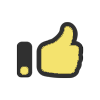 1
1
-

LG webOS 6.0 smart TVs for 2021 Will Have a New User Interface
in LG TV and LG webOS Smart TV Discussion
Posted
Will I get LG webOS 6.0 for my smart TV