-
Posts
98 -
Joined
-
Last visited
-
Days Won
4
Everything posted by pivotCE
-
Merry Christmas! And we’re finally back with a new release called “Cappuccino”, just in time for Christmas and the New Year. We have been focusing on improving the underlying system stability, adding new features and upgrading various system components. The release is a bit later compared to what you’re used to this which is due to a combination of some technical, logistical and personnel issues. We have worked hard to make the OS even more stable and smooth. We have been focusing on some of the back-end bits for Instant Messaging. Instant Messages aren’t working yet fully in our Enyo 2 rewrite of Messaging, but things start to look better with each change. We have also updated various IM plugins for Skype & Yahoo. We have also reworked the handling of the notifications to become a bit more snappier and we brought back some more features from LunaCE like “Card Zoom Gestures“. We have also re-worked the handling of the icons in the launcher a bit. We now have a Calendar icon showing the correct day for example. We have also started the work to migrate our Nexus 4 (Mako) build from Android 4.2.2 (CM 10.1) based to Android 5.1 (CM 12.1) based. The image for this is working, we’re now looking to integrate this into our build environment, which is scheduled for just after the holidays. This will also make new ports of more modern targets like the newer Nexus and OnePlus targets a lot easier. At the same time we’re also looking at updating our Yocto release from Krogoth to Morty, however we ran into some roadblocks there, so we’ll revisit that after we have completed our CM 12.1 build integration. Many other small items have been fixed as well, see below for more details of all the changes! Known issues: Node-SQLite3 is currently not working. Components using Node-SQLite3 have switched to an alternative storage method for now. Focus bug on input fields. You can work around this by hiding the virtual keyboard and pressing the input again. Changelog Applications: Contacts (org.webosports.app.contacts): Allow searching in Favorites, as in webOS 1.x and 2.x, cleanup of un-needed controls, width of search field is limited to about 14 characters, Tweaks visuals, increase targetWidth or search field. Added Enyo 2.5 People Pick from Messaging for future use. FirstUse (org.webosports.app-firstuse): Various graphic improvements 2, use #4db2ff as link color. Preware (org.webosinternals.preware): Refactors global functions & vars into local, removes unused code & generally cleans up. Messaging: org.webosports.app.messaging: Fix empty PalmSystem.launchParams, Use 13 digit Javascript timestamp to be legacy compatible, Fix JSON syntax errors & add contacts mock data, ThreadView.js: Fix Uncaught TypeError, Refactors and removes unused files, in preparation for Enyo 2.7. Preware (org.webosinternals.preware): Add systemd service file. User Interface: luna-next-cardshell: LaunchBar: Let Phone app depend on Settings.tabletUi instead, fix arrangement of icons like legaycy, CardView Correctly center the current card/group in the screen, CardView: take spread value from card group model, CardView: fix some issues when maximizing a card from a stack, CardView: Implement pinch-to-zoom on a single card, Notifications: Use the same swiping logics as for cards, LaunchBar: Dynamically populate icons & update application JSON files, LaunchBar: Have usefull apps for desktop testing, LaunchBar: Use a common ApplicationModel instance for all the launchers, CardView: avoid artefacts after card swiped out, LaunchBar.qml: Don’t use asc: true since it’s invalid, fix default-app-icon.png artifacts. System Level: build: Corrected upload path for builds. qtwebengine-chromium: add missing include, fix detection of MSVC 2015 Express, fix accessibility crash on view destruction, when a popup is open. webos-telephonyd: com.palm.mmsmessage:1 db kind & permissions for com.palm.& apps. qtwebengine: Update to latest from upstream 5.6 (22-Nov-2016). messaging-accounts: Update Yahoo template for new plugin, removed unneeded logging, removed MySpaceIM template. jenkins-job.sh: Show number of openssl archives before and after sstate-cache-management.sh, add few more extra archs to sstate cleanup. luna-sysmgr: Add default-dock-positions for filling QuickLaunch Bar. luna-webappmanager: BluetoothManager: Add paringDone function. qtsensors-sensorfw-plugin: Update to latest QT 5.6.2 code. luneos-components: Return locale as well while subscribing, add missing apps to test data, Test apps list: fix icon paths and ids to get correct launchers. meta-webos-ports: mojomail: drop patches and move to own fork, qt5-qpa-hwcomposer-plugin: switch to upstream and add rotation patch, sensorfw: Update to latest upstream (30-Oct-16), nemo-qml-plugin-dbus: Switch to mer git and bump SRCREV, mobile-broadband-providers-info: update to latest from upstream (02-Nov-2016), lxc: Update to 2.0.5, libhyrbis: update to latest from upstream (02-nov-16), https-everywhere: update to latest from upstream, hunspell-dictionaries: update to latest, hunspell: Update to 1.4.1, python-tz-native: Update to 2016.7, uriparser: Update to 0.8.4, Update Preware feed for Feedspider and use secure URL, purple-skypeweb: Update to latest from upstream (19-Dec-16), funyahoo-plusplus: Add recipe, More robust building & cleaner logging of enyo-dev apps, imaccountvalidator: Add new Yahoo plugin & remove old ones, imlibpurpleservice: Add new Yahoo plugin & remove old ones, The usual 1. Sign up for the bug tracker 2. Get involved and 3. Join the mailing list Download and Install Feel free to download the updated builds to get started. Tenderloin and Mako remain our focus for now, but the emulator, Maguro & Grouper work too. Installation instructions for TouchPad (Tenderloin), Galaxy Nexus (Maguro), Nexus 4 (Mako), Emulator, and Nexus7 (Grouper) are on the wiki. And remember we don’t do timelines. Don’t forget to contact us with any questions and feel free to join the discussion on the webOS Nation forums. Catch us on Twitter @webosports on IRC: Freenode:#webos-ports or email [email protected]. There will be a major upgrade of our build infrastructure over Christmas and New Year, so we’ll need some time to make sure everything is working properly during January, so there won’t be a release in January. We will see you in February with a new release! Related posts: LuneOS December Stable Release: Caffè Marocchino LuneOS June Stable Release: Caffè Tobio LuneOS May Stable Release: Café mocha View the full article
-
We send our best wishes to our readers at this time of year. To those that celebrate Christmas, other seasonal festivals or none at all, be of good cheer for webOS still seems to be here for another year! News crumbs is where we briefly note stories that may have some interest to webOS users. In light of the season, this one will be a little ‘fatter’. Let’s talk turkey. The start of this month saw the arrival of a new app for webOS. The occasional app still appears along with the various fixes and patches that keep the system running despite the time that has passed since any official, corporate support from it’s creators. These gifts are usually unexpected, so pleasant surprises. DianBao, a client for the Telegram messaging service, may have brought an additional gift. Singaporean developer and forum member, ‘mrrekcuf’ originally created the app as a prize-winning entry for a competition to make a Blackberry 10 app. To port it to Legacy webOS has also meant porting the Qt5 cross-platform application framework. It is this up to date version that has allowed many of the new features of LuneOS, including a modern browser. It remains to be seen if this development will lead anywhere, but if one thing could bring yet another lease of life to Legacy webOS, a new browser would be it. Comment thread. At webOS Ports, the build servers will be down for the last few days of 2016. Don’t panic! It is only for maintenance and upgrades. LuneOS developers take note. For those developing apps for LG webOS televisions, note that LG’s developer website will also be shut down just after Christmas. Again, it is merely to allow for a new, improved site! Here’s the announcement. From the 27th the new web address will be: webostv.developer.lge.com Over the years, webOS enthusiasts have experienced highs and lows from the Consumer Electronics Show. At this time of year we look to the start of January to see what items of interest may be exhibited in Las Vegas. One such item is the LG Probeam laser projector. While only a slight step to a new product category, this at least shows LG’s continuing commitment to webOS in their audio / visual products. Comment thread. News that may be of interest to Palm fans is that TCL / Alcatel has signed a license deal with Blackberry to produce phones (the last couple of BB phones were rebranded TCL models). New products may well be exhibited at CES next month. Notable for us was TCL’s purchase of the ‘Palm’ brand almost two years ago. Since that announcement, there has only been silence… Comment thread. Another gift! This time it is for PalmOS users. Games company, Astraware have published the registration codes of games for PalmOS and other old systems. You will need to dig out the apps from your archive (or get them by other means), but you can now activate them on new or reset devices. Comment thread. Remember Classic? It was the PalmOS emulator you could use to run old Palm apps on webOS. Those who follow us on Twitter, may have noticed a few retweets when former editor of webOS Nation, Dieter Bohn announced a redesign of his current site, The Verge. He rashly promised a sticker for the first screen shot of the site on a Palm Pre. Alan Morford is not one to do things by halves. That’s it for now. See you in the new year with an announcement about pivotCE. Related posts: News Crumbs – 15th AUGUST 2016 News Crumbs – 18th November 2016 News Crumbs – 13th JULY 2016 View the full article
-
The traffic sucked all the way there but NDrive on Marc’s Pre3 got us there all the same. It took us through the city instead of around and it was a busy Saturday night so traffic was really bad. Pi Pizza was delicious as always. In the picture is Marc, then Gary, then Atif and I took the photo. I took the photo with my Yotaphone 2 mostly to show up the EPD screen and how it winks at you when it takes a picture but also to catalog the attendees. Gary wanted to know all of our Palm stories. Marc’s was the shortest with only coming over to webOS and the Veer. Gary’s and Atif’s were a bit more storied and mine I think is known at least to our readers. Marc passed around the Windsornot and a TS2. I passed around my 64GB Go and Palm branded Veer (which I was “driving” that day). The Windsornot was of course a highlight and a low point. Atif captured the mood well in his forum post. Marc sells a ton of Veers. He has quite the collection of Veer parts. He brought 4, “seen better days” Veers and gave them away as party gifts. Nice guy. Gary drove from New Jersey. Atif came from New York. Marc flew to visit me from Chicago and I planned the meetup since he was going to be here. That started the whole idea anyway. Related posts: webOS meetup, Bethesda, Maryland, November 5th St. Louis webOS Meetup Recap Chicago WebOS Meetup September 28th, 2014 View the full article
-
Uh, the toaster needs another clean. Let’s shake it before those crumbs are too stale or burnt! webOS developer, Choorp either loves twitter or is frightened of it (actually, both is probably normal). He made this based on the logo of premier webOS twitter app, Project Macaw. We salute developer, Penduin for developing an app that only gets used once a year. Slashgear reports that TV’s running LGwebOS 3.0 now have online payment support for shopping & in-app payments. Set those parental controls! TechnoBuffalo is the latest Tech blog looking wistfully back. Are we the only one looking to the future of mobile webOS? You want webOS merchandise? Improvise! Former Palm employee, Lisa Brewster demonstrates what to do if you find yourself in the wild without a toaster. I don’t know about you, but for me, it’s time for teacakes. See you next time! Related posts: News Crumbs – 15th AUGUST 2016 News Crumbs – 9th November 2015 News Crumbs 16 November 2014 View the full article
-
U.S. webOS fans in the Chicago area can once again meetup and chat over pizza. As usual it’s on a Sunday. November 27th this time – just as you’ve recovered from that big Thanksgiving meal!. 7pm is the time, Moretti’s Ristorante and Pizzeria, Schamburg is the place. Click here for directions. Bring your webOS and LuneOS devices, discuss developments and the future and exchange tips on keeping your phones and tablets alive and functional. If you need to know more or announce your attendance, here is the webOS Nation thread. The team at pivotCE remind you that if you are planning a meet up, let us know! We are interested in promoting your events (it might even increase attendance!). We are also interested in reports and pictures from webOS events. Related posts: webOS meetup, Chicago, 23rd November webOS meetup, Chicago, 22nd November webOS meetup, Chicago, 17th April View the full article
-
We just bought the domain, weboscenter.com and set it up to redirect to this article. webOS Center was a fairly popular blog, but new posts stopped back in 2012 except for a blip in 2014 when the first webOS TVs were released by LG. If you got here via an old bookmark or are just curious, you can see the original site on the internet archive by clicking here. pivotCE continues to publish what news there is about legacy webOS and the new open-source version, LuneOS in addition to tips and tricks for using these mobile operating systems. Discussion forums are still active over at webOS Nation. You can see listings of available apps here. We hope to see old web sites and resources maintained and offer our own content to owners of webOS sites who wish to keep them updated. If possible, we are willing to take over old sites or re-host their original content. Where sites disappear, we will re-register old domains if they are affordable and relevant and redirect them here. We don’t expect to drive any significant traffic, but maybe a few old webOS fans will drift in and discover LuneOS. How long we hold on to any domains we obtain will depend on continuing affordability, but we could also pass domains on to any webOS / LuneOS projects that arise from the community. Remember, pivotCE is funded by donation. You can contribute using the box at the left of this page. Related posts: webOS meetup, Chicago, 22nd November Chicago webOS meetup this Sunday webOS meetup, Chicago, 17th April View the full article
-
No release this month folks! We’re doing some long overdue maintenance on our build servers and related services. They were still running Ubuntu 14.04 so we have now updated them to the latest Ubuntu LTS release 16.04.1. Most of the updates went fine but we still have a few loose ends to address, specifically with some build issues for the Touchpad kernel. In the meanwhile we were able to fix some of the MediaWiki issues that happened after we upgraded MediaWiki earlier which broke templates and the change log. We have also started to do initial testing for migrating to the latest Yocto 2.2 release called Morty and initial (local) testing is underway for a Qt 5.7 migration as well. These are not expected to hit the next release yet, but it’s all work in progress for now. It’s not included in the nightlies yet for now. We are also venturing in paving the way for updating some of our builds to a CM 12.1 (Android 5.1) and CM 13.0 (Android 6.0) build. This should also help for future ports to more recent devices. In the meantime you can get our latest nightly releases and help us test and report your findings. We’re always looking for energetic volunteers to join the team. See you next month! Related posts: LuneOS Update for November LuneOS Update for July LuneOS Update for March View the full article
-
Washington, District of Columbia houses the seat of government for the United States of America. Here, many meetings take place and many momentous decisions are made. In November of this year, the citizens of these states face a momentous decision: “Will I attend the webOS meetup in Bethesda?” (Hint: Yes) That’s right, a few short miles from the White House, Capitol and other notable sites is a branch of Pi Pizza. To be precise, it’s at 7137 Wisconsin Avenue Bethesda, MD 20814. Date: November 5th (next Saturday). Time: 6pm. Here is the discussion thread where you can confirm your attendance. Bring your webOS and LuneOS devices, discuss developments and the future and exchange tips on keeping your phones and tablets alive and functional. This meet up is organised by Alan Morford. Among the devices present will be a Windsornot, TouchStone 2 and a 64GB TouchPad Go. The team at pivotCE remind you that if you are planning a meet up, let us know! We are interested in promoting your events (it might even increase attendance!). We are also interested in reports and pictures from webOS events. Original Image: Jimmy Emerson, DVM. CC BY-NC-ND 2.0 Related posts: webOS meetup, Chicago, 27th November webOS meetup, Chicago, 23rd November webOS meetup, Chicago, 22nd November View the full article
-
I bet you’ve seen topics on webOS Nation forums and our article here on pivotCE about Making Android More Like webOS. Well, webOS Nation forums user, Shuswap, just kicked it up a notch. He recently shared with me on Twitter that he’d made a pretty sweet Android mod to mimic webOS. I asked for a tutorial and he obliged! Read on for his great work and get ready to webOS-ify your Android! Overview This is a guide to adding webOS-style features to your Android device, complete with gesture area, gestures, and icons. Here is a quick video demonstrating the result: The tutorial below explains the process step by step. It assumes that you already know how to flash a ROM. In order to proceed, you will need to be running the Dirty Unicorns ROM, and will need several applications from the Play Store: Nova Launcher, GMD Gesture Control Lite, Wave Launcher, and Roundr. Before we webOS-ify… Before you can set up a webOS-ified Android, you need to do the following things: MAKE A BACKUP and then flash the Dirty Unicorns ROM (and a set of GAPPS, if you want them – if you don’t, you’ll have to find alternate methods of downloading Nova Launcher and GMD Gesture Control Lite). Note: first boot can take a very long time. Be patient. You need Dirty Unicorns specifically, because it has the Fling navigation bar, which you will use to create the gesture area. Check the supported devices section at http://dirtyunicorns.com/ to find out if they support your device. Downloads are available at the site as well, but it’s a good idea to check out the XDA thread for Dirty Unicorns on your device. The thread for the Nexus 4 is here: http://forum.xda-developers.com/nexus-4/orig-development/rom-dirty-unicorns-mako-edition-t3326301. After installing the ROM, proceed through the initial device set up and log into your Google account for Play Store access. Install Nova Launcher. Install GMD Gesture Control Lite. Install Wave Launcher. Install Roundr. Install a file manager. (Alan talking…I like Cyanogenmod’s File Manager which you can get by installing Cyan Apps or the immensely popular ES File Explorer is pretty good too.) Get the webOS icons and wallpaper you need. You can harvest them from a webOS device or doctor. There’s a good discussion at http://forums.webosnation.com/webos-discussion-lounge/325891-default-icon-location.html, and there are more icons in the app folders in /media/cryptofs/apps/usr/palm/applications/. Alternatively, you can find the icons online. See http://webos-ports.org/wiki/Graphics_Work and http://www.veryicon.com/icons/system/palm/. I found the launcher up-arrow icon in this set: http://flamemo.deviantart.com/art/Palm-web-OS-icons-122466330. The white line for the gesture area is here: http://imgur.com/a/sE5QS. You can find the wallpaper you want with a quick google search, or copy it from your webOS device. (Alan again…webOS backgrounds). Put the icon images and wallpaper in the “pictures” folder on your device. Step 1: Change the Launcher and Wallpaper Enter the app drawer. Go to Settings > Home and choose “Nova Launcher.” Press the arrow in the top left to return to settings. Select Display > Wallpaper > Gallery and navigate to the folder in which you saved your wallpaper. Agree with permissions dialogs if any appear. Press “Set wallpaper” at the top left of the screen. Back out of settings to the home screen and push the home button to start Nova Launcher. Step 2: Set the Swipe Up Gesture Enter the app drawer. Select the GMD Gestures App. Grant root access. Select the “Home” gesture (the top one). Select “Pinch Points” and change it to “Swipe UP.” Select “4 Touch Points” and change it to “1”. Press Okay. Select “Anywhere” and change it to “Bottom Border.” Select “Advanced Options” and make sure that “Active On Keyboard” is toggled on. Hit the arrow in the top left to go back one screen. Press the check mark in the top right of the screen to save your changes. Press and hold “Back” and select “Remove.” Repeat for all other actions (except “Home”). Select the three dots at the top right of the screen. Choose “Device Setup.” Set the Border Size to 10mm. Reduce the Gesture Size Adjustment to somewhere around -30. Press the check mark in the top right of the screen to save your changes. Select the three dots at the top right of the screen. Choose “Settings.” Select “Notification.” Choose “Hide Notification.” Select “Gesture Toast” and choose “None.” Under “Gesture Vibration,” you might want to slide the slider all the way to the left to get rid of the haptic feedback. Exit the app. Enter the app drawer. Go to Nova Settings > Gestures & inputs > Home button and select “App drawer.” Step 3: Create the Gesture Area Go to Settings > Dirty Tweaks > Navigation > Navigation Bar. Select “Navigation mode.” Choose “Fling” Select “Fling settings.” Select Right short swipe > Select custom action > Home Select Left long swipe > Select custom action > Back (“Left short swipe” should already be set to “Back.”) Select Single Tap Right > Select custom action > Recents Select Single tap left > Select custom action > Recents Select Right long swipe > Select custom action > No action Select Long press right > Select custom action > No action Any other gestures should be set to “No action.” Toggle off “Animate logo” Select “Custom logo image” and navigate to the folder where you placed the white line image for the gesture area. Toggle off “Show ripple” Toggle off “Enable gesture trails” Exit the app. Enter the app drawer. Select Nova Settings > Look & feel. Toggle off the “Transparent notification bar” setting. Exit Nova Settings. Step 4: Set up the Dock and Customize the Icons If you long press (press and hold) and then drag the icons on the dock, you can rearrange them. Move the app drawer icon to the far right. It may try to combine with another app icon and create a folder. Just keep moving it around until the other icons slide over to make room. If you long press the icons, a menu will appear. Long press the app drawer icon. Select edit. Tap the icon to the left of the App label. Select “Gallery apps.” Choose “Gallery.” Navigate to folder where you placed the up-arrow launcher icon for the app drawer. Select the launcher icon. Press “Done.” Press “Done” again. Long press and remove any unwanted app shortcuts from the dock. Long press and remove unwanted app shortcuts from the desktop. Wait to add any new shortcuts to the dock until later (step 19). Enter the app drawer and select Nova Settings > Dock > Dock Background. Set “Shape” to Rectangle. Under “Content” choose “Tint.” Select the blue-grey color (top row, second from left). Set the “Transparency” slider to around 70%. Exit “Nova Settings.” Enter the app drawer. Long press and drag to “Edit” at the top right any app you wish to change the icon for. Select “Gallery apps.” Choose “Gallery.” Navigate to folder where you placed the icon. Select the icon. Press “Done.” Edit the App label if necessary. Press “Done” again. Repeat for each icon you wish to alter. When you have finished editing the icons in the app drawer, long press and drag to the dock any icon you want on the dock. Step 5: Change the App Drawer Appearance Enter the app drawer. Select Nova Settings > App & widget drawers. Toggle off “Frequently used apps” Scroll down and select “Background” Select the blue-grey color (top row, second from the left) Select “Background” again. Set the “Transparency” slider to 7%. Backswipe in the gesture area to exit. Scroll down and select “Transition Animation.” Select “Slide up.” Press “Done.” Scroll down and toggle off “Search bar” Exit the app. Step 6: Clean Up the Desktop Enter the app drawer. Go to Nova Settings > Desktop. Toggle off “Persistent search bar” if necessary. Select “Page indicator.” Choose “None.” Exit the app. On the desktop, press and hold the Google search bar. Choose “Remove.” If additional icons or widgets appear on the desktop as a result of the above steps, press and hold them, and select “Remove.” Step 7: Move the Status Bar Clock Enter the app drawer. Go to Settings > Dirty Tweaks > Status Bar > Clock & date > Alignment. Select “Center clock.” Step 8: Eliminate Haptic Feedback (Vibration on Touch Events) (Optional) Enter the app drawer. Go to Settings > Sound & notification > Other sounds. Toggle off “Touch sounds” and “Vibrate on touch” if desired. Go to Settings > Language & input > Android Keyboard > Preferences. Toggle off “Vibrate on keypress.” Step 9 Set Up Wave Launcher Open Wave Launcher. Back swipe. Select settings. Ensure that the boxes for “Enable on startup” and “Soft keyboard has precedent” are both checked. Select “Number of apps.” Set to five (or the number of shortcuts you have in the dock). Scroll down and de-select “Auto advance on edit.” Back swipe to return to the main setup screen. Select “Calibrate.” Set the size and location of the launch trigger (shown in pinkish red). I set mine to the bottom left, so that it’s unlikely to be accidentally triggered. Back swipe to return to the main setup screen. Select “Edit wave.” Select the apps for each position. I mirrored my dock apps, so that it is most like webOS. After you have chosen an app, you can long press the icon on the wave launcher to bring up a menu and change the icon to match the customized icons on the launcher. If you want the app tray shortcut in the far right position, when you’re adding that shortcut, select the up-right arrow to the right of the android robot. Scroll down through the list and select “Nova Action” and then “App drawer.” Long press the icon on the wave bar and proceed to change the icon to the webOS launcher icon. Back swipe to return to the main setup screen. At this point, you may want to change the wave launcher transparency to match that of the dock. If so, select “Edit Colors” and adjust the slider marked “A” to your preferred setting. Exit the app. Step 10: Configure Roundr Enter the app. You might have to toggle “Enable Roundr” off and on to get the app to start the first time. Ensure that “Start on boot” is checked. Set the corner radius. Using my Pre3 as a guide, I set the corner radius at 18 on my LG G2, but different screen dimensions may call for a different setting. Uncheck “Hide on KitKat home.” Back swipe to exit the app. Step 11 (Optional, if you have Nova Launcher Prime): Create Tabs in the App Drawer (Alan again…Prime is totally worth it!) If you have the paid version of Nova Launcher, you can set up multiple tabs in the app drawer by going to Nova Settings > App & widget drawers and toggling on “Tab bar.” Select “Menu action icons” and uncheck all the choices. Press “Done.” Scroll down and select “Drawer groups” to create tab sections. After you create the groups, select each group, and use the check boxes to choose which apps to assign to the group/tab. You can also assign individual apps to tabs from the app drawer. Just enter the app drawer and long press and drag app icons to “Edit” at the top. You can assign the app to a particular group/tab in the edit dialog. Interested in Additional Tweaks? There are alternative, customizable task-switchers in Settings > Dirty Tweaks > Multi-Tasking > Recents. Unfortunately, neither provides a webOS-style card interface. Rather, they display running apps in a slide-out pane. I found that both the “OmniSwitch” and “slim recents” task switchers caused unwanted interference with the webOS-style gestures, but you may have better luck. If you discover a webOS-style card-based Android task switcher, you are obligated to report it in the forums at webOS Nation! Related posts: Making Android More Like webOS Guide: Coming (Back) to webOS in 2014, Part 1 Guide: Coming (Back) to webOS in 2014, Part 2 View the full article from pivotCE
-
The toaster’s been back in action, so let’s shake out some fresh crumbs: A good spot from the forums: 5 part history of Palm from low end mac We know the old story: The flops, near misses and glorious failures in the race to be the best smartphone OS | TechRadar Ex-webOS developer, Andrew Rich joins Slack (and gets a half-marathon personal best!): Good News Comes In Threes – Medium. The third thing is of course a mention on pivotCE!
-
Those were a quick 2 months! As you know during summer things always slow down a bit due to people taking holidays. Some of our devs had some well deserved time off as well, but others kept working hard on bringing bug fixes, improvements & new features to the OS! We’re very pleased to present you our latest monthly stable release, Café Touba or “Touba” for short. We were able to crush quite a few annoying bugs that occurred in the lower system level that were leftovers of the Yocto migrations we did earlier. It turned out some of our NodeJS components were using deprecated functions that weren’t available anymore in our NodeJS 4.4.x version. These have now all been addressed and as a result stability is back where it used to be. Contacts can sync properly again for example. We have also implemented a lot of the back end bits to make instant messaging (IM) work again (including Skype). You can now add IM accounts successfully using the accounts app and receive messages. Sending still has some issues which need to be sorted and are on our radar to be done for the next release. There is also more work to be done in the back end to deal with deletion of messages, group chats, and new contact requests, etc. We have also done some major rework on banner handling, notifications and dashboards, and their icons and sounds. The behavior should now be very similar to legacy webOS. Incoming phone calls will now play a ringtone and the call audio by default isn’t on speakerphone anymore. The browser should now take up a bit more screen real estate when in full screen mode. We’re working on a full and proper full screen mode for a next release. We have also addressed some of the scaling issues on various websites and are now using Prelude at places where it wasn’t working properly before on both websites and apps. We’ve also gotten MTP working properly, so you can connect your device to your PC and simply copy & paste files to and from your device. The UI for this still needs a little polishing, but the functionality is working well. We’ve tested Windows & Linux systems on various devices and it works. We have also fixed a lot of the PNG images which had an incorrect sRGB profile which previous caused spamming in the logs. Main Changes: – Incoming calls will now have proper audio routing & a ringtone playing. – Issues with various NodeJS services have been solved, so things like Contact sync will work again. – MTP can now be used to cut, copy & past files when connected to a PC/Laptop. – The Browser app now can use full screen more properly, Prelude is used in more places and the scaling issues on some websites has been resolved. – A lot of work has been done on the IM (instant messaging) backend. Adding an account and receiving messages now works. Known issues: – Splash screen disappears too quickly (though it has improved a lot since we fixed some high CPU usage problems). – Node-SQLite3 is currently not working. Components using Node-SQLite3 have switched to an alternative storage method for now. Changelog Applications: – Calculator (org.webosports.app.calculator): Fixed PNG images with incorrect sRGB profile. – Maps (org.webosports.app.maps): Fixed PNG images with incorrect sRGB profile. – Browser (org.webosports.app.browser): Fixed PNG images with incorrect sRGB profile, make fullscreen mode behave more properly. – luna-applauncher (Just Type): Fixed PNG images with incorrect sRGB profile. – luna-systemui (Just Type): Fixed PNG images with incorrect sRGB profile. – Preware: Nudge users to enter https feeds instead of http, fixed PNG images with incorrect sRGB profile. – Tweaks: Fixed PNG images with incorrect sRGB profile. – core-apps: Fixed PNG images with incorrect sRGB profile. – Settings: Fixed PNG images with incorrect sRGB profile. – Flashlight (org.webosports.app.flashlight): Initial work on an app to play with the leds (not included in images yet). – Testr (org.webosports.app.testr): Added additional banner sound & vibration scenarios. – luna-universalsearchmgr: Fix build with libxml-2.9.4 – Messaging: When launched handle an URL, parse and use URL, add missind db kinds & permissions for com.palm.app.messagingprefs, com.palm.carrierdb.settings.current, fixed permissions for com.palm.chatthread and com.palm.message, fixed PNG images with incorrect sRGB profile. – Contacts (org.webosports.app.contacts): Tapping an IM addr in details sends the IM type, URL and Note editing fields have correct width, Fixed PNG images with incorrect sRGB profile. – Phone: Add ringtone management for incoming calls. – Fingerterm: Use monospace as font to fix cursor issues. – Browser: Make fullscreen mode work more properly (hide space normally used by navigationbar). User Interface: – Luna-Next-Cardshell: Fix behavior of rotationLock & muteSound, add management for popup overlay type, update Keys.forwardTo on cardRemove, fixed playback of banner sounds, renamed ringtone.wav references to ringtone.mp3, scan assets folder for sounds (used by Enyo 2 apps), launcher doesn’t take action on tap gesture, fixed PNG images with incorrect sRGB profile, handle icons, sounds & vibration for banners, dashboards and notifications properly. – qtwayland: qwaylandwindow: fix inputDevice for setPopup. System Level: – imlibpurpleservice: Fixed db kinds & permissions for imbuddystatus, added permissions for both org.webosports.* and com.palm.*, fixed various JSON syntax errors, moved LS2 role file to correct location, made getServiceNameFromCapabilityId generic and removed conversion to and from Mojo-typed usernames. – imaccountvalidator: Fix a lot of small things to make things work. – audio-service: Fixed type to make sure audio routing works correctly in phone app – messaging-accounts: Updated & fixed IM templates so they work properly. – luna-webappmanager: Move handling of icon paths to luna-next-cardshell. – Enyo-1.0: Fixed PNG images with incorrect sRGB profile. – webos-keyboard: Fixed PNG images with incorrect sRGB profile. – luna-next: Add FileUtils plugin to allow checking for file existence in QML, CompositorWindow: add isPopup property to test the Qt window type, Compositor: set the WindowType to Overlay for a popup window, add support for various bits required for proper sound playback through Luna-Next-Cardshell. – app-services: Drop use of existsSync since it’s deprecated in NodeJS 1.x +, add directory to solve error for contact_linker_plugins. – luna-sysmgr-common: Cleanup of whitespace mess. – luna-sysmgr: Fixed PNG images with incorrect sRGB profile. – nyx-modules: Implement MassStorageMode module – mtp-server: Adjust systemd service configuration for com.palm.storage, stop service when session is closed. Update to newer mtp-server from Ubuntu upstream to make it work with Windows clients and fix a large number of bugs. – storaged: Make it work with nyx, added Android udev rules, replaced cjson with json-c, added systemd service configuration & intergrated it into image. – pidgin-sipe: Add SIPE IM plugin for IM – whatsapp-purple: Add WhatsApp plugin for IM – purple-skypeweb: Add SkypeWeb plugin for IM – pidgin: Fix issues with ICQ password > 8 chars, drop discontinued MSN support & include Yahoo plugin. – binutils: Fix issue with IPKG’s containing empty items. – qtwebengine-chromium: Various upstream fixes, made Prelude the default font instead of monospace. – Preware 2: Use secure (https) feeds where available. – org.webosports.service.devmode: Fixed deprecated fs.existsSync calls that aren’t compatible with NodeJS 4.x – mojoservicelauncher: Fixed deprecated fs.existsSync calls that aren’t compatible with NodeJS 4.x – mojoloader: Fixed deprecated fs.existsSync calls that aren’t compatible with NodeJS 4.x – org.webosports.service.downloadmgr: Fixed deprecated fs.exists and fs.existsSync calls that aren’t compatible with NodeJS 4.x – keymanager: Fixed deprecated fs.exists calls that aren’t compatible with NodeJS 4.x – activitymanager: ConnectionManagerProxy: merge the “wire” activity status into “wifi”. – imlibpurpleservice: Made getServiceNameFromCapabilityId generic and removed conversion to and from Mojo-typed usernames. – webos-connman-adapter: Drop patches that are not needed anymore from repo. Improved the management of wired interfaces. – qtwebengine-chromium: Update to latest Chromium 45 from upstream. – qtwebengine: Update to latest from QT 5.6 (August 5, 2016) Public Service Announcement: As you might have noticed, our website was down for a little while. We were able to get the website back up and are working hard to bring all functionality back to normal. So if something looks out of place, you can always use the copy available at the Internet Archive’s WayBack Machine and then be sure to let us know. The usual 1. Sign up for the bug tracker 2. Get involved and 3. Join the mailing list Download and Install Feel free to download the updated builds to get started. Tenderloin and Mako remain our focus for now, but the emulator, Maguro & Grouper work too. Installation instructions for TouchPad (Tenderloin), Galaxy Nexus (Maguro), Nexus 4 (Mako), Emulator, and Nexus7 (Grouper) are on the wiki. And remember we don’t do timelines. Don’t forget to contact us with any questions and feel free to join the discussion on the webOS Nation forums. Catch us on Twitter @webosports on IRC: Freenode:#webos-ports or email [email protected]. See you next month! Related posts: LuneOS September Stable Release: Café de Olla LuneOS February Stable Release: Café Miel LuneOS August Stable Release: Caffè Crema View the full article from pivotCE
-
LuneOS may be the future for webOS as a mobile operating system, but as we wait for it to reach beta status, we can still indulge in some wistful sighs as we wonder, “what might have been..?” Here’s an old HP promotional video. HP Slate? With webOS? The HP Slate was first released in 2010. This was actually after the acquisition of Palm that same year, though obviously the Slate had been in development for a while. Originally intended as a consumer device, HP’s first tablet was released to the business market running windows 7. The consumer tablet running webOS would become the TouchPad. Recognising and adjusting to different Touchstones? That never happened (though it’s a functionality that could be built when your phone can connect to a charger via Bluetooth)! HP still has a tablet range under the label, ‘Slate’, so it’s possible this video was predicting a ‘webOS everywhere’ future. But it’s a safer bet this video dates from the early days of the Palm purchase when decisions about hardware and markets had yet to be finalised. Enjoy and comment here. Related posts: Resurfaced HP Video Shows webOS Device Concepts The Verge nabs proof of the webOS that never was View the full article from pivotCE
-
UPDATE: They’re back! That was fast! And we're back. Thanks so much for the patience. The admin has been fed and we have new members for Ports! Thanks all! — webOS Ports (@webosports) July 27, 2016 If you’ve been incessantly hitting refresh on your web browser trying to get webos-ports.org and/or webos-internals.org to load, you’re not alone. Unfortunately, they may not come back online any time soon. This is the WOSI server as Internals calls it. The first server donated by HP.The sites are hosted on the same server. Surprised? Well, if you think about it, webOS Internals spawned webOS Ports. In fact, the earliest members of Ports came from the Internals team. That’s the server pictured to the right. HP donated it. The admin (yes, there’s only one left) was notified that the web server had been reported to be attacking other servers. Not good. You may remember when the patch portal was hacked. With little time and the position only one person deep, the solution was to take the patch portal down. It was a sad day but rest assured, this take down should only be temporary though the reason for taking it down is similar. The data is still there! The server is literally off. The web server is off but the server itself is still on. If you were using webOS Internals’ doctor page just point your browser to palm.si instead. The good news is the LuneOS testing and stable builds site is still there as it’s not hosted on the same web server.
-
We first told you about Skype support ending for webOS back in November of 2013. Much to our surprise support was returned within 6 months. But here we are again, right on the cusp of another synergy service waning in the golden years of webOS. Windows Central tells us this morning that pretty much anything older than Windows 8.1 Mobile will no longer have Skype support. And really that’s my interpretation since the article only mentions Windows 8 which was in fact different than 8.1. Their new infrastructure is based on the cloud and will move away from peer-to-peer. Why the change? “Because of the transition to the cloud, Skype is having to leave some older, legacy devices and platforms behind: The pace of change in our industry means that the devices and operating systems used by the majority of people shifts with time. Our commitment to deliver the best possible cross-platform experiences requires that we continually assess when it’s time to increase our focus on the platforms of the future. Sometimes this means that we must end support for some devices and operating systems.” Not everything is being abandoned though. “Skype says they will continue to support Windows 7, 8, XP and Vista, Yosemite on Mac, iOS 8 and Android 4.03 operating systems, and obviously Windows 10 and Windows 10 Mobile. So if you’re using a relatively new operating system, you’re good to go.” So we’ll see what happens. I’ll hold off on playing Taps just yet. #webOSforever Related posts: Skype shutting down 3rd-party apps in December Are we dreaming? Skype still works! Android chroot View the full article from pivotCE
-
By now you’ve likely read about the 6000+ webOS apps we’ve managed to put together. The files are on my Box account and the link was shared A LOT. This was great but had its flaws. For instance, you can’t download the entire thing. It’s a limitation from Box. That problem has been solved as there is now a public ftp! We told you it was coming. A public ftp solution is coming for the 6000+ #webOS app rescue effort. More details soon! — pivotCE (@pivotCE) July 5, 2016 In February, I received a private message on the webOS Nation forums from user, tylla. Hi Alan, I’m writing to you about the marvelous webOS apps collection that you posted on the forum/box.com. We are a small web IT/hosting company, but as two of us (out of total three – yes, that small ) are using webOS phones, we would like to help you with the hosting of those files. So I am asking you, is it OK if we provide you with some FTP space? Our server is located in Hungary, and the international bandwidth isn’t the best one, but this would have the benefit, that all those people who want to download all the apps, would have the chance without thousand clicks. Without hesitation I contacted them and started working on the upload and they started working on the solution to make it available. FTP info Browse to ftp://[email protected]/ to see all of the files. You can also point your favorite FTP client to: site: webosftp.qualitis.hu username: preanon There is bandwidth limit on it, >2Mbit, and max concurrent user count is 12. Speed concerns The server is in Hungary so folks across the pond might notice some slow downloads. Do you have a public FTP in the US you’d be willing to establish as a mirror? Contact us! My plea Considering the bandwidth and max user limitation above, if you don’t need ALL of the apps, don’t select all and download them. There’s no need to be a bandwidth hog. Get what you want as many times a day as you want just be considerate. Thanks! Box account Since I was using my personal Box account for hosting up to this point, I’ll be removing access to it publicly. Sorry! I’m sure you understand. Torrent coming soon Tylla and I are also working on a solution for a torrent file. The only issue is getting the updated torrent out to folks who are rehosting the files. We’re working on that plan too but it’ll likely be a naming convention and updates via here and on our Twitter to get the word out about the change. For your help Thanks a ton for everyone’s help getting these apps saved. Remember, we’re still looking for all of those used-to-be-paid apps that are no longer available. We already have some of the more popular ones (Gameloft, EA, etc). Take a look at the ftp and compare with what you have already installed. If you have apps that the share doesn’t, copy your /media/cryptofs/apps/usr/palm/applications folder to /media/internal using Internalz Pro, connect your device to a computer via USB mode, and drag the applications folder over and contact me. I’ll make sure they get turned back into an .ipk and uploaded to the FTP. Happy downloading! Talk about this! #webOSforever Related posts: UPDATE – ACL for Touchpad public release delayed…again 6000+ Apps, Abandonware, and More to Come View the full article from pivotCE
-
If you are worried that we’re running out of bread, don’t forget to donate to pivotCE. We needed to toast some buns for our barbeque, so let’s see what crumbs shake out. Old, but not stale: HP webOS concept. More time to tell your friends: Wifi Hotzones are crowd funding a webOS router (now in November). £80 each? They still need to make a run of 2500. A passing mention: Mossberg: The tyranny of messaging and notifications – Recode And of course: Five Phones That Were Ahead of Their Time | Digital Trends. Wait! Only one is a webOS phone! A breaking story: The USA Today app got fixed – by USA Today! Finally, inspiration for toast lovers. Related posts: News Crumbs – 15th AUGUST 2016 News Crumbs – 9th JANUARY 2015 News Crumbs – 8th April 2015 View the full article from pivotCE
-
We need a bye month! Seriously, we’re pretty much all on holiday/vacation. No stable update this month nor do we have a changelog for you. We HAVE changed things and done a lot of work but listing it here will spoil the next stable release. We’ve also been dealing with squashing some bugs after our last big back-end update. For instance, activity manager/configurator is causing Contacts Linker to not work. We suspect the same is causing issues for IMs to start working. You can add IM accounts (incl. Skype) but not login yet with the legacy messaging app when side-loaded. In the meantime you can get our latest nightly releases and help us test and report your findings. We’re always looking for energetic volunteers to join the team. See you next month! Related posts: LuneOS Update for March LuneOS Update Script LuneOS Update for April View the full article from pivotCE
-
We’ve seen the HP Touchstone 2 before. It’s popped up on eBay, the webOS Nation forums and even Craigslist in the Silicon Valley area. But have you seen a functionality test? You will. I do a quick side by side with the original Palm Touchstone and a pairing test with the HP Pre 3, the only device that can pair with the Touchstone 2 despite the HP Veer (or Palm Veer in my case ) also having touch-to-share capability. That’s enough text, eh? Watch the video. #webOSForever Related posts: Rare webOS Devices, Episode 3 Rare webOS Devices, Episode 1 Rare webOS Devices, Episode 2 View the full article from pivotCE
-
UPDATE: Well, it turns out I didn’t do my research properly. The P100UNA was the Telcel Palm Pre. I got pretty excited there for a minute, didn’t I? It’s still unique in that this is a marked pre-production unit with no back-mirror branding and has an AT&T configuration. @alan_morford hey just want to let you know… P100UNA is not an AT&T Pre. It's a production device, the Telcel Pre. — Calvin C (@ToniCipriani5) July 8, 2016 In this the third episode of rare webOS devices, I take a look at a protoype Pre 3 and the never-before-seen P100UNA also known as the AT&T Telcel Palm Pre. For those owners of an AT&T branded Palm Pre Plus, don’t get upset. Yes, you have an AT&T Pre but it’s a ‘Plus’. What I have in my possession as an original (orange keyboard and gesture area button) AT&T Telcel Palm Pre with an ATT configuration which predates the AT&T Palm Pre Plus. We first heard about the device on webOS Nation forums when it cleared the FCC. Clearly that was before the Sprint exclusive deal. The other device to show, while cool, is a bit more run-of-the-mill. A prototype Pre3 with a glorious HP Palm back. I do love the back. Check the video! #webOSForever Image: webOS Nation Related posts: Rare webOS Devices, Episode 1 Rare webOS Devices, Episode 2 Rare webOS goodies spotted in drool-worthy photo View the full article from pivotCE
-
With the looming shutdown of HP webOS cloud service in <gasp> just under two weeks, many folks over at webOS Nation’s forums have started jumping ship. For those of us who’ve survived all of the major hiccups, travesties, and terrorist plots that have seen webOS kicked to the curb or dropped on its head, this is nothing new. But to those that are leaving, to what platform will you go? Putting myself in the shoes of someone equipped with a cell phone life vest and standing on the sideways rail of the S.S. webOS-Titanic, I asked myself the same question: if I had to leave, to what platform would I go? I began to… Research I purchased a $40 Nokia Lumia 635 on sale on Cyber-Monday. I also received a Blackberry Z10 for Christmas. And I pulled my aging bastard of a Nexus device, the Verizon Galaxy Nexus from the closet and loaded it with an early build of a custom Lollipop version better known as Android 5.0. How’d it go? Read… The results Windows Phone 8.1 update 1 is pretty nice. The UI/UX is refreshing albeit drastically different from webOS. And Android 5 is still Android with some fancy new tricks in the notifications and multitasking view but still very different from webOS by leaps and bounds. Then I realized that I kept comparing them to webOS. I mean, that’s my perspective window. It’s what I know and love and have come to expect from a mobile platform so I kept using it as the UI/UX lens by which to judge the others. I can’t have an updated webOS and I accept that so I kept looking for an OS that’s… As close to webOS as I can get So when I started my test with Blackberry 10 (10.2.1 and then 10.3) on the Z10 I was as surprised by what I found. Most of it won’t surprise you. Many articles have been done about the similarities between Blackberry “stuff” and webOS. But check out the video below for my thoughts as I compare some of webOS’ best loved features to Blackberry’s version of them. Conclusion I’m not jumping ship. I love my Pre3 (and plus and 2 and pixi+…you get the idea). But if your window of perspective is similar to mine, you may find that the latest iteration of BB10 is the closest thing to webOS out there right now. I don’t own an iPhone, a Firefox OS, Ubuntu, or Sailfish OS phone. If I did, I’d dive in. If you’ve got another type of phone OS you’d like me to try, head on over to the forums and let me know. And if you think we should do more videos like this, let me know that too. For now, try some new things. You might be surprised by what you find. Talk about it! #webosFOREVER View the full article from pivotCE
-
Though the HP App Catalog may be closing, there are still many creative members of the community working on ways to help you back up your apps before they’re gone for good. Today, we’ll continue on with our series of how to back up your apps. This guide will walk you through the process of using pivotCE’s solution, developed by our very own Pattyland: HP Takeout. Why this method of backup? Simply, this method allows you to download the IPKs for every available app on your device directly from the HP servers to your computer. So, you don’t need to worry about saving them to a webOS device first. Like the noDeleteIPK patch, this method allows you to take a backup of the “cleanest” version of the app – the package issued directly from the manufacturer. Some other methods will attempt to rebuild the IPKs using data from an already installed app, so run the risk of not working quite right. This is especially true if the app does something quirky as part of its setup process. Those methods should only be relied upon if the IPK is not available from the App Catalog. With that explanation out of the way, lets get started. This guide assumes that you have followed the instructions in the first guide, and that your device is ready for homebrew apps. Here’s what you have to do: Install Impostah. Acquire device data. Run HP Takeout. Download and save IPKs. Step 1: Install Impostah Impostah is a toolkit for getting all sorts of information about, and doing interesting things to, your webOS device. Developed by WebOS Internals, most of its features are beyond the scope of this document. They can potentially be dangerous if you don’t know what you are doing, so don’t stray off the beaten track here. We’re just getting some information about your device, which HP Takeout will use to generate the download links for your IPKs. It is safe enough, but, as always, proceed at your own risk. To install Impostah: Open up Preware if you don’t have it open already. (instructions for installing preware are here) From the main screen, Type “Impostah”, and this should bring up the “Impostah” app by WebOS Internals. Tap on the app, then tap “Install” at the bottom. Preware will download and install the app, and then let you know when the installation is complete. When the installation is complete, tap “OK” and then close Preware. Step 2: Acquire Device Data In order to use HP Takeout, you’ll need two pieces of information to uniquely identify your Palm Profile and device, and a list of all of the apps that are installed on your device: Palm Profile Open up Impostah Tap “Palm Profile” Tap “Show Palm Profle” Open the app menu Tap “Email” Send the generated email to yourself Device Profile Back out to Impostah’s main screen Tap “Device Profile” Tap “Show Device Profile” Open the menu Tap “Email” Send the generated email to yourself Installed Apps Back out to Impostah’s main screen Tap “App Catalog” Tap “Show Installed Apps” Open the menu Tap “Email” Send the generated email to yourself Close Impostah Step 3: Run HP Takeout At this point, we’ve retrieved the information that we need from your webOS device. So, we will be switching to your computer to run the HP Takeout tool and download IPKs. You should now have 3 emails in your inbox, with the subjects “Palm Profile”, “Device Profile”, and “Installed Apps”. Get them ready, and, in a new browser window, navigate to http://takeout.pivotce.com. First, you will be asked what kind of webOS device you have: a phone or a tablet. Choose the appropriate device. Next, we’ll need the info that you saved from your device. Open up the email with the subject “Palm Profile” and find the line that says “token”. Copy everything between the quotation marks (e.g. WGHIOWGON23T7WF9QRF9WVBEE9F6CST4) and paste it into the first field. Then, open up the email with the subject “Device Profile” and find the line that says “deviceId” (for phones) or “nduId” (for tablets). Copy everything between the quotation marks (e.g. IMEI:4848762458774595) and paste it into the second field. Note that phone IDs will always start with IMEI and tablet IDs will not. Finally, open up the email with the subject “Installed Apps”. Copy the entire body of the email (excluding the email signature, if any) into the third field, and hit “Submit”. The tool will then process your information and generate a list of apps for you to download. Step 4: Download and Save IPKs Click on each item on the generated list and download the IPK to a directory of your choice. At this point, you should have a collection of IPKs stored on your computer representing all of the apps that you wanted to save. I also recommend copying them to an additional place, such as a CD/DVD, flash drive, or cloud storage drive, as a further backup. At this point, you’re done. You’ve successfully backed up your apps. Just make sure that they’re kept in a safe place in case you ever need them. What’s Next? If you have more than one webOS device, go through this procedure on all of your webOS devices to make sure that you have backed up all of your apps. NOTE: If you download additional apps to your device before the App Catalog shuts down, you will need to re-generate the list of installed apps (Step 2: Installed Apps section) which you can use to run HP Takeout again. If you need to reinstall your apps, Preware and WebOS Quick Install allow you to take IPKs that you backed up from the App Catalog, or downloaded from other sources (such as homebrew), and install them on your device. In the mean time, you have a month to get anything that is both free and interesting from the App Catalog. Download and back up whatever you can. While some apps will continue to be available through the webOS Nation App Gallery, most of these apps will be gone for good when January 15th rolls around. Save them while you can. Comment Here. View the full article from pivotCE
-
Josh on the right and his wife, Sarah on the left A little over a week ago, the Mobile Nations community lost a long-time forum member and moderator known to us as OldSkoolVWLover. His real name was Josh. He passed away on the 7th of December, 2014 at the all too early age of 33. Those of us that interacted with him via either Crackberry or webOS Nation know that he was patient, helpful, and insightful. The quality of a web-forum, populated by far-flung and semi-anonymous commenters, can reasonably be said to be indicative of the efforts of its moderators. The forums of webOS Nation and Crackberry have been noted for their friendly welcome and expertise. We owe many thanks to Josh’s contributions over the years. It was his love of PalmOS devices and their webOS successors that brought him to eventually moderate the forums of webOS Nation. After the webOS platform began to rock from the decisions made at HP, Josh moved on to Blackberry devices and across the Mobile Nations to moderate at Crackberry. Both forums have threads paying tribute to him. Feel free to pay your respects at webOS Nation and/or Crackberry. Josh leaves behind his lovely wife Sarah and beloved dogs. A few months ago he posted to his Instagram: “Life could be so much worse, if I die tomorrow I hope my family and friends know I got to live it to the fullest!” Josh’s car will go on display at the California Automobile Museum on Sunday, Dec 21 as part of a celebration of his life from 2pm-6pm. Anyone may attend the event. Friends are invited to donate on Josh’s behalf to Recycled Pets NorCal. pivotCE would like send our deepest condolences to his family. webOS Nation forums user, Remy X, said it best: “It’s hard to believe when [this type of thing] happens, takes a little while for it to sink in. […] Just like that, a life can be taken away, a reminder […] we should do more to make our time worthwhile, to share kindness, common sense and make good memories, not grudges. Life is fragile… @OldSkoolVWLover, Rest in peace, my friend. We’ll miss you.” Top photo: Josh’s Instagram View the full article from pivotCE
-
Accuweather changed their links and discontinued their webOS redirects for the app. The TouchPad app seems largely unaffected but the phones app was rendered broken and bleeding as of a few days ago. This has been corrected by the community. You can read the start-to-finish solution on the forums and then grab the patch from the download thread. Take that, Accuweather! Unfortunately, Accuradio is suffering from a similar fate and early reports are not looking good to whether it can be patched. Grab the patch and then thank the devs! #webosforever Image: http://www.webosnation.com/app-review-accuweather-touchpad View the full article from pivotCE
-
Black Tie is a traditional Thai iced tea with a good bit of spice for kick. Today’s Black Tie LuneOS release has the traditional look and feel of webOS with a good dose of modern software technology for a kick! We try to get the releases out on the first of each month but we had some pretty big hiccups to overcome this time. Sorry for the delay but hey, all good things to those who wait, right? Besides, we don’t do timelines anyway! Read on for what changed and for the links, of course. Black Tie Changelog Upgraded Yocto to Dizzy release Upgrade to beta release of qt 5.4 Upgraded QtWebKit Mobile data connectivity is working again for N4 and TP4G (Ericsson f5521GW and Sierra MC77x0) (no UI implementation yet) System menu is back Various UI and app changes Various fixes for the first use application and Language/Region selection added HP TouchPad 4G supported now PDF App: Using media indexer now Browser: Now saves icons for bookmarks and launcher shortcut Added high resolution graphics for system menu Fixed button width bug in First Use application WOSQI Update Jason Robatialle has updated webOS Quick Install to version 4.6.0. The new revision includes support for ADB connections for use with LuneOS. Check it out. Disclaimers, Important Stuff, and Links All of the same disclaimers from previous releases are still true. Make sure you familiarize yourself with them and then download the updated builds to get started. Tenderloin and Mako remain our focus for now and the emulator works too. Other builds are there but won’t boot. Installation instructions for TouchPad (Tenderloin) and Nexus 4 (Mako) are on the wiki. We’re hiring more folks and still looking for more join our team. We do have rules for testing LuneOS. In short, join the mailing list and report bugs, please. It only makes LuneOS better. Thanks! Talk about the release here! View the full article from pivotCE
-
Ah! There’s nothing like the aroma of freshly baked news to draw the readers in! MojoWhatsup gets an update. It seems that Whatsapp will be implementing end to end security. It remains to be seen what impact this will have on the webOS homebrew app. If you are trying to convince yourself that you really need a new TV this month, then you may be able to reduce any buyer’s remorse by checking reviewed.com‘s list of 2014’s best, topped by the 55EA9800 from LG (who also made the runner up). As promised, the latest version of webOS Quick Install has arrived. Updates for the Preware domain change, Novacom drivers & LuneOS support are all included. In a matching update, Preware feeds have been refreshed, so you should now see the apps added to the webOS Nation app gallery over the last few weeks. Automated updates have just been fixed too. Looking to the future, take a look at this prototype app catalogue from forum user and app developer, Warlord9159. Finally, don’t panic if you are here looking for the next stable LuneOS build. It has so many major updates that the whole stability thing is taking a little longer. Don’t forget all the above accept donations (A large & mandatory one in the case of the TV). Even pivotCE could do with the occasional crust. View the full article from pivotCE