Patman
Members-
Posts
4 -
Joined
-
Last visited
Everything posted by Patman
-
usb play External USB DVD Player Support
Patman replied to Brody Sommer's question in LG webOS Smart TV App Questions
Based on my own experience, I think before the LG tv will "recognize" the DVD player, the DVD player has to be hdmi-cec enabled. HDMI-CEC is the communications protocol that allows components to communicate and control each other via hdmi connections (LG calls it SIMPLINK). In my case the Blu Ray player can be recognized by the tv when hdmi-cec is turned on but becomes "invisible" when turned off. So your DVD player has to have hdmi-cec capability, the DVD player has to be set to enable hdmi-cec, SIMPLINK has to be turned on on the LG tv, and the DVD player has to be connected to the tv via an hdmi cable. if any of these requirements are not met, including connecting the DVD player to the tv's USB port, then the tv can’t "see" it or control it. Having said that, you should still be able to use the DVD player by manually selecting the input on the tv to which the DVD player is connected—whether that be an hdmi or USB port—and then controlling the player with its own remote. Hope this helps. -
Hooking TiVo to my new LG 50" UP76 TV
Patman replied to DLM's question in LG webOS Smart TV Questions
I have a similar situation. You don’t say which model TiVo you have, so I’ll just tell you my experience. As best I can figure out, my TiVo Roamio does not by default support HDMI-CEC, which is the control protocol that lets components communicate and control one another through the HDMI connections (LG's name for this is SIMPLINK). Depending on the TiVo model and "TiVo Experience" software you’re running, you might be able to enable it, but without the HDMI-CEC feature, I’ve never had my LG C1 "see" the TiVo. This is not a problem in my case, because I use my receiver to select which external source component I want to view. Although I still select the Blu Ray player and Apple TV box via the receiver, the LG will "see" and can control my Blu Ray player and Apple TV box as long as HDMI-CEC is enabled for both. I understand I can update my Roamio to "TiVo Experience 4" or higher to get the HDMI-CEC functionality, which should let the C1 see and control it. But as I say I let my receiver do all my source switching, so I’ve never tried. Hope this helps. -
When I’m watching a program on the built-in Disney+ App and want to stop viewing, I can't figure out how to exit to the main menu of the Disney+ App. I’ve been having to exit the App altogether and then restart it. Surely there's a better way? Thanks.
-
LG 43UN70 HDMI Input Names Reset
Patman replied to PureChaosX's question in LG webOS Smart TV Questions
Can I ask if the people posting in this thread have all of their devices hooked up directly to the TV, or whether the devices are hooked up to a receiver that in turn is connected to the TV? I have all my devices hooked up to a receiver with a single HDMI cable running from the receiver's hdmi (arc) output to the LG C1 hdmi 2 (eArc) input. What seems to be happening in my situation is that the TV is renaming its hdmi 2 input if the devices attached to the receiver have hdmi cec turned on. It will even create multiple hdmi 2 inputs, one for each device attached to the receiver that has hdmi cec enabled. For example, there's an hdmi 2 input which, when selected, not only selects the receiver but changes the device to blu ray, another that selects the receiver and changes the device to Apple TV, etc. And it seems to be naming these multiple hdmi 2 inputs arbitrarily and won’t let me rename them. Further, it won’t let me select just “HDMI 2” and have it return to the receiver with whatever device was previously selected on the receiver. It will only return to the receiver, change the receiver's input to, for example, blu-ray (and even turn on the blu-ray player if necessary!), so that I have to manually change the receiver's input to cable box, if that's what I want to watch. The problem seems to go away if I disable hdmi cec on the devices connected to the receiver. New hdmi 2 inputs are created on the TV only for those devices for which cec is enabled. I don’t know if this additional detective work helps anyone or not, but hopefully it will save someone some time and perhaps help them solve their issue.
