Esm Famil
Members-
Posts
1 -
Joined
-
Last visited
Esm Famil's Achievements
-
.srt subtitles do not load with SmartShare
Esm Famil replied to Nomies's question in LG webOS Smart TV Questions
Perhaps your problem is related to the encoding of srt file. A lot of programs (even some subtitle editors) have difficulty to parse Unicode (or UTF-8) files. Check if the following solves the issue: 1- Make a copy of the subtitle file and open the new file using a text editor (like Notepad on a Windows machine, TextEdit on a Mac or Gedit on Ubuntu. Almost all text editors are able to change a text encoding). 2- Click on File menu, then Save As... 3- In the dialog box, in File name section, add a " (quotation mark) before and after the filename, just make sure to add .srt to the filename to. So if your filename is subtitlename, you should put it like this: "subtitlename.srt" 4- In the Save as type, make sure to choose All files. 5- In the Encoding section, choose ANSI. 6- Click Save button. If you didn't change the filename (except for adding .srt at it's end), Notepad will ask you to overwrite the file. Click Yes. 7- If your subtitle file contains Unicode characters, a warning (which tells you those character will be lost) will pop up. In that case, the Unicode characters will turn into question marks or squares or something and the whole text may become gibberish, but if your TV plays it, at least you'd know the source of problem. Click OK. 8- Make sure the names of both movie file and subtitle are the same (except for their extensions, naturally). Check if the TV player shows it. Even if your subtitle language is English, it still may contain Unicode characters, like the music sign or sometimes the subtitle authors put their names using fancy characters. If this method solved your issue, compare the new and original subs to make sure nothing important is lost.
