Snapdrag
-
Posts
8 -
Joined
-
Last visited
Posts posted by Snapdrag
-
-
Oh! seems like a similar problem, just that my laptop thinks it can do nothing if it cannot connect to the TV!
Let's see if the others have faced a similar problem and have a solution. -
On 5/25/2018 at 4:59 PM, Foodie said:
Last weekend, an MS update for Win 10 popped up on both of my machines at home. Turned out to be a major update - build 1083 if I recall. Got me to wondering if it would have any positive affect on the office Dell Lattitude I've been having the Wi-di issue with. I ran the upgrade on the Lattitude then the Dell Support and Assist window popped up announcing driver and hardware updates - one was related to graphics - so I ran all three of those. And, like magic, Wi-di is now working flawlessly on the Lattitude. I keep going into our conference room daily to check it and it connects without issue every time. It connects to either the LG itself or the MS Wireless Display adapter connected to it - either works just fine now.
*Update: 5-27-18 - apologies to Snapdrag - did not see your post above until now. I usually get notifications of new posts.
It is fine Foodie! No worries :) But my laptop always hangs the first time that I connect it with the TV. Once I restart (actually reset the laptop) it is fine. This repeats each time I try to connect. Do you have the same problem as well?
-
Finally! I could connect after 5 months of trying every now and then.. you can see the log of my attempts in this thread
 Hence the first thing I am doing on connecting successfully is to write about it here
Hence the first thing I am doing on connecting successfully is to write about it here 
Two things helped made it work -Step 1: Update Windows 10 to the latest version - version 1803, build 17134.48
If you have not received this update yet (in my case, it was downloaded automatically but failed to instal several times) go to the Windows update center online, download and install the update manually.
This alone did not suffice for me, what happened was that the LG TV would get connected for a few seconds and then get disconnected again.Step 2: So, what worked for me is that I happened to disconnect the TV from the internet connection but leave the WiFi radio 'ON' in the TV. Your laptop could stay connected to the internet, does not matter but the TV shouldn't (perhaps it can handle a connection to just one device at a time!!). Go to Screen share on the TV and try connecting from the 'Connect' option in the Windows 10 notification menu of the taskbar and that should be it!
-
On 23/02/2018 at 3:39 PM, TonyLinguini said:
I found the problem to be that the TV was on 2.4 ghz and my Surface on 5 ghz. I change the Windows 10 device to 2.4 ghz and it works every time. However, I won't use it much because I want my Windows 10 device always on the fastest speed possible.
Tried this too! But it just wont work...
-
Quote
Did you try Xirtam's solution? I've found that even though Xirtam's solution did work - subsequent connections have been quirky. Most of the time I have success by right clicking on the Desktop, select Display settings and click on Connect to Wireless Display. Doesn't work every time but most times. Wish LG and MS could get this resolved.
I tried every single suggestion including Xirtam's. Even the one you suggested in your post above but with no luck!
-
I bought a LG smart tv recently and tried every thing recommended on this forum. Nothing seems to work. My Lenovo Thinkpad can see the TV but says 'couldn't connect' after a while.
-
Screen share is still a huge problem. But if you just want to play movies, music and photos from your PC onto to a LG tv wirelessly there is the Smartshare PC app that LG has developed and is available on their website.

Screen Share with Windows 10
in LG TV and LG webOS Smart TV Discussion
Posted
I tried this and it doesn't work for me. By the way, you cannot share your screen on airplane mode. You have to have the wi-fi on. Doesn't have to be connected to the internet but the wi-fi radio must be turned on.
An update from my last post - I get over the issue of the laptop hanging up its boots each time I connect to the TV by restarting the laptop before each time I connect it. This makes it work seamlessly. It is disheartening to see how all of us have been struggling for so long with this issue, wasting so much time and neither Microsoft or LG care to do anything about it!