Aurelijus
-
Posts
2 -
Joined
-
Last visited
Posts posted by Aurelijus
-
-
Agree to what? The TV has a folder structure. Select all in the smart share app and in the upper right side select folder view. Please read here: http://www.lgwebos.com/topic/1512-feature-request-and-ideas-add-folders-to-smartshare/?p=1948
Before bashing some feature that already exist, learn to use your tv or ask in the forum.
Yes, TV has folder structure, but there is no way to save it as default view. Every time you have to go to "All" and then choose "Folder view"

[Feature Request and Ideas] Add Folders to SmartShare!...
in LG webOS Wish List
Posted
How about the possibility to choose "Folder view" as default view? Because now it is veri inconvenient - everytime the Smartshare is opened, you are navigated to thousand of photos displayed in list view..